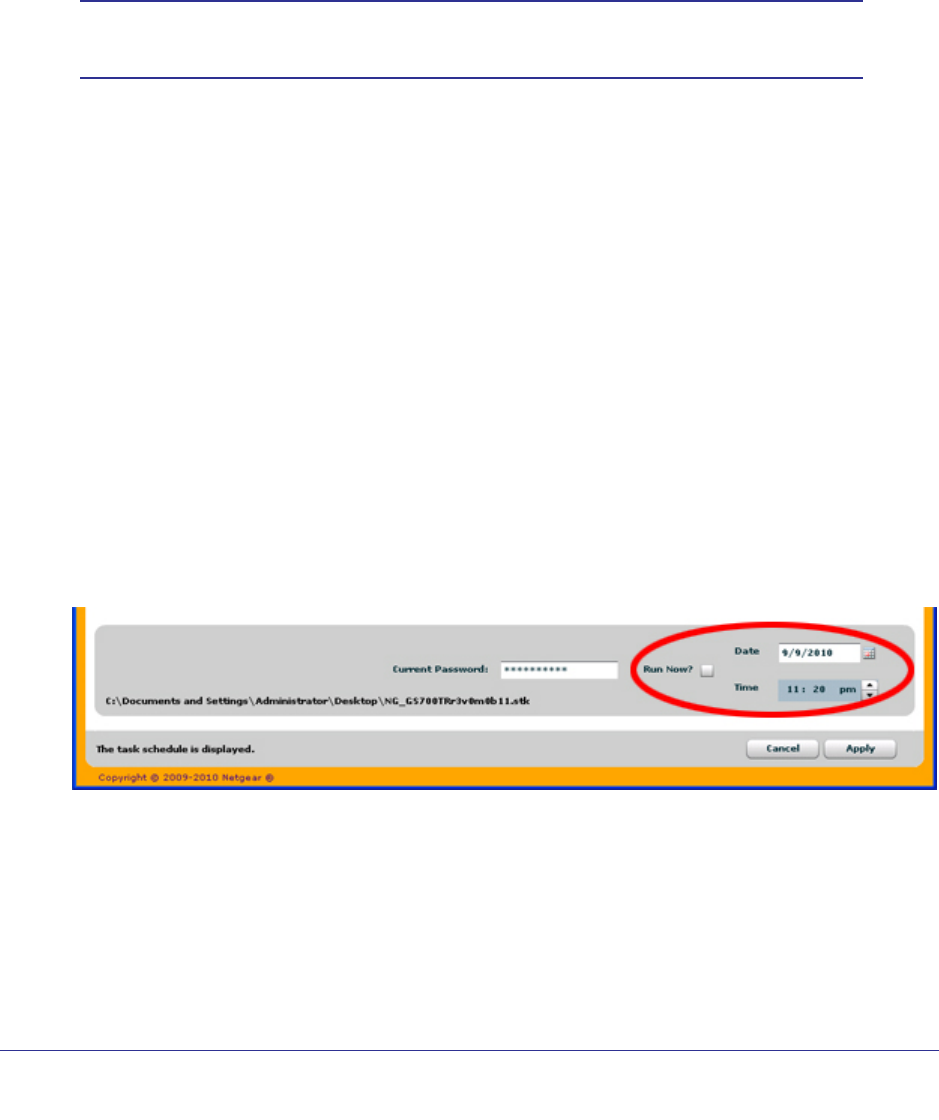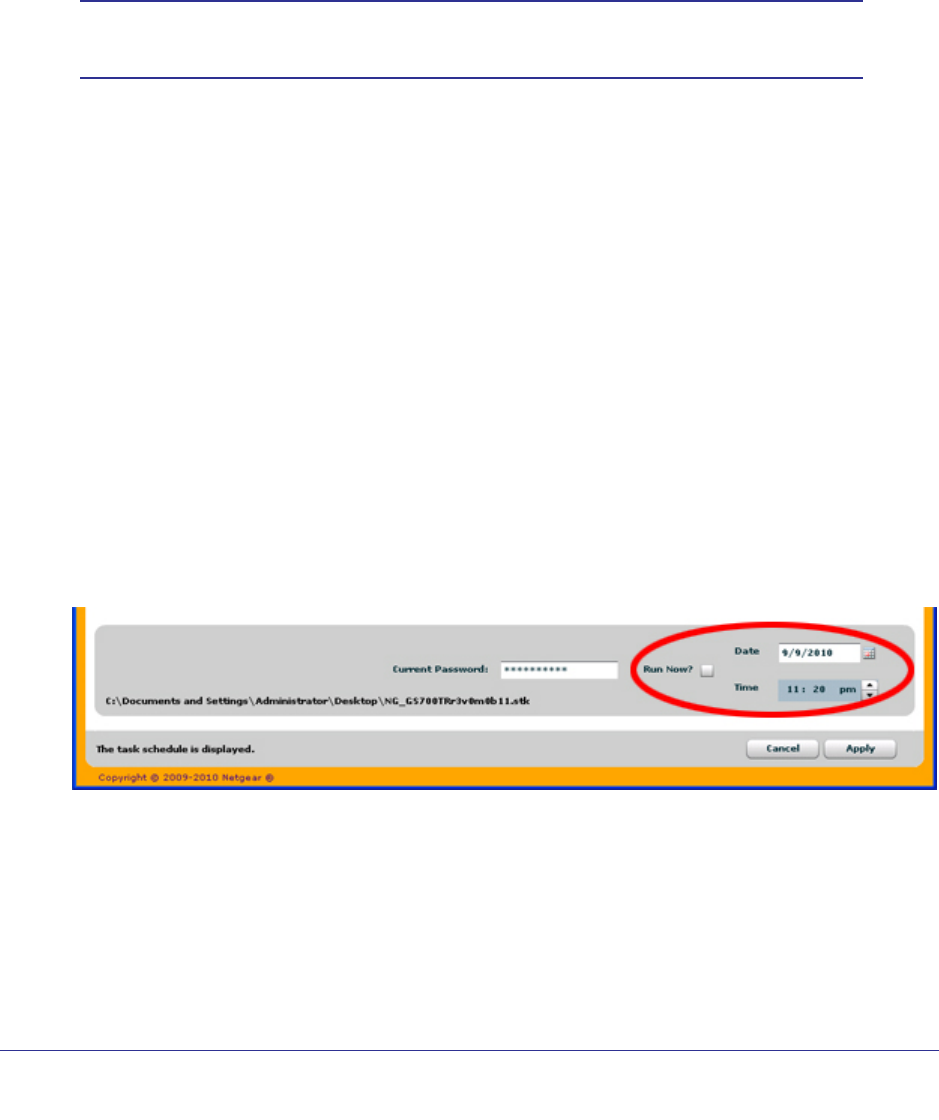
Chapter 1: Getting Started | 21
GS716Tv2 and GS724Tv3 Software Administration Manual
Firmware Upgrade
The application software for the GS716T and GS724T Smart Switches is upgradeable,
enabling your switch to take advantage of improvements and additional features as they
become available. The upgrade procedure and the required equipment are described in this
section. This procedure assumes that you have downloaded or otherwise obtained the
firmware upgrade and that you have it available as a binary file on your computer. This
procedure uses the TFTP protocol to implement the transfer from computer to switch.
Note: You can also upgrade the firmware using the TFTP Download and
HTTP Download features mentioned in this book.
To upgrade your firmware:
1. Click the Maintenance tab, and then click the Firmware link directly below the tabs
(see Figure on page 13).
2. Select the switch to upgrade and click Download Firmware.
By default, the firmware is downloaded to primary storage and will be become the active
image after the download completes and the switch reboots. To download firmware to use
as a backup image, select the Secondary Storage option. To prevent the switch from
using the downloaded firmware as the active image, make sure the Run this FW after
download option is clear.
3. From the Select new firmware window that appears, navigate to and select the firmware
image to download to the switch.
4. Click Open.
You can choose to schedule a later time to complete the download and installation by
clearing the Run Now? option and selecting a date and time to perform the firmware
download and installation. The scheduled firmware download appears in the Tasks list.
5. Enter the switch password to continue downloading the firmware.
6. Click Apply to download the firmware and upgrade the switch with the new image.