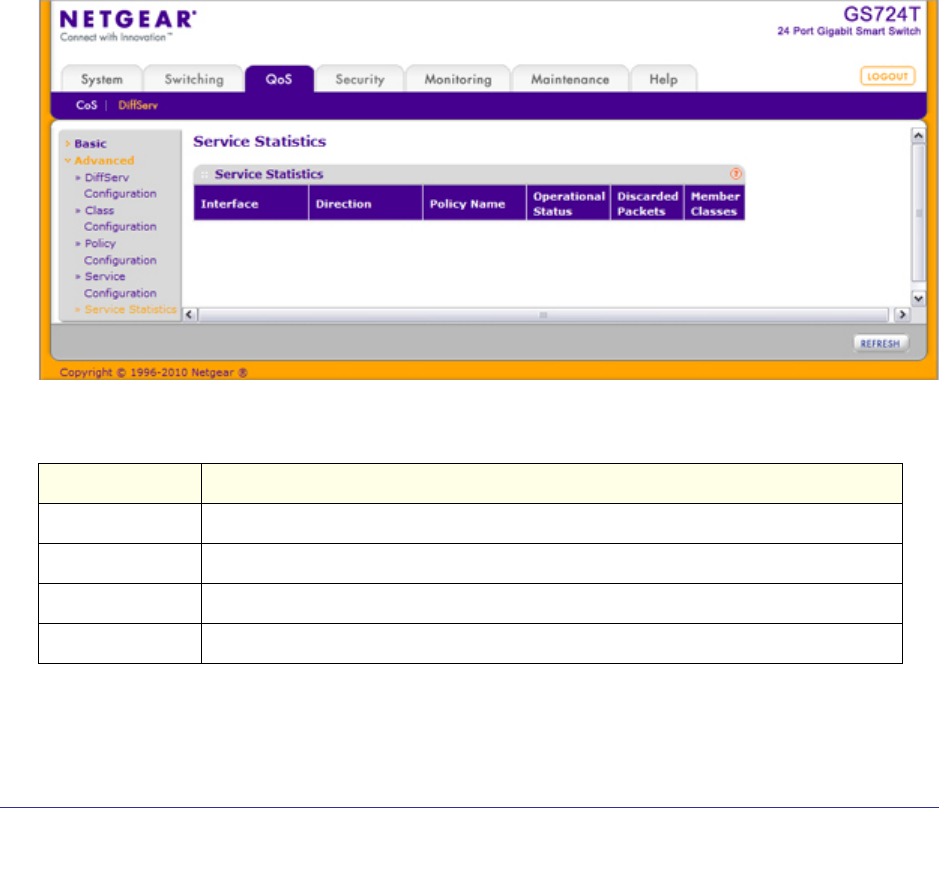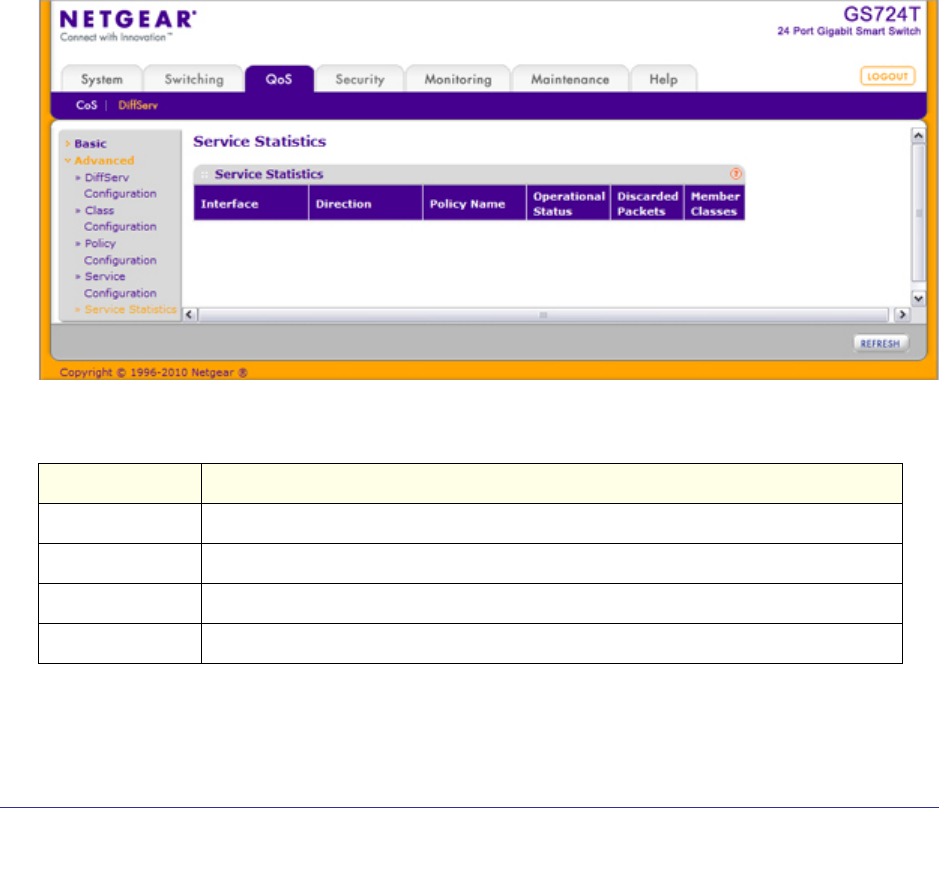
146 | Chapter 4: Configuring Quality of Service
GS716Tv2 and GS724Tv3 Software Administration Manual
4. Select the check box next to the port or LAG to configure. You can select multiple ports and
LAGs to apply the same setting to the selected interfaces. Select the check box in the
heading row to apply the same settings to all interfaces.
5. To activate a policy for the selected interface(s) select the policy from the Policy In menu,
and then click Apply.
6. To remove a policy from the selected interface(s) select None from the Policy In menu, and
then click Apply.
7. Click Cancel to cancel the configuration on the screen and reset the data on the screen to
the latest value of the switch.
Service Statistics
Use the Service Statistics page to display service-level statistical information about all
interfaces that have DiffServ policies attached.
To display the page, click the QoS DiffServ tab and then click the Advanced Service
Statistics link.
The following table describes the information available on the Service Statistics page.
Field Description
Interface Displays the interface for which service statistics are to display.
Direction Displays the direction of packets for which service statistics display, which is always In.
Policy Name Displays the policy associated with the selected interface.
Operational Status Displays the operational status of this service interface, which is either Up or Down.