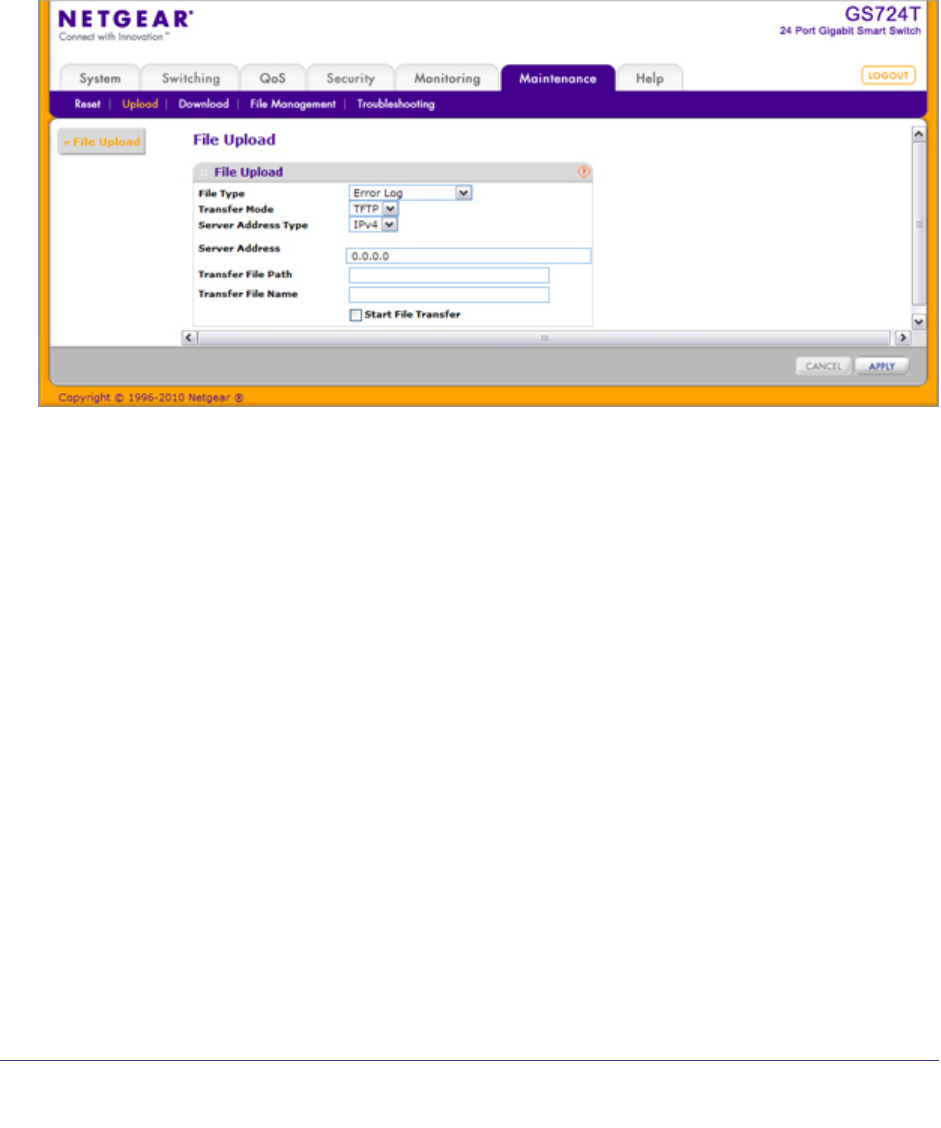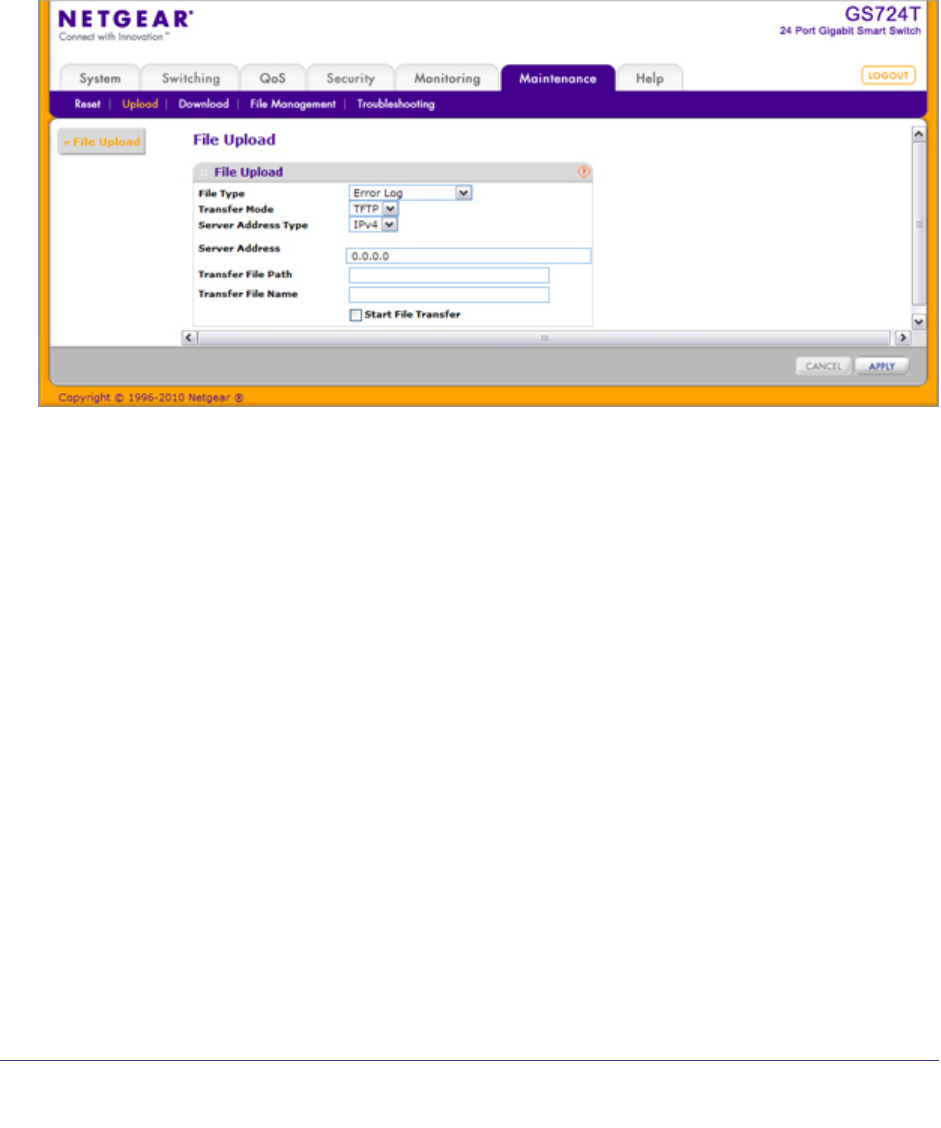
228 | Chapter 7: Maintenance
GS716Tv2 and GS724Tv3 Software Administration Manual
Upload File From Switch
The switch supports system file uploads from the switch to a remote system by using TFTP.
Use the File Upload page to upload configuration (ASCII), log (ASCII), and image (binary)
files from the switch to an TFTP server on the network.
To display the File Upload page, click Maintenance Upload File Upload.
To upload a file from the switch to the TFTP server:
1. Use the File Type menu to specify the type of file you want to upload:
• Code: Uploads a stored code image.
• Text Configuration: Uploads the text configuration file, which can be used as a
backup copy or to download and apply to another switch.
• Error Log: Uploads the system error (persistent) log, sometimes referred to as the
event log.
• Buffered Log: Uploads the system buffered (in-memory) log.
• Trap Log: Uploads the system trap records.
2. If the file type is Code, specify whether to upload image1 or image2. This field is only visible
when Code is selected as the File Type.
3. From the Server Address Type filed, specify the format to use for the address you type in
the TFTP Server Address field:
• IPv4. Indicates the TFTP server address is an IP address in dotted-decimal format.
• DNS. Indicates the TFTP server address is a hostname.
4. In the Server Address field, specify the IP address or hostname of the TFTP server. The
address you type must be in the format indicated by the TFTP Server Address Type.