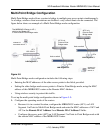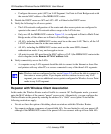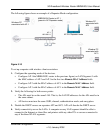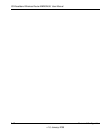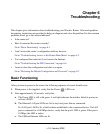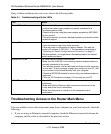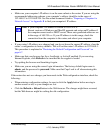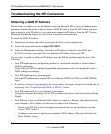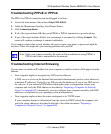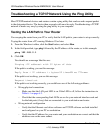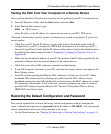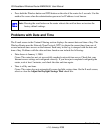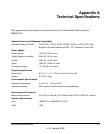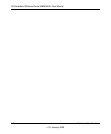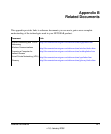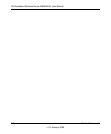3G Broadband Wireless Router MBR624GU User Manual
6-6 Troubleshooting
v1.0, January 2009
Troubleshooting a TCP/IP Network Using the Ping Utility
Most TCP/IP terminal devices and routers contain a ping utility that sends an echo request packet
to the designated device. The device then responds with an echo reply. Troubleshooting a TCP/IP
network is made very easy by using the ping utility in your computer.
Testing the LAN Path to Your Router
You can ping the router from your PC to verify that the LAN path to your router is set up correctly.
To ping the router from a PC running Windows 95 or later:
1. From the Windows toolbar, click the Start button, and select Run.
2. In the field provided, type ping followed by the IP address of the router, as in this example:
ping 192.168.0.1
3. Click OK.
You should see a message like this one:
Pinging <IP address> with 32 bytes of data
If the path is working, you see this message:
Reply from < IP address >: bytes=32 time=NN ms TTL=xxx
If the path is not working, you see this message:
Request timed out
If the path is not working correctly, you could have one of the following problems:
• Wrong physical connections
– Make sure that the LAN port LED is on. If the LED is off, follow the instructions in
Table 6-1 on page 6-2.
– Check that the corresponding Link LEDs are on for your network interface card and
for the hub ports (if any) that are connected to your workstation and router.
• Wrong network configuration
– Verify that the Ethernet card driver software and TCP/IP software are both installed
and configured on your PC or workstation.
– Verify that the IP address for your router and your workstation are correct and that the
addresses are on the same subnet.