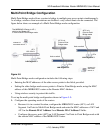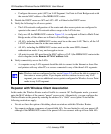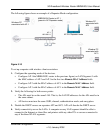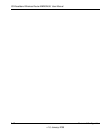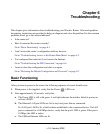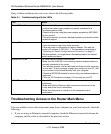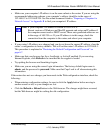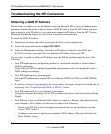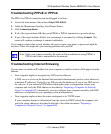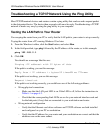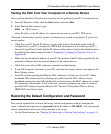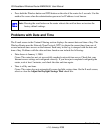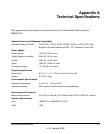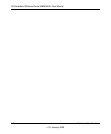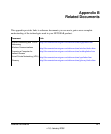3G Broadband Wireless Router MBR624GU User Manual
6-4 Troubleshooting
v1.0, January 2009
Troubleshooting the ISP Connection
Obtaining a WAN IP Address
If your router is unable to access the Internet, and your Internet LED is green or blinking green,
determine whether the router is able to obtain a WAN IP address from the ISP. Unless you have
been assigned a static IP address, your router must request an IP address from the ISP. You can
determine whether the request was successful using the browser interface.
To check the WAN IP address:
1. Launch your browser, and select an external site such as www.netgear.com.
2. Access the router main menu at http://192.168.0.1.
3. Under the Maintenance heading, check that an IP address is shown for the WAN port.
If 0.0.0.0 is shown, your router has not obtained an IP address from your ISP.
If your router is unable to obtain an IP address from the ISP, the problem might be one of the
following:
• Your ISP might require a multiplexing method or virtual path identifier or virtual channel
identifier parameter.
Verify with your ISP the multiplexing method and parameter value, and update the router’s
ADSL settings accordingly.
• Your ISP might require a login program.
Ask your ISP whether they require PPP over Ethernet (PPPoE) or PPP over ATM (PPPOA)
login.
• If you have selected a login program, the service name, user name, and password might be set
incorrectly. See “Troubleshooting PPPoE or PPPoA”, below.
• Your ISP might check for your computer’s host name.
Assign the computer host name of your ISP account to the router in the browser-based Setup
Wizard.
• Your ISP only allows one Ethernet MAC address to connect to Internet, and might check for
your computer’s MAC address. In this case try either of the following:
– Inform your ISP that you have bought a new network device, and ask them to use the
router’s MAC address.
– Configure your router to spoof your computer’s MAC address. This can be done in the
Basic Settings screen.