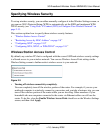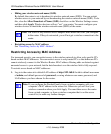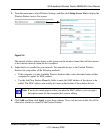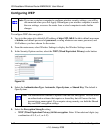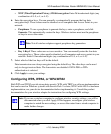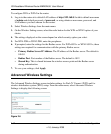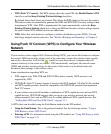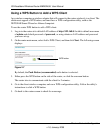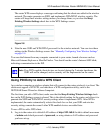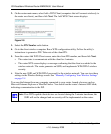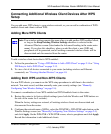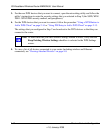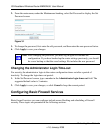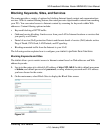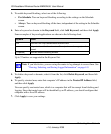3G Broadband Wireless Router MBR624GU User Manual
Wireless Network Configuration 2-15
v1.0, January 2009
The router WPS screen displays a message confirming that the client was added to the wireless
network. The router generates an SSID, and implements WPA/WPA2 wireless security. The
router will keep these wireless settings unless you change them, or you clear the Keep
Existing Wireless Settings check box in the WPS Settings screen.
6. Note the new SSID and WPA/WPA2 password for the wireless network. You can view these
settings in the Wireless Settings screen. See “Manually Configuring Your Wireless Settings”
on page 2-4.
To access the Internet from any computer connected to your router, launch a browser such as
Microsoft Internet Explorer or Mozilla Firefox. You should see the router’s Internet LED blink,
indicating communication to the ISP.
Using PIN Entry to Add a WPS Client
Any wireless computer or wireless adapter that will connect to the router wirelessly is a client. The
client must support a WPS PIN, and must have a WPS configuration utility, such as the
NETGEAR Smart Wizard or Atheros Jumpstart.
The first time you add a WPS client, make sure that the Keep Existing Wireless Settings check
box on the WPS Settings screen is cleared. This is the default setting for the router, and allows it to
generate the SSID and WPA/WPA2 security settings when it implements WPS. After WPS is
implemented, the router automatically selects this check box so that your SSID and wireless
security settings remain the same if other WPS-enabled devices are added later.
To use a PIN to add a WPS client:
1. Log in to the router at its default LAN address of http://192.168.0.1 with its default user name
of admin and default password of password, or using whatever LAN address and password
you have set up.
Figure 2-8
Note: If no WPS-capable client devices are located during the 2-minute timeframe, the
SSID will not be changed, and no security will be implemented on the router.