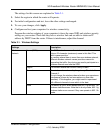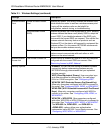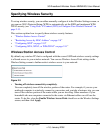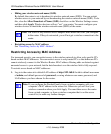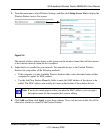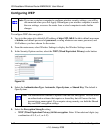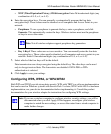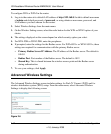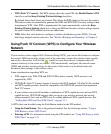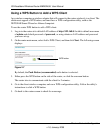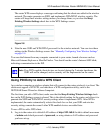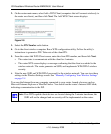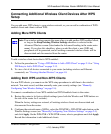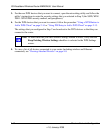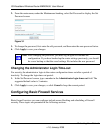3G Broadband Wireless Router MBR624GU User Manual
Wireless Network Configuration 2-13
v1.0, January 2009
• WPS (Push 'N' Connect). The WPS settings show the router PIN, the Disable Router’s PIN
check box and the Keep Existing Wireless Settings check box.
By default, these check boxes are cleared. This allows theWPS clients to discover the router’s
PIN and lets router to automatically generate the SSID and WPA/WPA2 security settings when
it implements WPS. After WPS is implemented, the router automatically selects the Keep
Existing Wireless Settings check box so that your SSID and wireless security settings remain
the same if other WPS-enabled devices are added later.
• WDS. Select this radio button to configure a wireless distribution system (WDS). You can
build large bridged wireless networks. See “Wireless Bridging and Repeating” in Chapter 5.
Using Push 'N' Connect (WPS) to Configure Your Wireless
Network
If your wireless clients support Wi-Fi Protected Setup (WPS), you can use this feature to configure
the router’s SSID and security settings and, at the same time, connect the wireless client securely
and easily to the router. Look for the symbol on your client device (computers that will
connect wirelessly to the router are clients). WPS automatically configures the network name
(SSID) and wireless security settings for the router (if the router is in its default state) and
broadcasts these settings to the wireless client.
Some considerations regarding WPS are:
• WPS supports only WPA-PSK and WPA2-PSK wireless security. WEP security is not
supported by WPS.
• NETGEAR’s Push 'N' Connect feature is based on the WPS standard. All other Wi-Fi-certified
and WPS-capable products should be compatible with NETGEAR products that implement
Push 'N' Connect.
• If your wireless network will include a combination of WPS capable devices and non-WPS
capable devices, NETGEAR suggests that you set up your wireless network and security
settings manually first, and use WPS only for adding additional WPS capable devices. See
“Adding Both WPS and Non-WPS Clients” on page 2-17.
A WPS client can be added using the Push Button method or the PIN method.
• Using the Push Button. This is the preferred method. See the following section, “Using a
WPS Button to Add a WPS Client”.
• Entering a PIN. For information about using the PIN method, see “Using PIN Entry to Add a
WPS Client” on page 2-15.