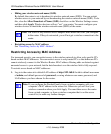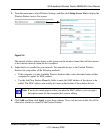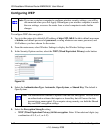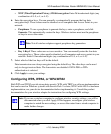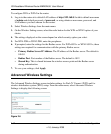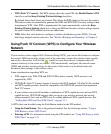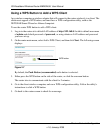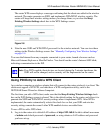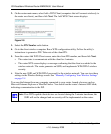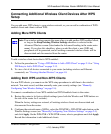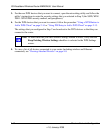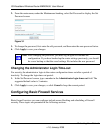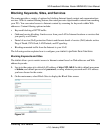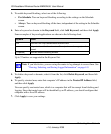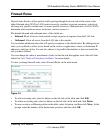3G Broadband Wireless Router MBR624GU User Manual
2-16 Wireless Network Configuration
v1.0, January 2009
2. On the router main menu, select Add a WPS Client (computers that will connect wirelessly to
the router are clients), and then click Next. The Add WPS Client screen displays:
3. Select the PIN Number radio button.
4. Go to the client wireless computer. Run a WPS configuration utility. Follow the utility’s
instructions to generate a PIN. Take note of the client PIN.
5. From the router Add WPS Client screen, enter the client PIN number, and then click Next.
• The router tries to communicate with the client for 4 minutes.
• The router WPS screen displays a message confirming that the client was added to the
wireless network. The router generates an SSID, and implements WPA/WPA2 wireless
security.
6. Note the new SSID and WPA/WPA2 password for the wireless network. You can view these
settings in the Wireless Settings screen. See “Manually Configuring Your Wireless Settings”
on page 2-4
To access the Internet from any computer connected to your router, launch a browser such as
Microsoft Internet Explorer or Mozilla Firefox. You should see the router’s Internet LED blink,
indicating communication to the ISP.
Figure 2-9
Note: If no WPS-capable client devices are located during the 2-minute timeframe, the
SSID will not be changed and no security will be implemented on the router.