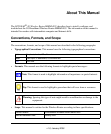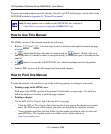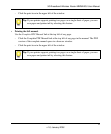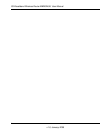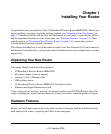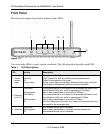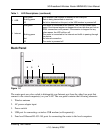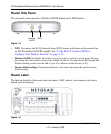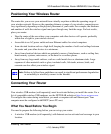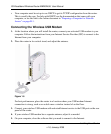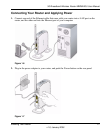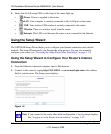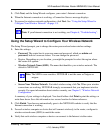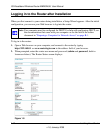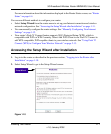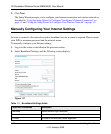3G Broadband Wireless Router MBR624GU User Manual
Installing Your Router 1-5
v1.0, January 2009
Positioning Your Wireless Router
The router lets you access your network from virtually anywhere within the operating range of
your wireless network. However, the operating distance or range of your wireless connection can
vary significantly depending on the physical placement of your router. For example, the thickness
and number of walls the wireless signal must pass through may limit the range. For best results,
place your router:
• Near the center of the area where your computers and other devices will operate, preferably
within line of sight to your wireless devices.
• Accessible to an AC power outlet and near Ethernet cables for wired computers.
• In an elevated location such as a high shelf, keeping the number of walls and ceilings between
the router and your other devices to a minimum.
• Away from electrical devices which are potential sources of interference, such as ceiling fans,
home security systems, microwaves, or the base for a cordless phone.
• Away from any large metal surfaces, such as a solid metal door or aluminum studs. Large
expanses of other materials such as glass, insulated walls, fish tanks, mirrors, brick, and
concrete can also affect your wireless signal.
Connecting Your Router
Your wireless USB modem (sold separately) must be activated before you install the router. For a
list of compatible wireless USB modems, see the NETGEAR website at http://www.netgear.com.
To configure the router during installation, you need a computer with an Ethernet port. Your
computer must be configured with DHCP (most PCs are).
What You Need Before You Begin
You need to prepare the following before you can set up your router:
• A wireless USB modem (sold separately) with Internet service activated and coverage in your
location.
Note: Failure to follow these guidelines can result in significant performance degradation
or an inability to wirelessly connect to the Internet.