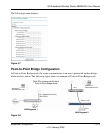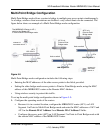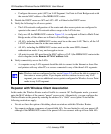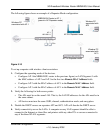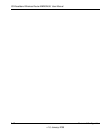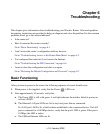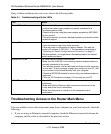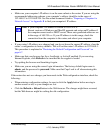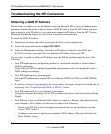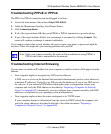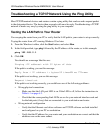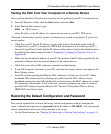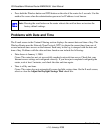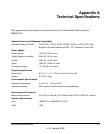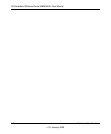3G Broadband Wireless Router MBR624GU User Manual
Troubleshooting 6-3
v1.0, January 2009
• Make sure your computer’s IP address is on the same subnet as the router. If you are using the
recommended addressing scheme, your computer’s address should be in the range of
192.168.0.2 to 192.168.0.254. See the online document listed in “Preparing a Computer for
Network Access” in Appendix B to find your computer’s IP address.
• If your router’s IP address was changed and you do not know the current IP address, clear the
router’s configuration to factory defaults. This will set the router’s IP address to 192.168.0.1.
This procedure is explained in “Restoring the Default Configuration and Password” on
page 6-7.
• Make sure that your browser has Java, JavaScript, or ActiveX enabled. If you are using
Internet Explorer, click Refresh to be sure that the Java applet is loaded.
• Try quitting the browser and launching it again.
• Make sure you are using the correct login information. The factory default login name is
admin, and the password is password. Make sure that Caps Lock is off when entering this
information.
If the router does not save changes you have made in the Web configuration interface, check the
following:
• When entering configuration settings, be sure to click the Apply button before moving to
another screen or tab, or your changes are lost.
• Click the Refresh or Reload button in the Web browser. The changes might have occurred,
but the Web browser might be caching the old configuration.
Note: If your computer’s IP address is shown as 169.254.x.x:
Recent versions of Windows and MacOS generate and assign an IP address if
the computer cannot reach a DHCP server. These auto-generated addresses are
in the range of 169.254.x.x. If your IP address is in this range, check the
connection from the computer to the router, and reboot your computer.