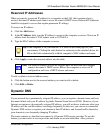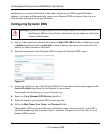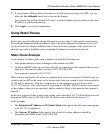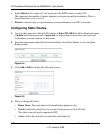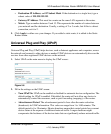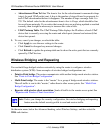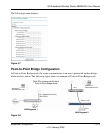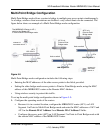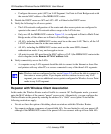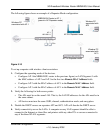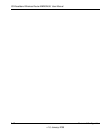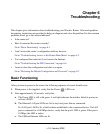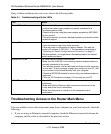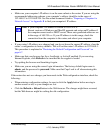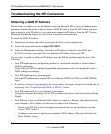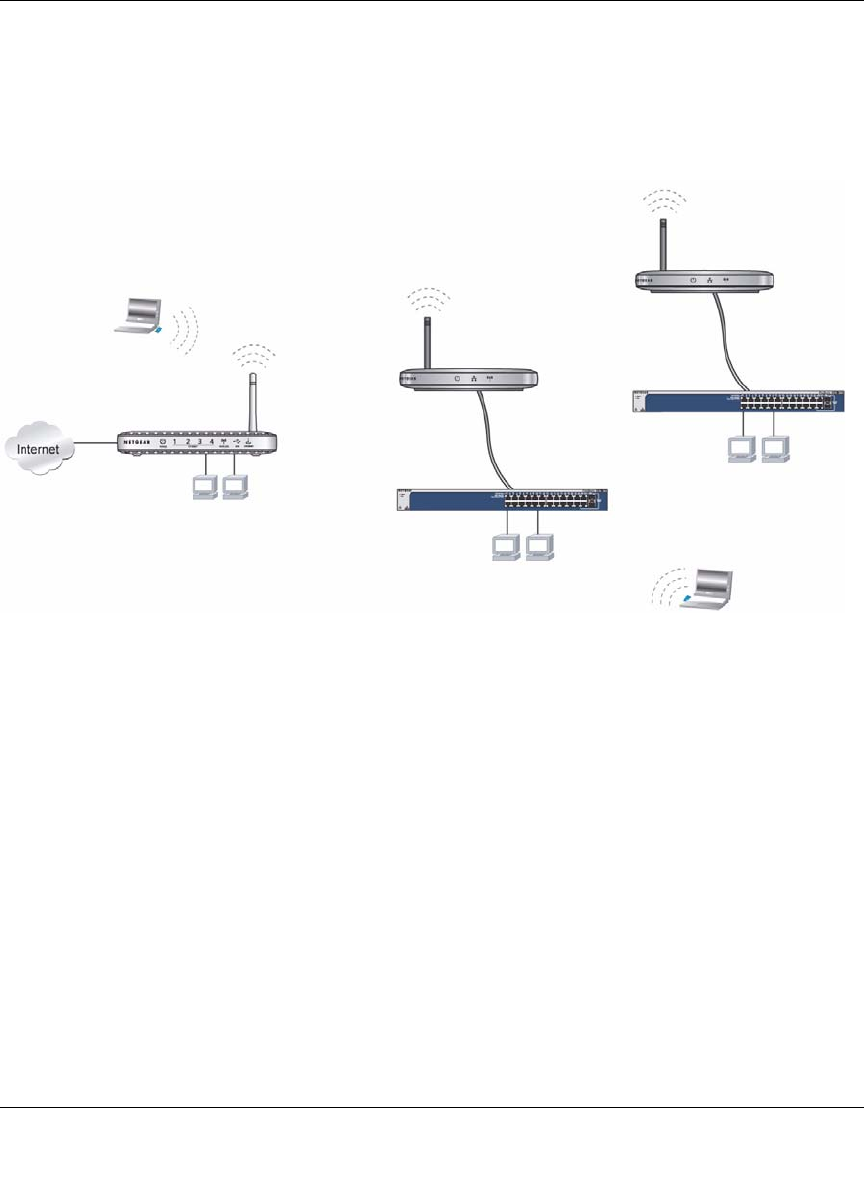
3G Broadband Wireless Router MBR624GU User Manual
Advanced Configuration 5-15
v1.0, January 2009
Multi-Point Bridge Configuration
Multi-Point Bridge mode allows a router to bridge to multiple peer access points simultaneously.
As a bridge, wireless client associations are disabled—only wired clients can be connected. The
figure below shows an example of a Multi-Point Bridge mode configuration.
Multi-Point Bridge mode configuration includes the following steps:
• Entering the MAC addresses of the other access points in the fields provided.
• Setting the other bridge-mode access points to Point-to-Point Bridge mode, using the MAC
address of this MBR624GU router as the Remote MAC Address.
• Using wireless security to protect this traffic.
To set up the multi-point bridge configuration shown in Figure 5-9:
1. Configure the operating mode of the routers.
• Because it is in a central location, configure the MBR624GU router (AP 1) on LAN
Segment 1 in Point-to-Multi-Point Bridge mode and enter the MAC addresses of AP 2 and
AP 3 in the Remote MAC Address 1 and Remote MAC Address 2 fields.
• Configure the access point (AP2) on LAN Segment 2 in Point-to-Point Bridge mode with
the remote MAC address of the MBR624GU router.
Figure 5-9
Hub or switch
PCs
PCs
AP 3 is in
PCs
LAN Segment 1
LAN Segment 2
LAN Segment 3
Hub or switch
The MBR624GU Router is AP 1,
192.168.0.1
Point-to-Point
Bridge mode
AP 2 is in
Point-to-Point
Bridge mode
which is the “Master AP”
in Point-to-Multi-Point Bridge mode.
AP 1
wireless PC
associated with AP 1
wireless PC
associated
with AP 2