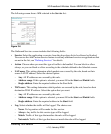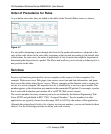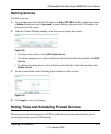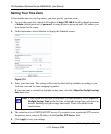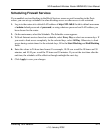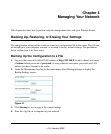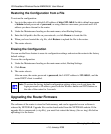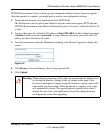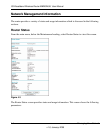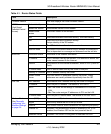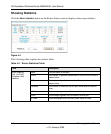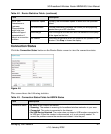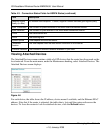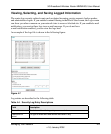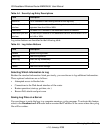3G Broadband Wireless Router MBR624GU User Manual
Managing Your Network 4-3
v1.0, January 2009
NETGEAR recommends that you back up your configuration before doing a firmware upgrade.
After the upgrade is complete, you might need to restore your configuration settings.
1. Download and unzip the new firmware file from NETGEAR.
The Web browser used to upload new firmware into the router must support HTTP uploads.
NETGEAR recommends using Microsoft Internet Explorer 5.0 or later, or Mozilla Firefox 2.0
or later.
2. Log in to the router at its default LAN address of http://192.168.0.1 with its default user name
of admin default password of password, or using whatever user name, password and LAN
address you have chosen for the router.
3. From the main menu, under the Maintenance heading, select Router Upgrade to display this
screen:
4. Click Browse to locate the binary (.bin or .img) upgrade file.
5. Click Upload.
Figure 4-2
Warning: When uploading firmware to the router, do not interrupt the Web browser
by closing the window, clicking a link, or loading a new page. If the
browser is interrupted, it might corrupt the firmware, causing router to be
unworkable and inaccessible. When the upload is complete, your router
will automatically restart. The upgrade process typically takes about 1
minute. In some cases, you might need to clear the configuration and
reconfigure the router after upgrading.