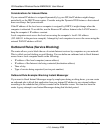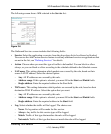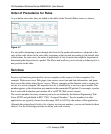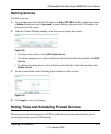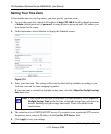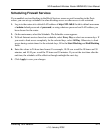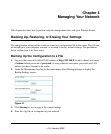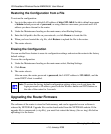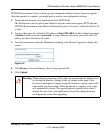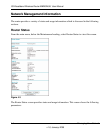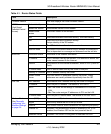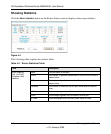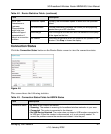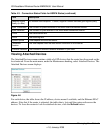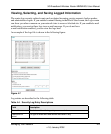3G Broadband Wireless Router MBR624GU User Manual
4-2 Managing Your Network
v1.0, January 2009
Restoring the Configuration from a File
To restore the configuration:
1. Log in to the router at its default LAN address of http://192.168.0.1 with its default user name
of admin default password of password, or using whatever user name, password and LAN
address you have chosen for the router.
2. Under the Maintenance heading on the main menu, select Backup Settings.
3. Enter the full path to the file on your network, or click Browse to locate the file.
4. When you have located the .cfg file, click Restore to upload the file to the router.
5. The router reboots.
Erasing the Configuration
You can use the Erase feature to erase its configuration settings and restore the router to the factory
default settings.
To erase the configuration:
1. Under the Maintenance heading on the main menu select, Backup Settings.
2. Click Erase.
3. The router reboots.
After an erase, the router password is password, the LAN IP address is 192.168.0.1, and the
router DHCP client is enabled.
Upgrading the Router Firmware
The software of the router is stored in flash memory, and can be upgraded as new software is
released by NETGEAR. Upgrade files can be downloaded from the NETGEAR website. If the
upgrade file is compressed (a .zip file), you must first extract the binary (.bin or .img) file before
uploading it to the router.
Note: To restore the factory default configuration settings when you do not know the
login password or IP address, press both the Wireless button and WPS button on
the side of the router for 5 seconds.