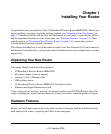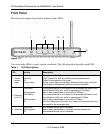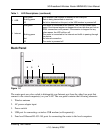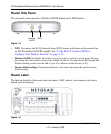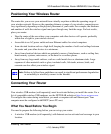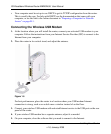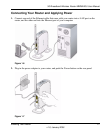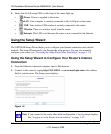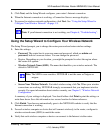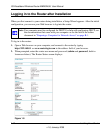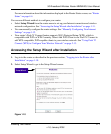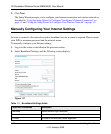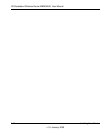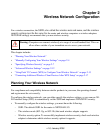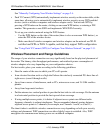3G Broadband Wireless Router MBR624GU User Manual
Installing Your Router 1-9
v1.0, January 2009
3. Click Next, and the Setup Wizard configures your router’s Internet connection.
4. When the Internet connection is working, a Connection Success message displays.
5. To proceed to wireless network configuration, click Next. See “Using the Setup Wizard to
Configure Your Wireless Network” on page 1-9.
Using the Setup Wizard to Configure Your Wireless Network
The Setup Wizard prompts you to change the router password and enter wireless settings.
1. Enter the settings:
• Password. The router has its own user name and password, which are admin and
password, both in lowercase letters. You can change the password.
• Region. Depending on your location, you might be prompted to select the region where
the router will operate.
• Wireless Network Name (SSID). The name that identifies your wireless network. The
default is NETGEAR.
• Secure Your Wireless Network. For initial wireless setup, click No. When your wireless
connections are working, NETGEAR strongly recommends that you implement wireless
security. For more information about wireless security, see Chapter 2, “Wireless Network
Configuration”.
A summary of your settings is displayed. You should either click Print to print the settings or
write them down. Save this information in a secure location for future reference.
2. Click Finish. Your browser automatically goes to the NETGEAR website to verify that the
Internet connection is working.
3. For each wireless computer or device that will connect wirelessly to the router, configure its
wireless network name (SSID) to match the router.
4. Verify that each wireless computer or device can connect to the Internet via the router.
Note: If your Internet connection is not working, see Chapter 6, “Troubleshooting”.
Note: The SSID is case-sensitive. NETGEAR is not the same as Netgear or
netgear.