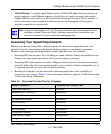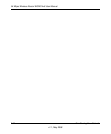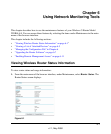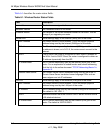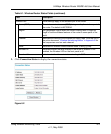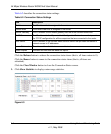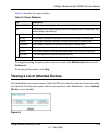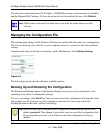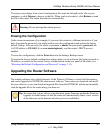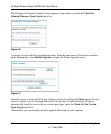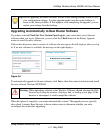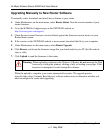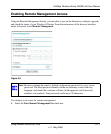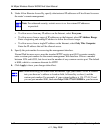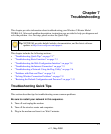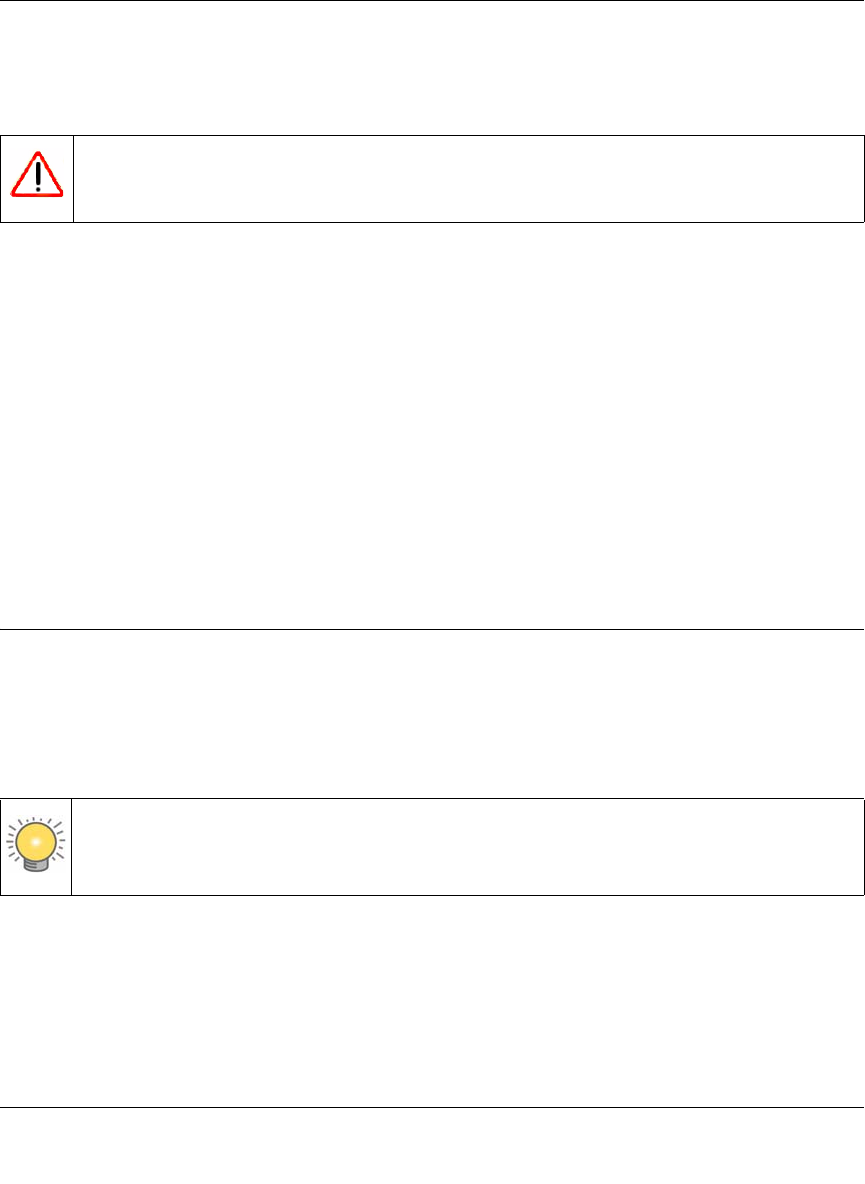
54 Mbps Wireless Router WGR614v8 User Manual
Using Network Monitoring Tools 6-7
v1.1, May 2008
To restore your settings from a saved configuration file, enter the full path to the file on your
computer, or click Browse to browse to the file. When you have located it, click Restore to send
the file to the router. The router then reboots automatically.
Erasing the Configuration
Under some circumstances (for example, if you move the router to a different network or if you
have forgotten the password) you might want to erase the configuration and restore the factory
default settings. After an erase, the router’s username is admin, the password is password, the
LAN IP address is 192.168.1.1 (or www.routerlogin.net), and the router’s DHCP server is
enabled.
To erase the configuration, click the Erase button in the Settings Backup screen.
To restore the factory default configuration settings when you do not know the login password or
IP address, you must use the restore factory settings button on the rear panel of the router (see
“Restoring the Default Configuration and Password” on page 7-13).
Upgrading the Router Software
The routing software (also called firmware) of the Wireless-G Router is stored in flash memory,
and can be upgraded as NETGEAR releases new software. Your router can download and install
the new software, or you can download upgrade files from the NETGEAR website and manually
send the upgrade file to the router using your browser.
Warning: Do not interrupt the reboot process.
Tip: To ensure that you are always using the latest router firmware, enable the Firmware
Upgrade Assistant feature so that the router will automatically detect a new version
of the firmware on the Internet and alert you to its availability.