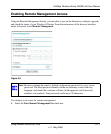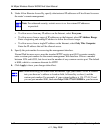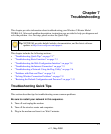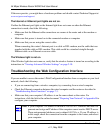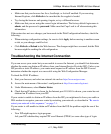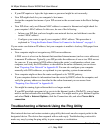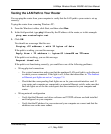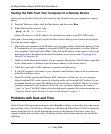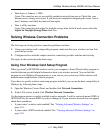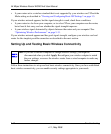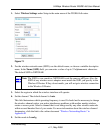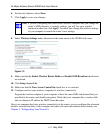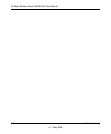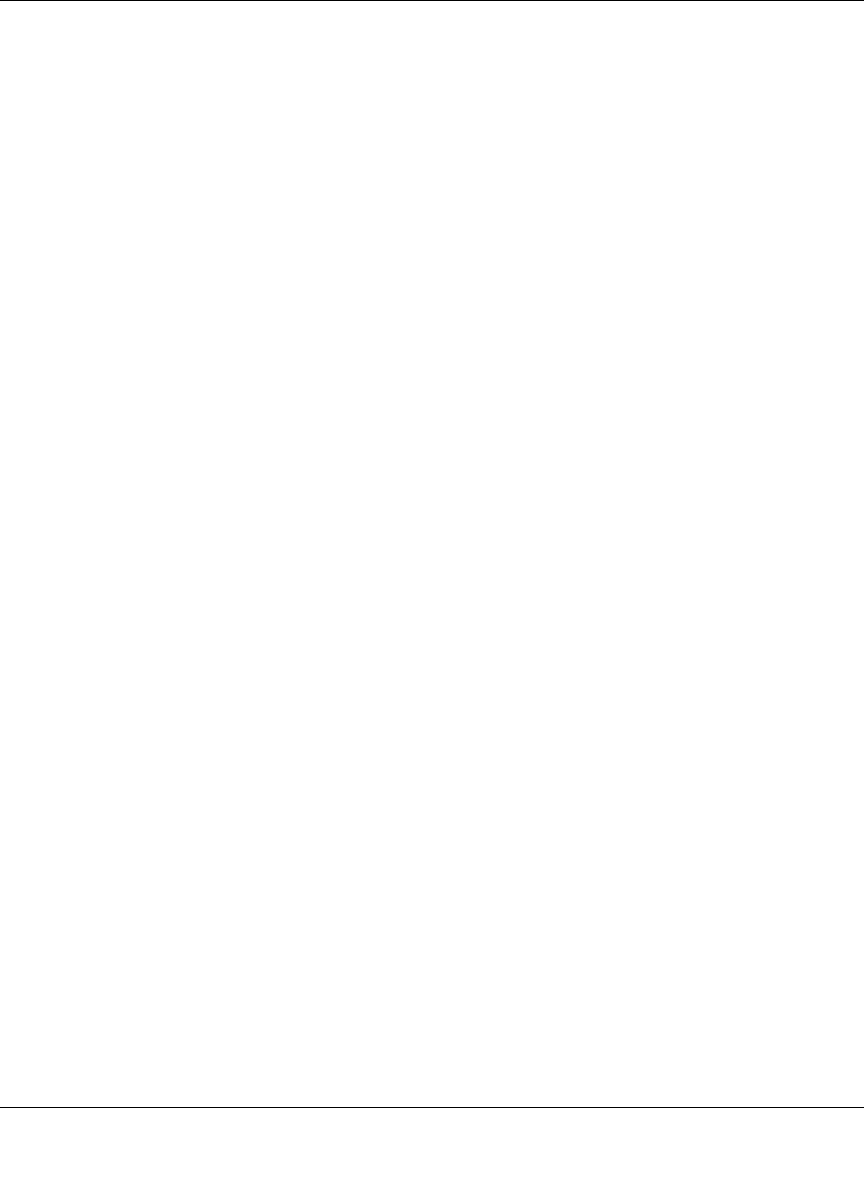
54 Mbps Wireless Router WGR614v8 User Manual
Troubleshooting 7-7
v1.1, May 2008
Testing the LAN Path to Your Router
You can ping the router from your computer to verify that the LAN path to your router is set up
correctly.
To ping the router from a running Windows PC:
1. From the Windows toolbar, click Start, and then select Run.
2. In the field provided, type ping followed by the IP address of the router, as in this example:
ping www.routerlogin.net
3. Click OK.
You should see a message like this one:
Pinging <IP address > with 32 bytes of data
If the path is working, you see this message:
Reply from < IP address >: bytes=32 time=NN ms TTL=xxx
If the path is not working, you see this message:
Request timed out
If the path is not functioning correctly, you could have one of the following problems:
• Wrong physical connections
– For a wired connection, make sure that the numbered LAN port light is on for the port
to which you are connected. If the light is off, follow the instructions in “The Internet
or Ethernet port lights are not on.” on page 7-4.
– Check that the corresponding Link lights are on for your network interface card. If
your router and computer are connected to a separate Ethernet switch, make sure that
the Link lights are on for the switch ports that are connected to your computer and
router.
• Wrong network configuration
– Verify that the Ethernet card driver software and TCP/IP software are both installed
and configured on your computer.
– Verify that the IP address for your router and your computer are correct and that the
addresses are on the same subnet.