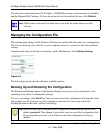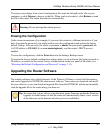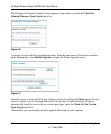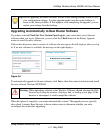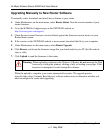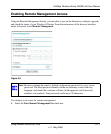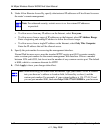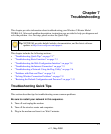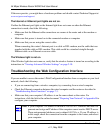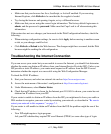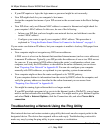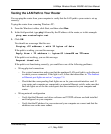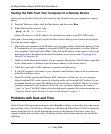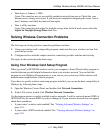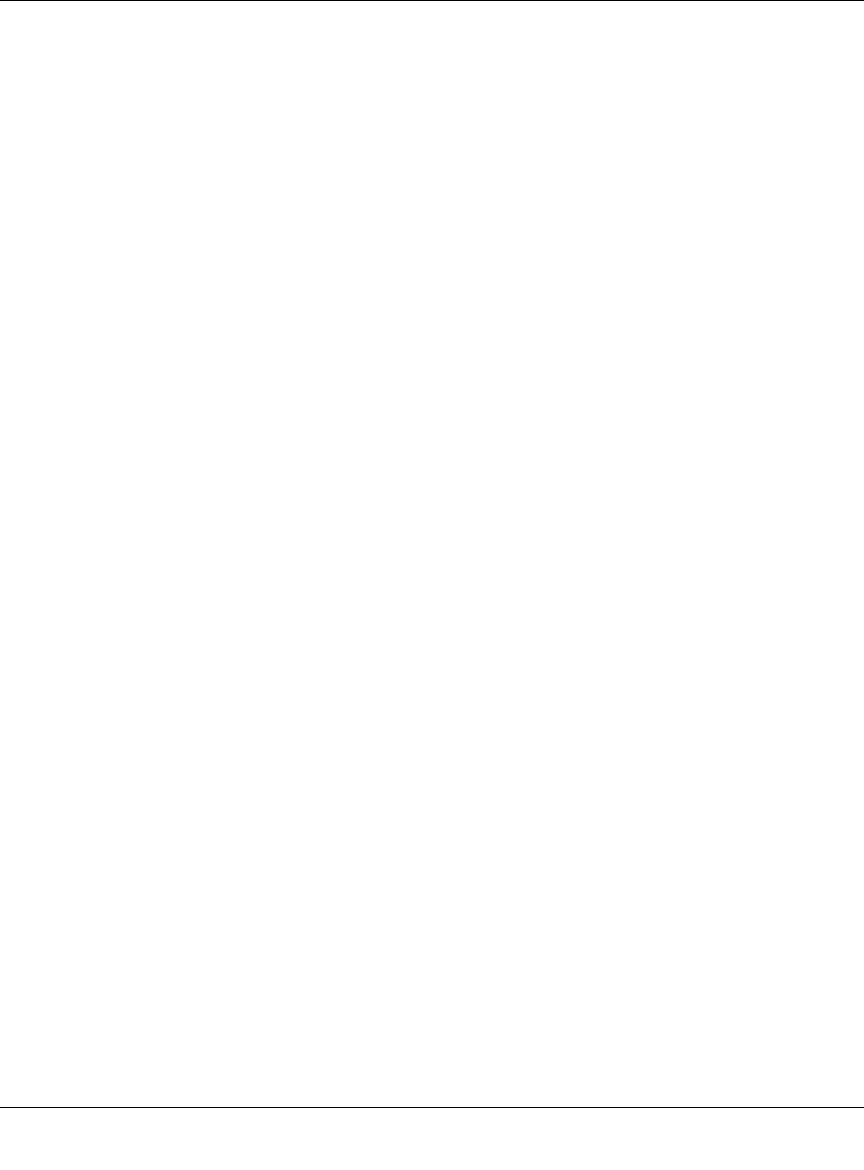
54 Mbps Wireless Router WGR614v8 User Manual
7-2 Troubleshooting
v1.1, May 2008
4. Turn on the wireless router and wait 1 minute.
5. Turn on the computers.
Make sure that the Ethernet cables are securely plugged in.
• The Internet status light on the wireless router is on if the Ethernet cable connecting the
wireless router and the modem is plugged in securely and the modem and wireless router are
turned on.
• For each powered-on computer connected to the wireless router by an Ethernet cable, the
corresponding numbered router LAN port light is on.
Make sure that the wireless settings in the computer and router match exactly.
• For a wirelessly connected computer, the wireless network name (SSID) and WEP or WPA
security settings of the router and wireless computer must match exactly.
• If you have enabled the wireless router to restrict wireless access by MAC address, you must
add the wireless computer’s MAC address to the router’s wireless card access list.
Make sure that the network settings of the computer are correct.
• Wired and wirelessly connected computers must have network (IP) addresses on the same
network as the router. The simplest way to do this is to configure each computer to obtain an
IP address automatically using DHCP. Click the link to the online document “Preparing Your
Network” in Appendix B, or see the documentation that came with your computer.
• Some cable modem service providers require you to use the MAC address of the computer
initially registered on the account. Your wireless router can capture and use that MAC address,
as described in “Using the Router Smart Wizard to Connect to the Internet” on page 1-1.
Check the Test light to verify correct router operation.
If the Test light does not turn off within 2 minutes after you turn the router on, reset the router
according to the instructions in “Restoring the Default Configuration and Password” on page 7-13.