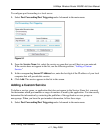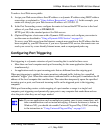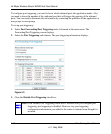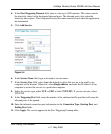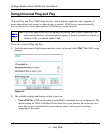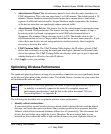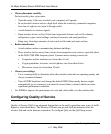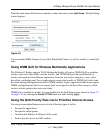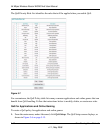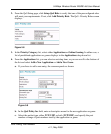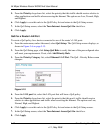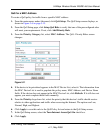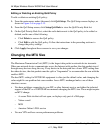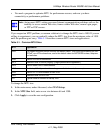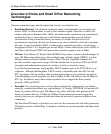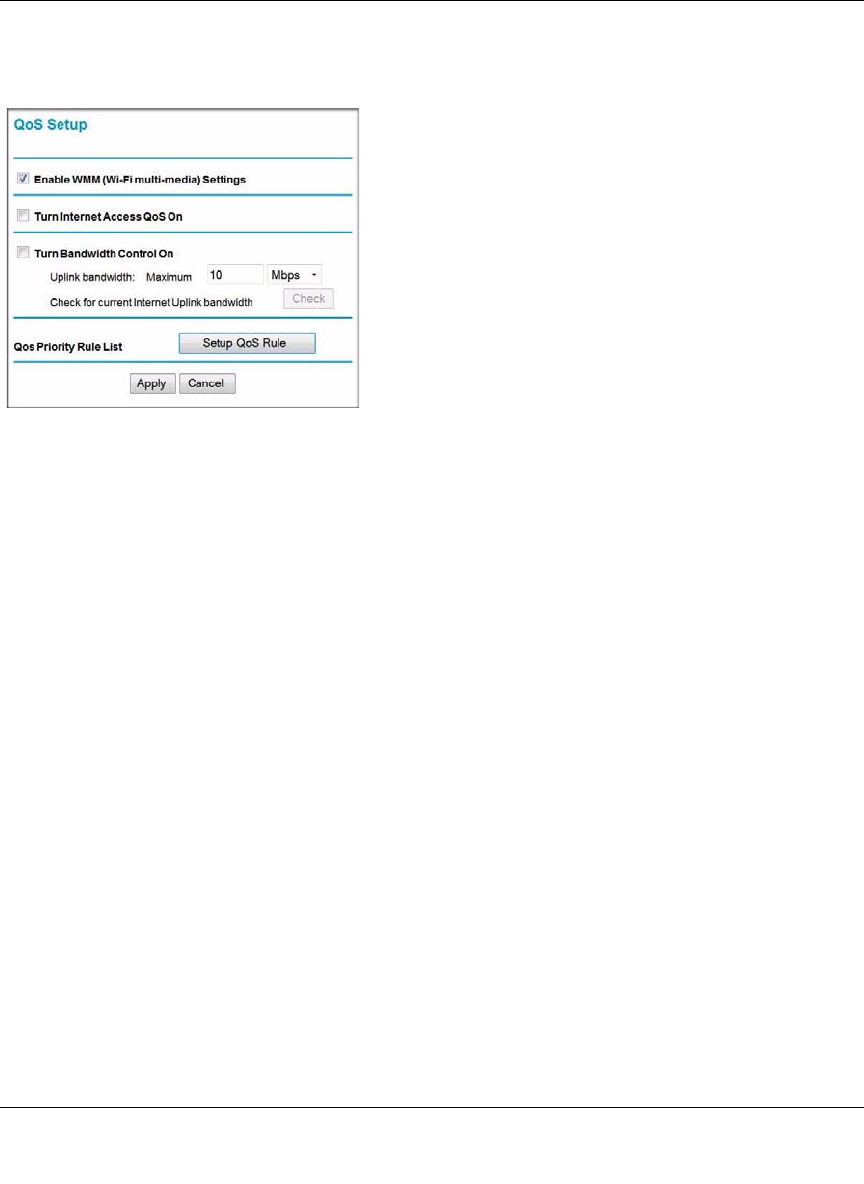
54 Mbps Wireless Router WGR614v8 User Manual
Fine-Tuning Your Network 5-15
v1.1, May 2008
From the main menu of the browser interface, under Advanced, select QoS Setup. The QoS Setup
screen displays:
You can enable WMM, Internet Access QoS, Bandwidth Control, as well as modify or create QoS
rules.
Using WMM QoS for Wireless Multimedia Applications
The Wireless-G Router supports Wi-Fi Multimedia Quality of Service (WMM QoS) to prioritize
wireless voice and video traffic over the wireless link. WMM QoS provides prioritization of
wireless data packets from different applications based on four access categories: voice, video,
best effort, and background. For an application to receive the benefits of WMM QoS, both it and
the client running that application must be WMM enabled. Legacy applications that do not support
WMM, and applications that do not require QoS, are assigned to the best effort category, which
receives a lower priority than voice and video.
WMM QoS is enabled by default. You can disable it in the QoS Setup screen, shown in Figure 5-7
on page 5-16, by clearing the Enable WMM check box and clicking Apply.
Using the QoS Priority Rule List to Prioritize Internet Access
You can give prioritized Internet access to the following types of traffic:
• For specific applications
• For specific online games
• On individual Ethernet LAN ports of the router
• From a specific device by MAC address
Figure 5-6