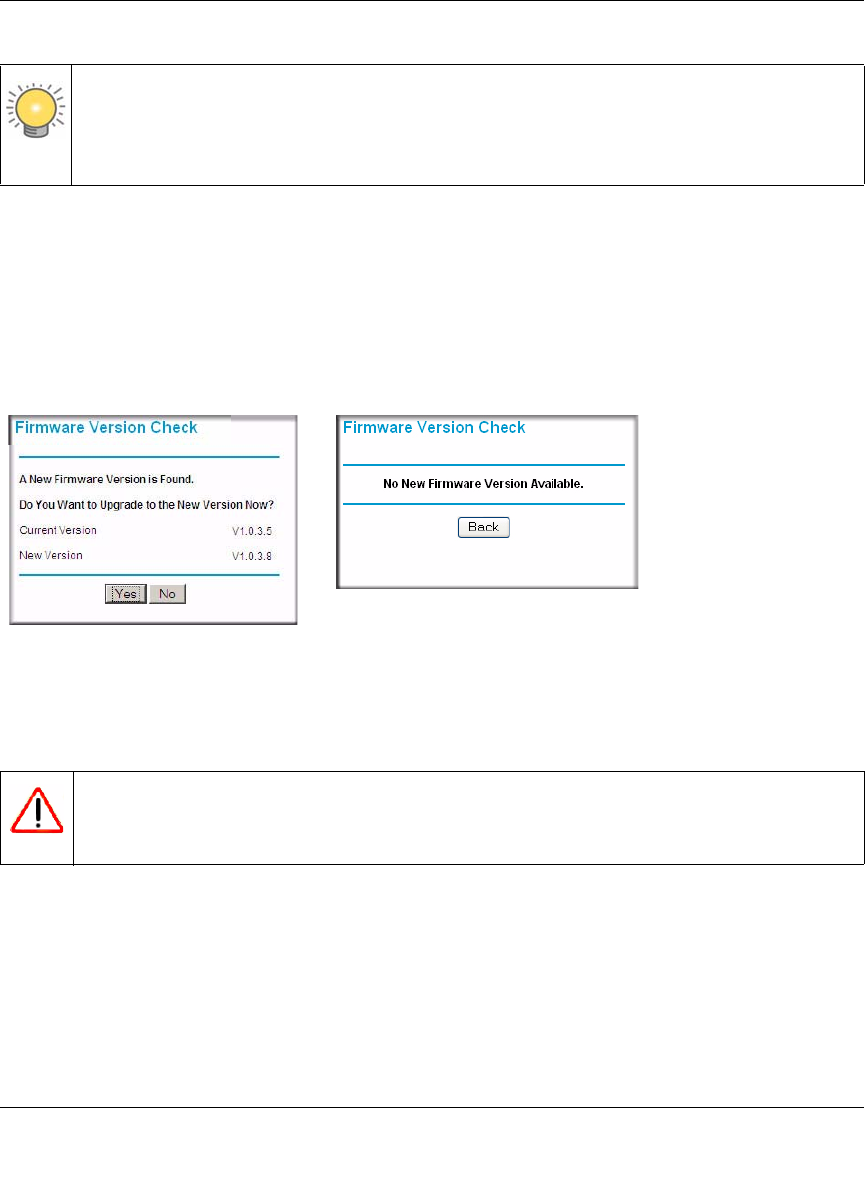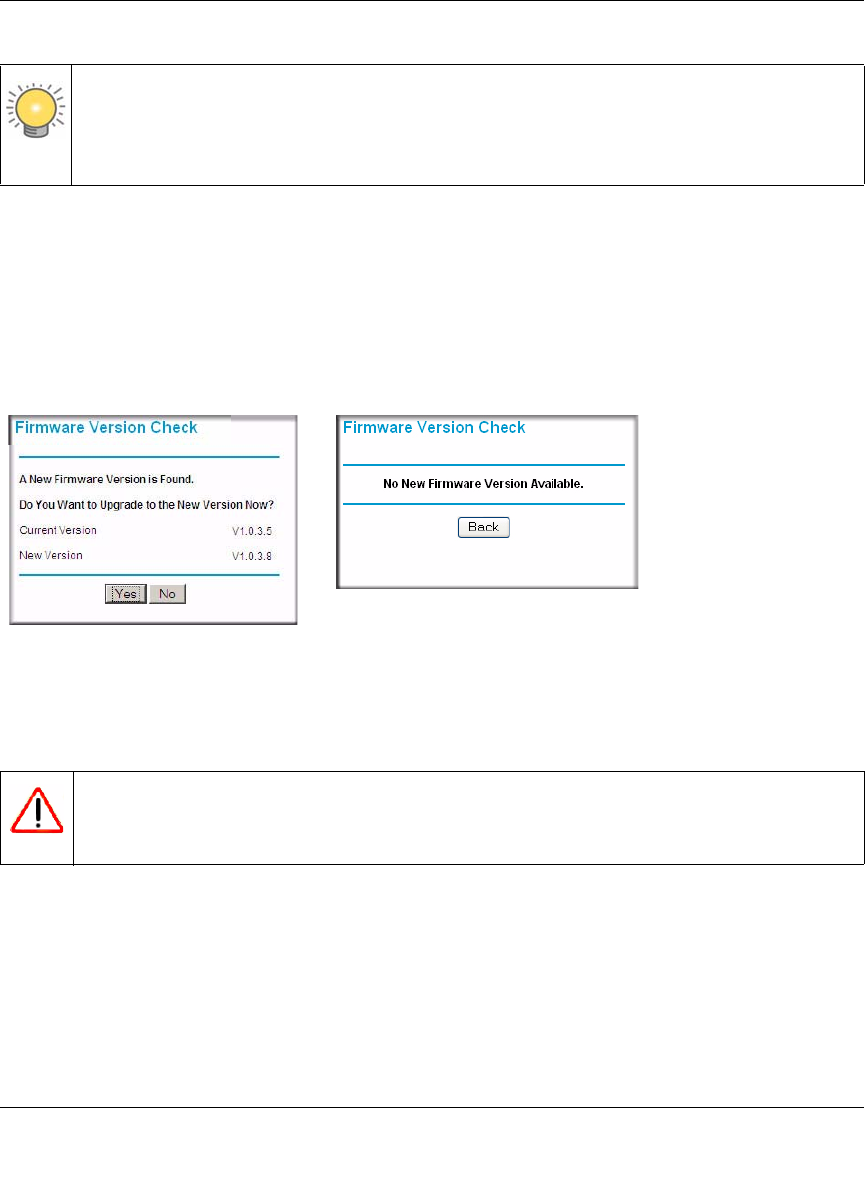
54 Mbps Wireless Router WGR614v8 User Manual
Using Network Monitoring Tools 6-9
v1.1, May 2008
Upgrading Automatically to New Router Software
If you have selected Check for New Version Upon Log-in, your router alerts you to the new
software when you log in. Otherwise, you can click the Check button in the Router Upgrade
screen to search for new software.
If the router discovers a newer version of software, the message on the left displays when you log
in. If no new software is available, the message on the right displays.
To automatically upgrade to the new software, click Yes to allow the router to download and install
the new software file from NETGEAR.
When the upload is complete, your router automatically restarts. The upgrade process typically
takes about 1 minute. Read the new software release notes to determine whether you must
reconfigure the router after upgrading.
Tip: Before upgrading the router software, use the router Settings Backup screen to save
your configuration settings. A router upgrade might cause the router settings to
revert to the factory defaults. If this happens, after completing the upgrade, you can
restore your settings from the backup.
Figure 6-8
Warning: When uploading software to the Wireless-G Router, do not interrupt the Web
browser by closing the window, clicking a link, or loading a new page. If the
browser is interrupted, it could corrupt the software.