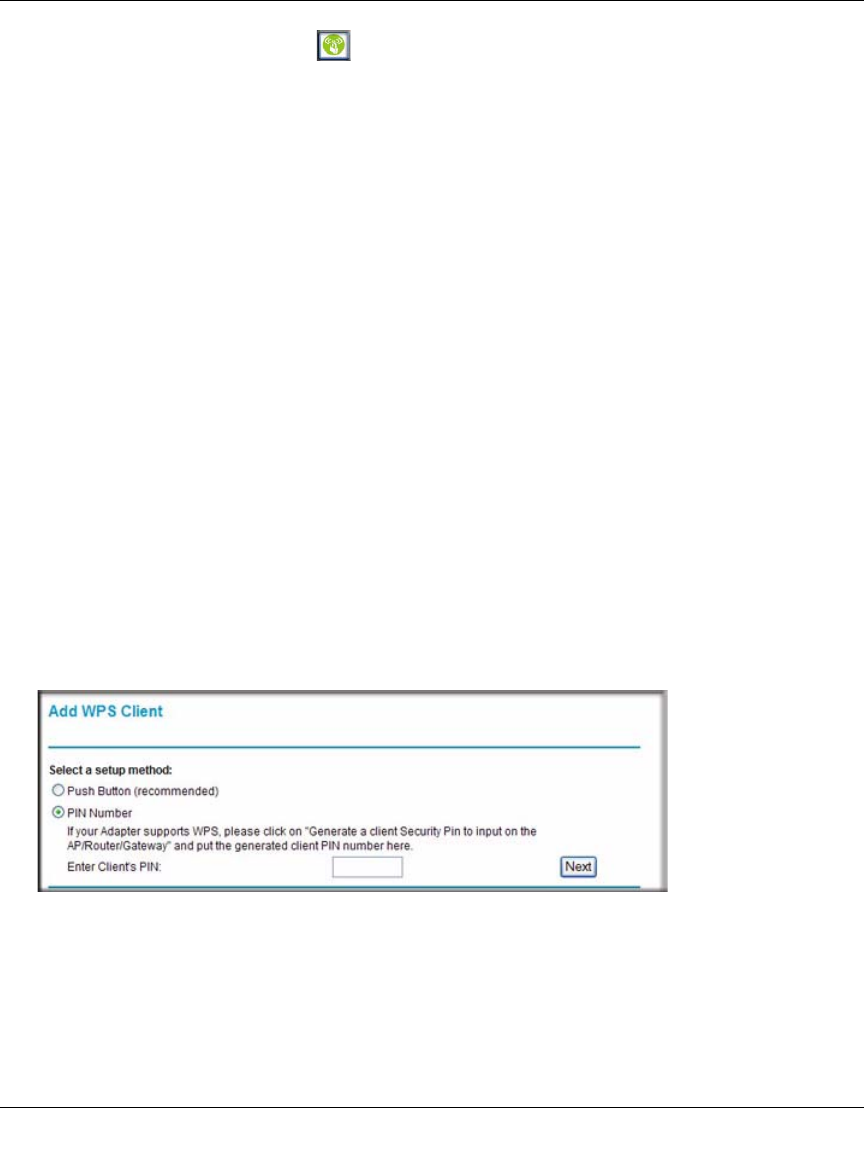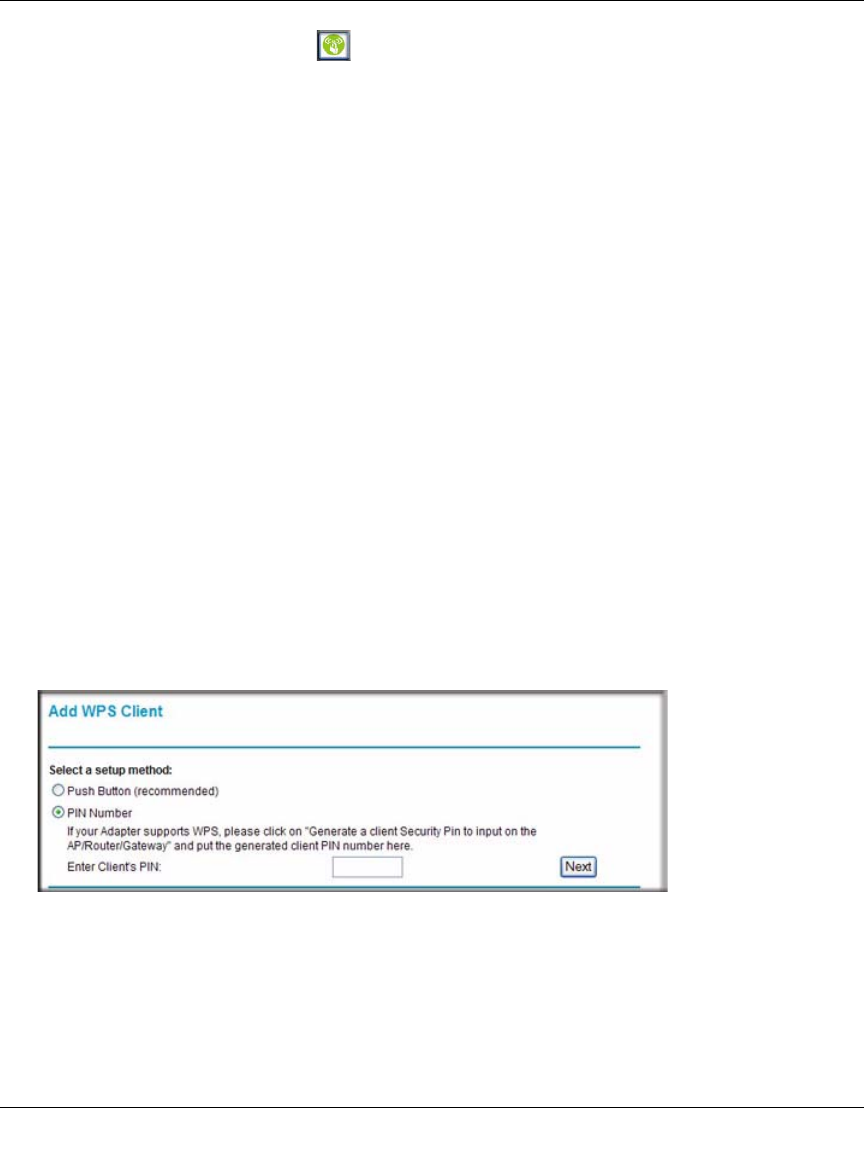
54 Mbps Wireless Router WGR614v8 User Manual
2-14 Safeguarding Your Network
v1.1, May 2008
The Wireless-G Router’s green button light ceases blinking and remains on when one of
these conditions occurs:
• The router and the client establish a wireless connection.
• The 2-minute window period expires for establishing a WPS connection. If the Keep
Existing Wireless Settings option is not checked and the connection is not established,
there will be no WPS security settings change in the Wireless-G Router.
Security PIN Entry
There are two ways to enable a wireless client to join a network using a PIN: using the router’s
security PIN or using the wireless client’s security PIN.
Using the Router’s Security PIN
1. Obtain your router’s security PIN from the Advanced Wireless Settings screen.
2. On the wireless client, follow its specific networking instructions to enter the router’s security
PIN and to establish a wireless connection with the router.
Using the Wireless Client’s Security PIN
1. Log in to the router as described in “Logging In to Your Wireless Router” on page 1-2.
2. Select Add WPS Client in the main menu, and click Next.
3. Select the PIN Number setup method.
4. On the wireless client, obtain its security PIN, or follow its specific networking instructions to
generate a client security PIN.
5. In the Add WPS Client screen of the Wireless-G Router, enter the client security PIN in the
Enter Client’s PIN field.
Figure 2-8