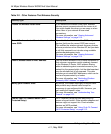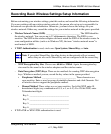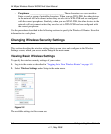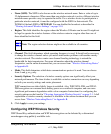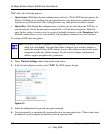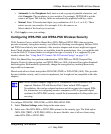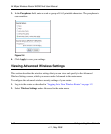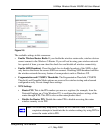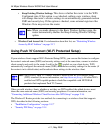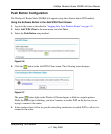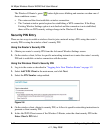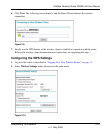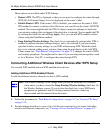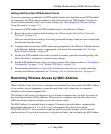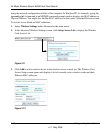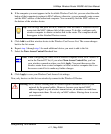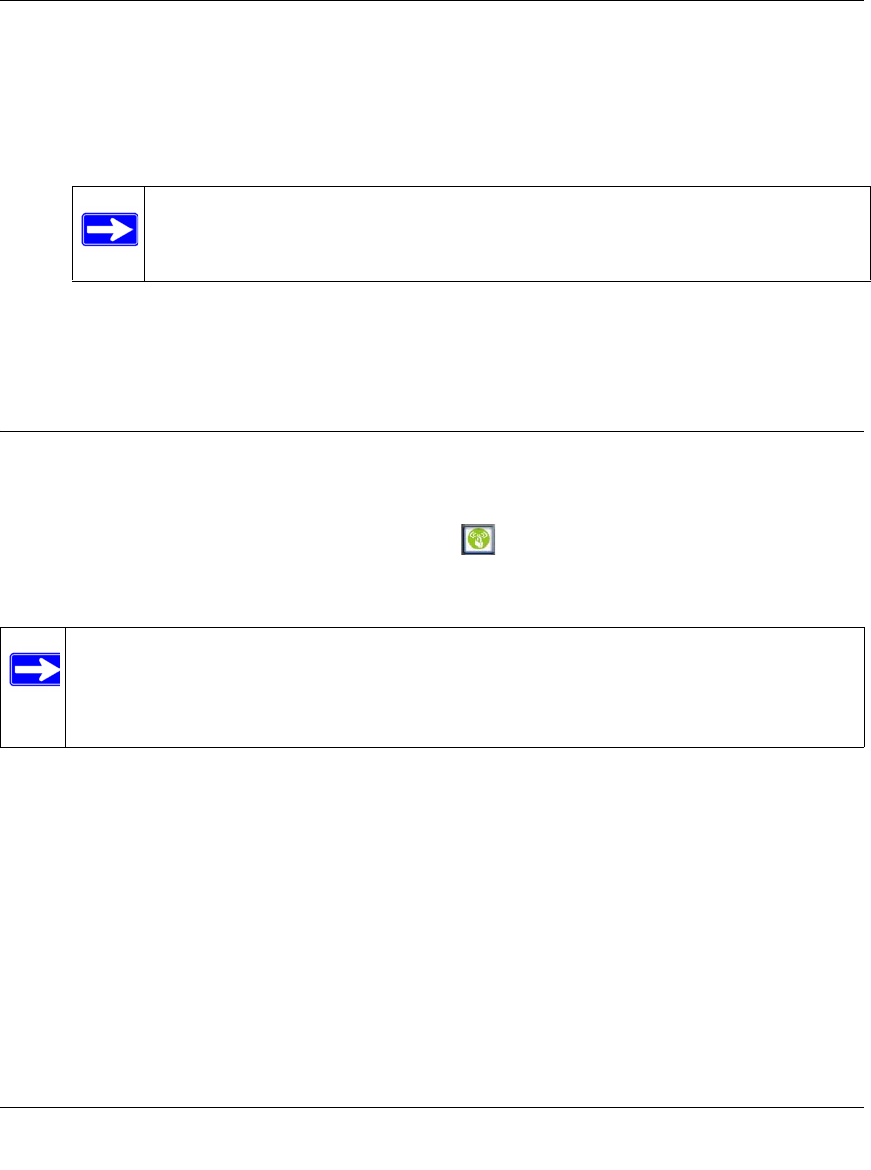
54 Mbps Wireless Router WGR614v8 User Manual
2-12 Safeguarding Your Network
v1.1, May 2008
• Keep Existing Wireless Settings. This shows whether the router is in the WPS
Configured state. If this option is not checked, adding a new wireless client
will change the router's wireless settings to an automatically generated random
SSID and security key. If this option is checked, some external registrars like
Windows Vista may not see the router.
• Wireless Card Access List. For information about this list, see “Restricting Wireless
Access by MAC Address” on page 2-17.
Using Push 'N' Connect (Wi-Fi Protected Setup)
If your wireless clients support Wi-Fi Protected Setup (WPS), you can use this feature to configure
the router’s network name (SSID) and security settings and, at the same time, connect a wireless
client securely and easily to the router. Look for the symbol on your client device. WPS
automatically configures the network name (SSID) and wireless security settings for the router (if
the router is in its default state) and broadcasts these settings to the wireless client.
When you add wireless clients, whether or not they are WPS enabled, the added devices must
share the same network name (SSID) and security passphrase. For more information, see
“Connecting Additional Wireless Client Devices after WPS Setup” on page 2-16.
The Wireless-G Router provides two methods for connecting to a wireless client that supports
WPS, described in the following sections:
• “Push Button Configuration” on page 2-13”
• “Security PIN Entry” on page 2-14
Note: When you make changes to the Basic Wireless Settings page, the
router automatically enables the Keep Existing Wireless Settings
option.
Note: NETGEAR’s Push 'N' Connect feature is based on the Wi-Fi Protected Setup
(WPS) standard (for more information, see http://www.wi-fi.org). All other Wi-Fi-
certified and WPS-capable products should be compatible with NETGEAR
products that implement Push 'N' Connect.