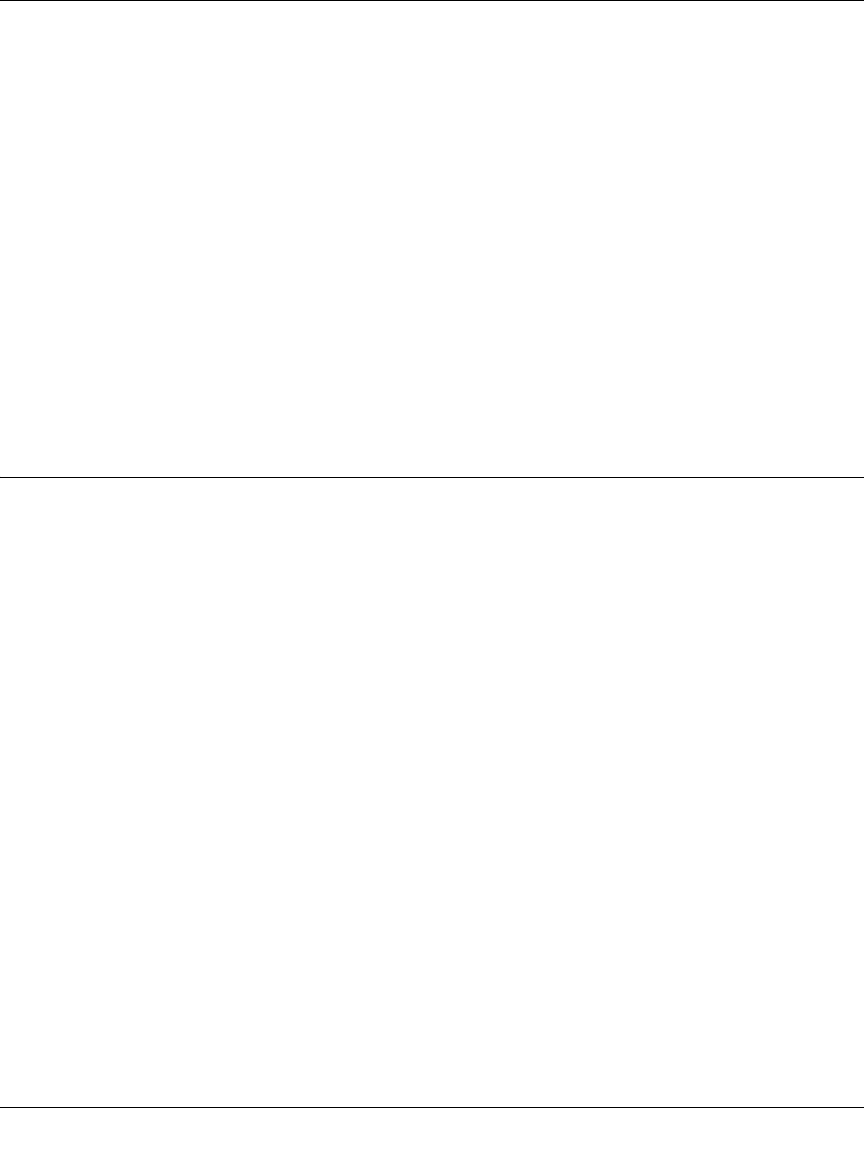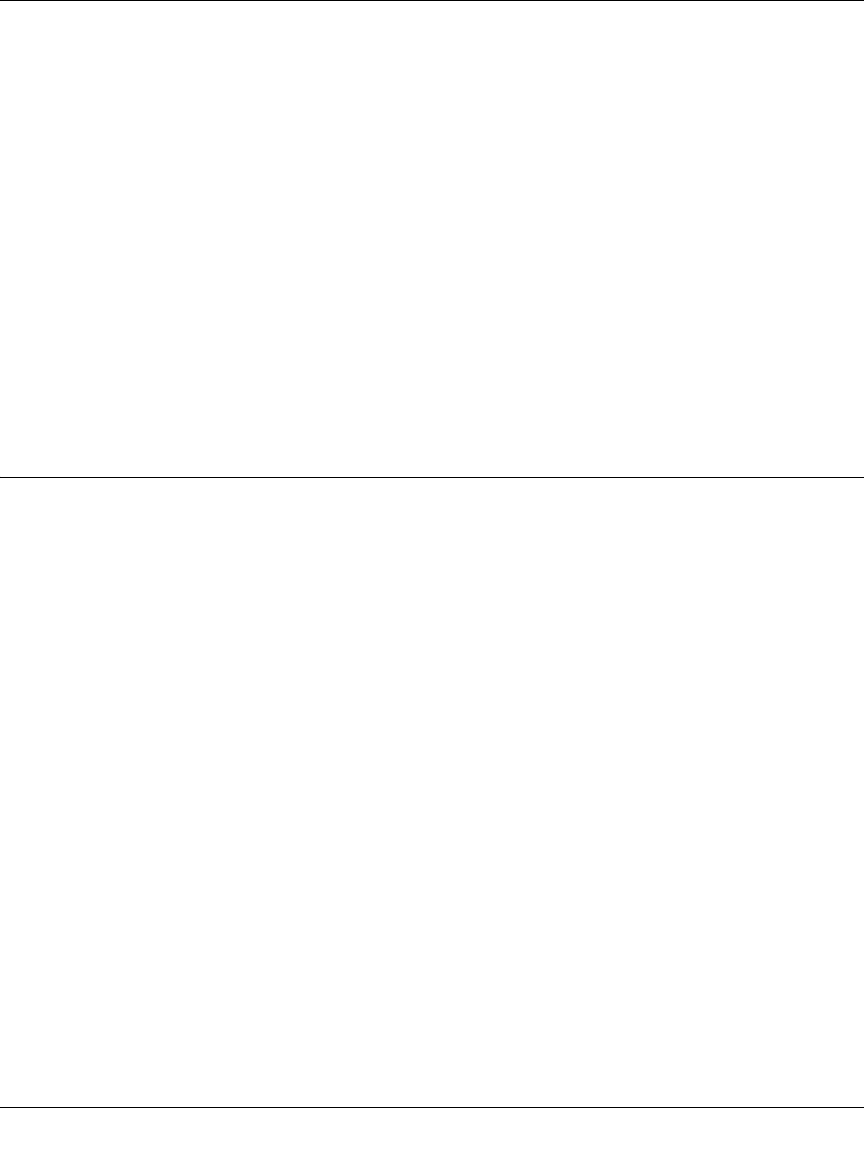
54 Mbps Wireless Router WGR614v8 User Manual
5-20 Fine-Tuning Your Network
v1.1, May 2008
Editing or Deleting an Existing QoS Policy
To edit or delete an existing QoS policy:
1. From the main menu, under Advanced, click QoS Setup. The QoS Setup screen displays, as
shown in Figure 5-6 on page 5-15.
2. From the QoS Setup screen, click Setup QoS Rule to view the QoS Priority Rule list.
3. On the QoS Priority Rule List, select the radio button next to the QoS policy to be edited or
deleted, and do one of the following:
• Click Delete to remove the QoS policy.
• Click Edit to edit the QoS policy. Follow the instructions in the preceding sections to
change the policy settings.
4. Click Apply throughout these screens to save your changes.
Changing the MTU Size
The Maximum Transmission Unit (MTU) is the largest data packet a network device transmits.
When one network device communicates across the Internet with another, the data packets travel
through many devices along the way. If any device in the data path has a lower MTU setting than
the other devices, the data packets must be split or “fragmented” to accommodate the one with the
smallest MTU.
The best MTU setting for NETGEAR equipment is often just the default value, and changing the
value might fix one problem but cause another. Leave MTU unchanged unless one of these
situations occurs:
• You have problems connecting to your ISP, or other Internet service, and either the technical
support of the ISP or of NETGEAR recommends changing the MTU size. These might require
an MTU change:
– A secure Web site that will not open, or displays only part of a Web page
–Yahoo e-mail
–MSN
– America Online’s DSL service
• You use VPN and have severe performance problems.