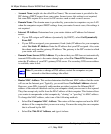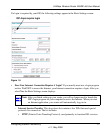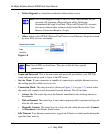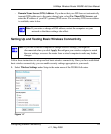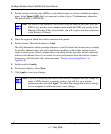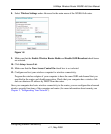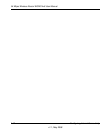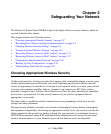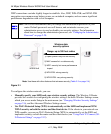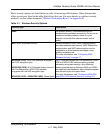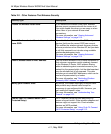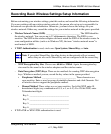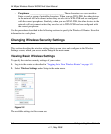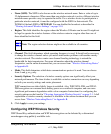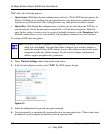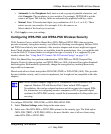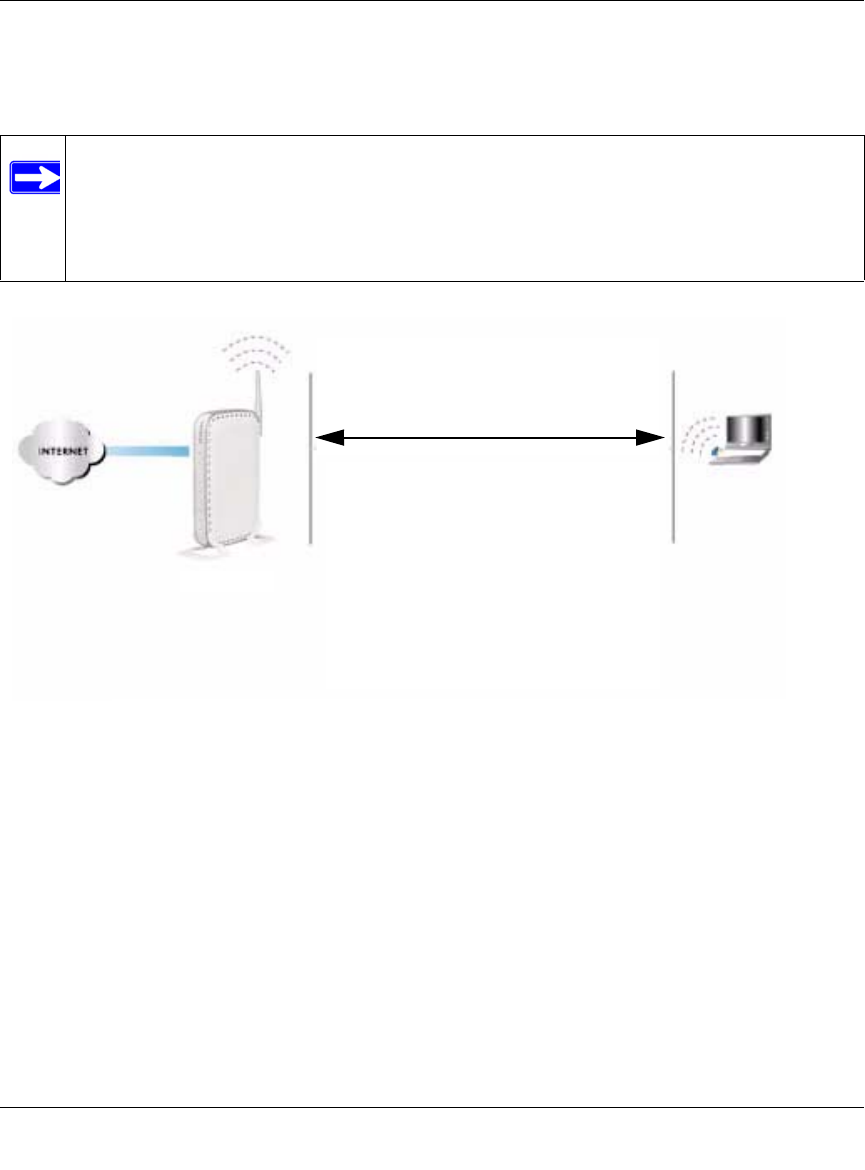
54 Mbps Wireless Router WGR614v8 User Manual
2-2 Safeguarding Your Network
v1.1, May 2008
WEP connections can take slightly longer to establish. Also, WEP, WPA-PSK, and WPA2-PSK
encryption can consume more battery power on a notebook computer, and can cause significant
performance degradation with a slow computer.
To configure the wireless network, you can:
• Manually specify your SSID and your wireless security settings. The Wireless-G Router
provides two screens for configuring the wireless settings: the basic Wireless Settings screen,
which you access under Setup in the main menu (see “Changing Wireless Security Settings”
on page 2-6), and the Advanced Wireless Settings screen.
• Use Wi-Fi Protected Setup (WPS) to automatically set the SSID and implement WPA/
WPA2 security on both the router and the client device. If the clients in your network are
WPS capable, you can use Wi-Fi Protected Setup (WPS) to automatically set the SSID and
implement security on both the router and the client device (see “Using Push 'N' Connect (Wi-
Fi Protected Setup)” on page 2-12).
Note: NETGEAR recommends that you change the administration password of your
router. Default passwords are well known, and an intruder can use your
administrator access to read or disable your security settings. For information
about how to change the administrator password, see “Changing the Administrator
Password” on page 2-20.
Figure 2-1
WGR614v8
1) Open system: easy but no security
2) MAC access list: no data security
3) WEP: security but some performance
impact
4) WPA-PSK: strong security
5) WPA2-PSK: very strong security
Wireless data
security options
Range: up to 300 foot radius
Note: Use these with other features that enhance security (Table 2-2 on page 2-4).