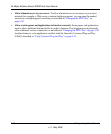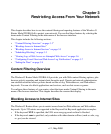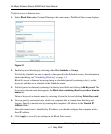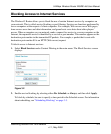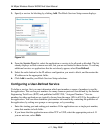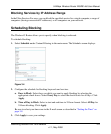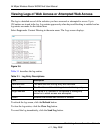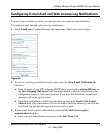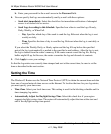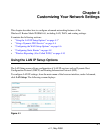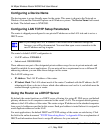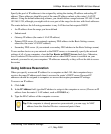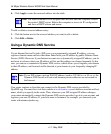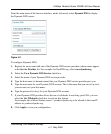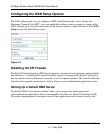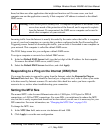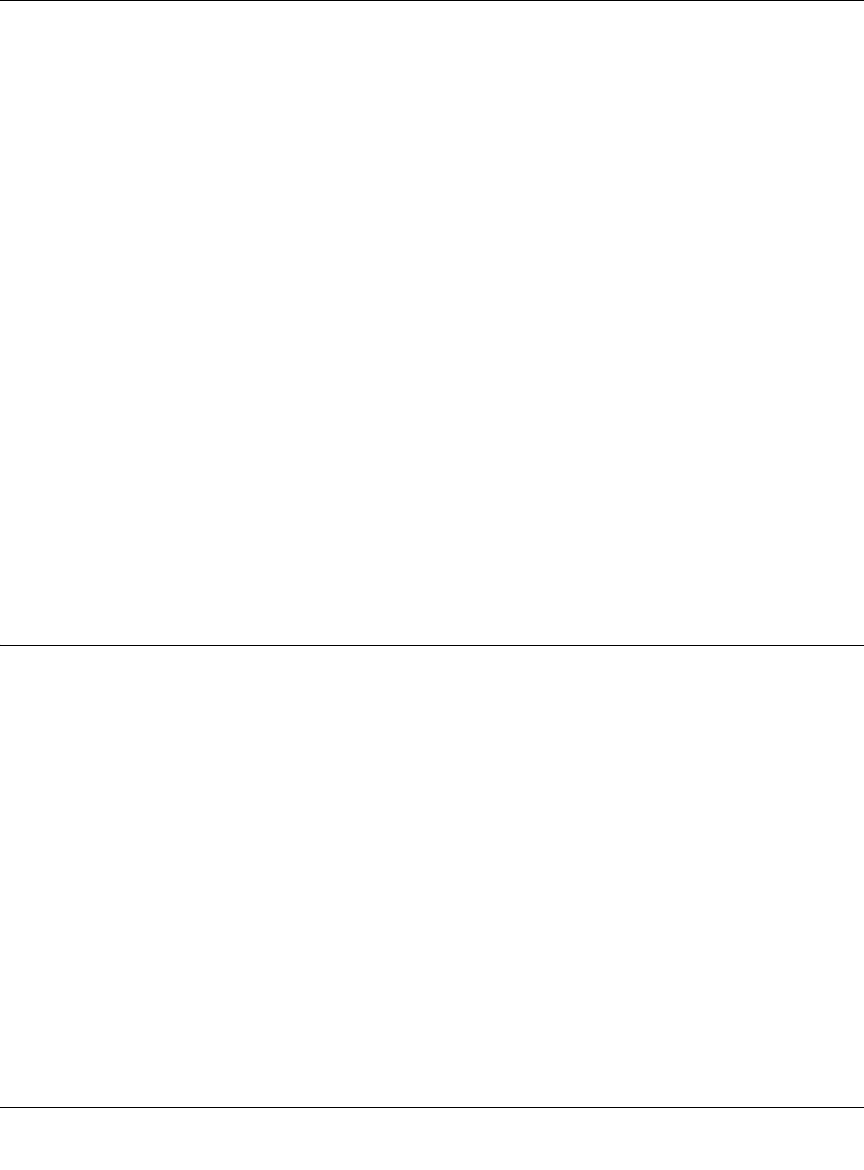
54 Mbps Wireless Router WGR614v8 User Manual
3-8 Restricting Access From Your Network
v1.1, May 2008
b. Enter your password for the e-mail server in the Password field.
4. You can specify that logs are automatically sent by e-mail with these options:
• Send alert immediately. Select this check box for immediate notification of attempted
access to a blocked site or service.
• Send Logs According to this Schedule. Specifies how often to send the logs: Hourly,
Daily, Weekly, or When Full.
– Day. Specifies which day of the week to send the log. Relevant when the log is sent
weekly or daily.
– Time. Specifies the time of day to send the log. Relevant when the log is sent daily or
weekly.
If you select the Weekly, Daily, or Hourly option and the log fills up before the specified
period, the log is automatically e-mailed to the specified e-mail address. After the log is sent,
the log is cleared from the router’s memory. If the router cannot e-mail the log file, the log
buffer might fill up. In this case, the router overwrites the log and discards its contents.
5. Click Apply to save your settings.
So that the log entries are correctly time-stamped and sent at the correct time, be sure to set the
time as described in the next section.
Setting the Time
The Wireless-G Router uses the Network Time Protocol (NTP) to obtain the current time and date
from one of several network time servers on the Internet. To localize the time for your log entries,
you must specify your time zone:
• Time Zone. Select your local time zone. This setting is used for the blocking schedule and for
time-stamping log entries.
• Automatically Adjust for Daylight Savings Time. Select this check box if your region
supports daylight savings time. The router will automatically adjust the time at the start and
end of the daylight savings time period.