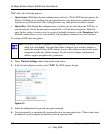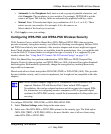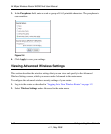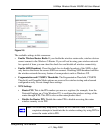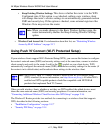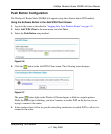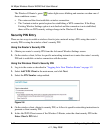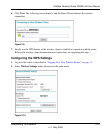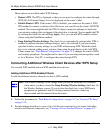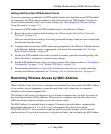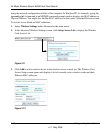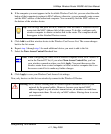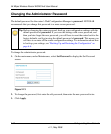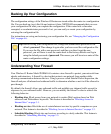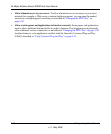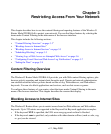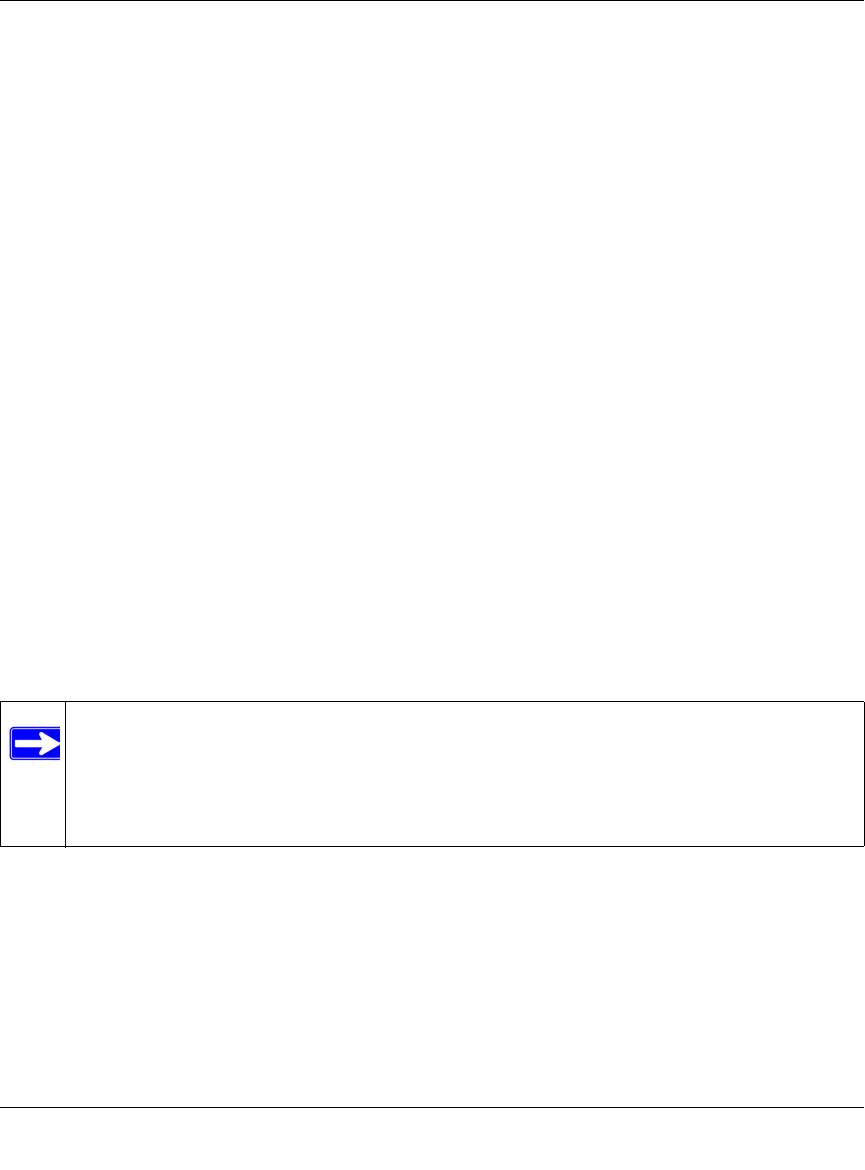
54 Mbps Wireless Router WGR614v8 User Manual
2-16 Safeguarding Your Network
v1.1, May 2008
These options are available under WPS Settings:
• Router’s PIN. The PIN is displayed so that you can use it to configure the router through
WPS (Wi-Fi Protected Setup). It is also displayed on the router’s label.
• Disable Router’s PIN. If the router’s PIN is disabled, you cannot use the router’s WPS
PIN method to connect a wireless client. However, you can still use the client’s WPS PIN
method. The router might disable the PIN if it detects suspicious attempts to break into
your wireless settings; this can happen if the check box is selected. You can enable the PIN
by clearing the check box and clicking Apply. Also, you can add WPS-enabled wireless
clients using the Push Button method.
• Keep Existing Wireless Settings. This check box is automatically selected after WPS is
enabled to prevent unwanted settings changes, and is also selected if you have already
specified wireless security settings or your SSID without using WPS. When this check
box is not selected, adding a new wireless client using the push button or the Add WPS
Client screen (see “Push Button Configuration” on page 2-13) changes the router’s SSID
and security passphrase. You might need to clear it if you are using certain registrars, such
as for a Windows Vista PC, to configure the router through WPS.
Connecting Additional Wireless Client Devices after WPS Setup
You can add WPS-enabled and non-WPS-enabled client devices.
Adding Additional WPS-Enabled Clients
To add an additional wireless client device that is WPS enabled:
1. Follow the procedures in “Push Button Configuration” on page 2-13 or “Security PIN Entry”
on page 2-14.
2. For information about how to view a list of all devices connected to your router (including
wireless and Ethernet-connected), see “Viewing a List of Attached Devices” on page 6-5.
Note: Your wireless settings do not change when you add an additional WPS-enabled
client unless you have cleared the Keep Existing Wireless Settings check box (in
the Wireless Settings screen). If you do clear the check box, a new SSID and a
passphrase are generated, and all existing connected wireless clients are
disassociated and disconnected from the router.