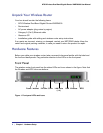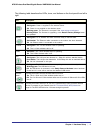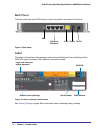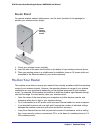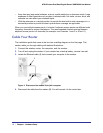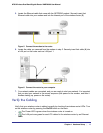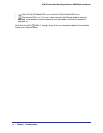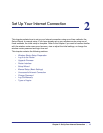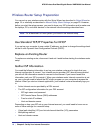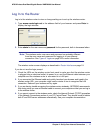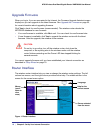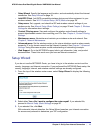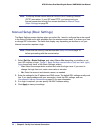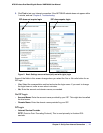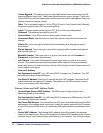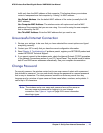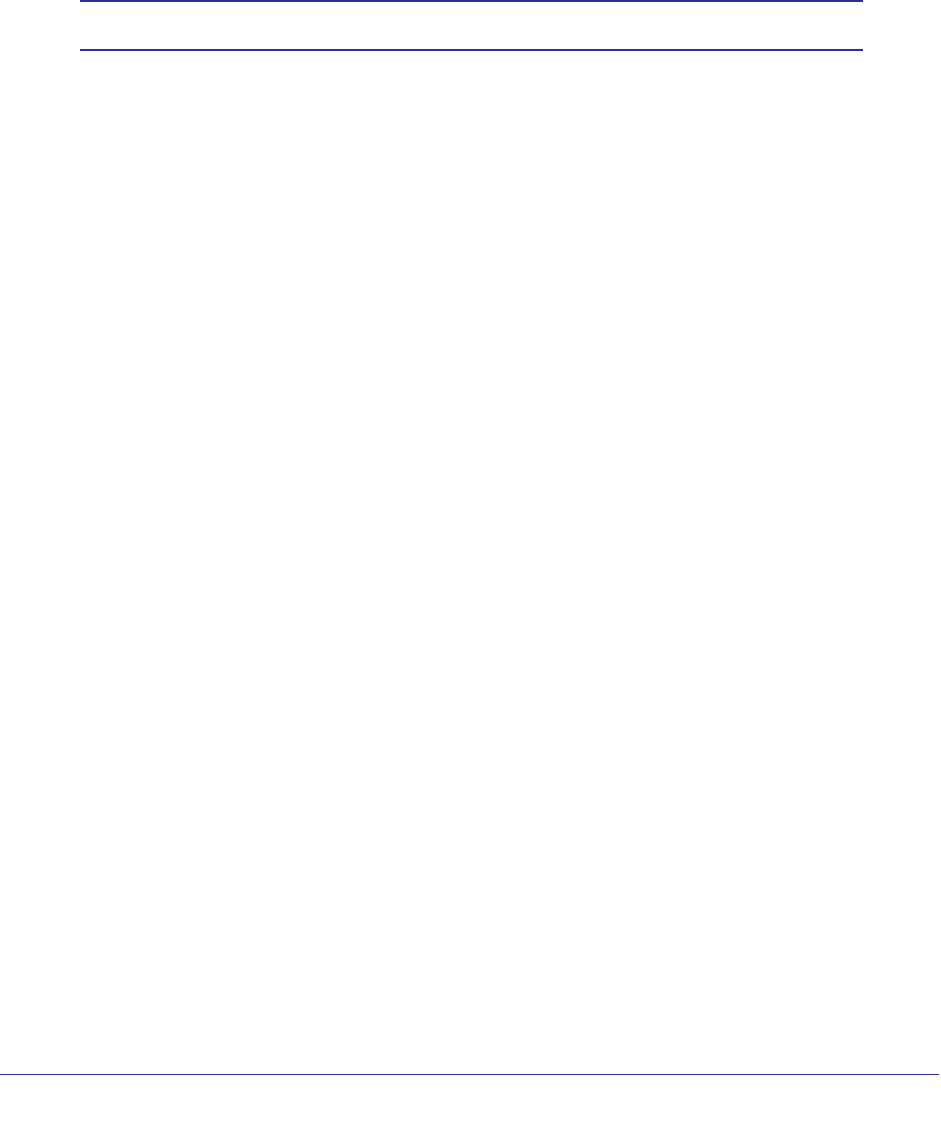
16 | Chapter 2. Set Up Your Internet Connection
N750 Wireless Dual Band Gigabit Router WNDR4000 User Manual
Wireless Router Setup Preparation
You can set up your wireless router with the Setup Wizard as described in Setup Wizard on
page 19, or manually as described in Manual Setup (Basic Settings) on page 20. However,
before you start the setup process, you need to have your ISP information and to make sure
the laptops, PCs, and other devices in the network have the settings described here.
Note: For a Macintosh or Linux system, you have to use manual setup.
Use Standard TCP/IP Properties for DHCP
If you set up your computer to use a static IP address, you have to change the settings back
so that it uses Dynamic Host Configuration Protocol (DHCP).
Replace an Existing Router
To replace an existing router, disconnect it and set it aside before starting the wireless router
setup.
Gather ISP Information
You need the following information to set up your wireless router and to check that your
Internet configuration is correct. Your Internet service provider (ISP) should have provided
you with all the information needed to connect to the Internet. If you cannot locate this
information, ask your ISP to provide it. When your wireless router Internet connection is set
up, you no longer need to launch the ISP’s login program on your computer to access the
Internet. When you start an Internet application, your wireless router automatically logs you
in.
• Active Internet service provided by a DSL account
• The ISP configuration information for your DSL account
- ISP login name and password
- ISP Domain Name Server (DNS) addresses
- Fixed or static IP address
- Host and domain names
Depending on how your ISP set up your Internet account, you could need to know one or
more of these settings for a manual setup:
• Virtual path identifier (VPI) and virtual channel identifier (VCI) parameters
• Multiplexing method
• Host and domain names