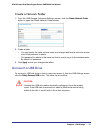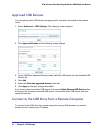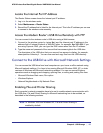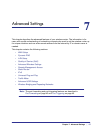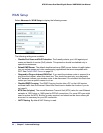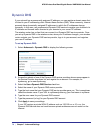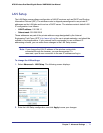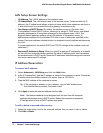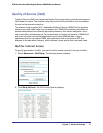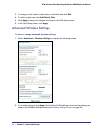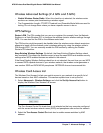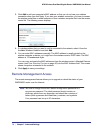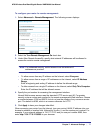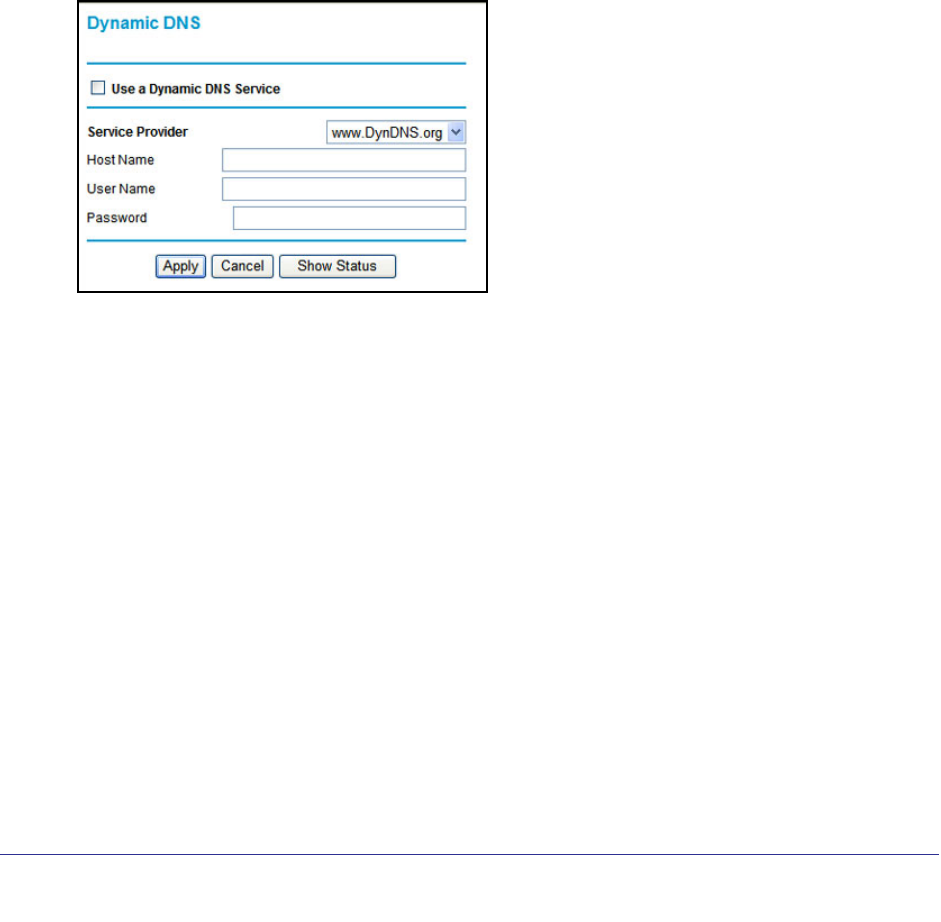
70 | Chapter 7. Advanced Settings
N750 Wireless Dual Band Gigabit Router WNDR4000 User Manual
Dynamic DNS
If your network has a permanently assigned IP address, you can register a domain name that
is linked to your IP address by public Domain Name Servers (DNS). More commonly, Internet
accounts have dynamically assigned IP addresses in which the IP addresses change
frequently. In this case, use a commercial Dynamic DNS service to register your domain to its
IP address and forward traffic directed at your domain to your current IP address.
The wireless router has a client that can connect to a Dynamic DNS service provider. Once
you set up Dynamic DNS in the wireless router, when your IP address changes, your wireless
router contacts your Dynamic DNS service provider, logs in to your account, and registers
your new IP address.
To set up Dynamic DNS:
1. Select Advanced > Dynamic DNS to display the following screen.
2. Access the website of one of the Dynamic DNS service providers whose names appear in
the Service Provider drop-down list, and register for an account. For example, for
dyndns.org, go to www.dyndns.org.
3. Select the Use a Dynamic DNS Service check box.
4. Select the name of your Dynamic DNS service provider.
5. Type the host name that your Dynamic DNS service provider gave you. This is sometimes
called the domain name. If your URL is myName.dyndns.org, your host name is myName.
6. Type the user name for your Dynamic DNS account.
7. Type the password (or key) for your Dynamic DNS account.
8. Click Apply to save your settings.
If your ISP assigns a private WAN IP address such as 192.168.x.x or 10.x.x.x, the
Dynamic DNS service does not work because private addresses are not routed on the
Internet.