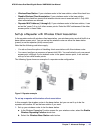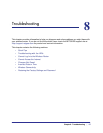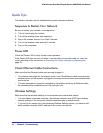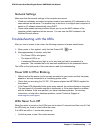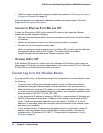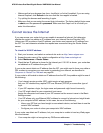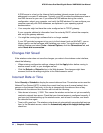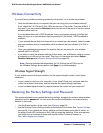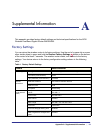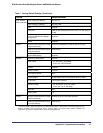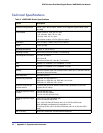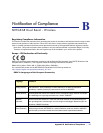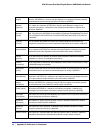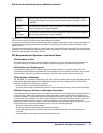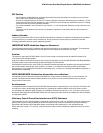Chapter 8. Troubleshooting | 93
N750 Wireless Dual Band Gigabit Router WNDR4000 User Manual
Wireless Connectivity
If you are having trouble connecting wirelessly to the router, try to isolate the problem.
• Does the wireless device or computer that you are using find your wireless network?
If not, check the 2.4 GHz and 5 GHz LEDs on the front of the router. They should be lit. If
they aren’t, you can press the Wireless button on the front of the router to turn the routers
wireless radios back on.
If you disabled the router’s SSID broadcast, then your wireless network is hidden and
does not show up in your wireless client's scanning list. (By default, SSID broadcast is
enabled.)
• If your wireless device finds the network but you cannot join the network, check to make
sure your wireless device is compatible with the network that you selected (2.4 GHz or
5
GHz).
• Does your wireless device support the security that you are using for your wireless
network (WPA or WPA2)?
• If you want to check the wireless settings for the router, use an Ethernet cable to connect
a computer to a LAN port on the router. Then log in to the router and select Setup >
Wireless Settings see (
Wireless Settings Screen on page 29).
Note: Be sure to configure both sections (for 2.4 GHz b/g/n and 5 GHz a/n) on
the Wireless Settings screen and to click Apply if you make changes.
Wireless Signal Strength
If your wireless device finds your network, but the signal strength is weak, check these
conditions:
• Is your router too far from your computer, or too close? Place your computer near the
router, but at least 6 feet away, and see whether the signal strength improves.
• Is your wireless signal blocked by objects between the router and your computer?
Restoring the Factory Settings and Password
This section explains how to restore the factory settings, changing the router’s administration
password back to password. You can erase the current configuration and restore factory
defaults in two ways:
• Use the Erase function of the router (see Erase on page 53).
• Use the Restore Factory Settings button on the bottom of the router. See Factory Settings
on page 94. If you restore the factory settings and the wireless router fails to restart, or
the green Power LED continues to blink, the unit might be defective. If the error persists,
you might have a hardware problem and should contact Technical Support at
http://www.netgear.com/support.