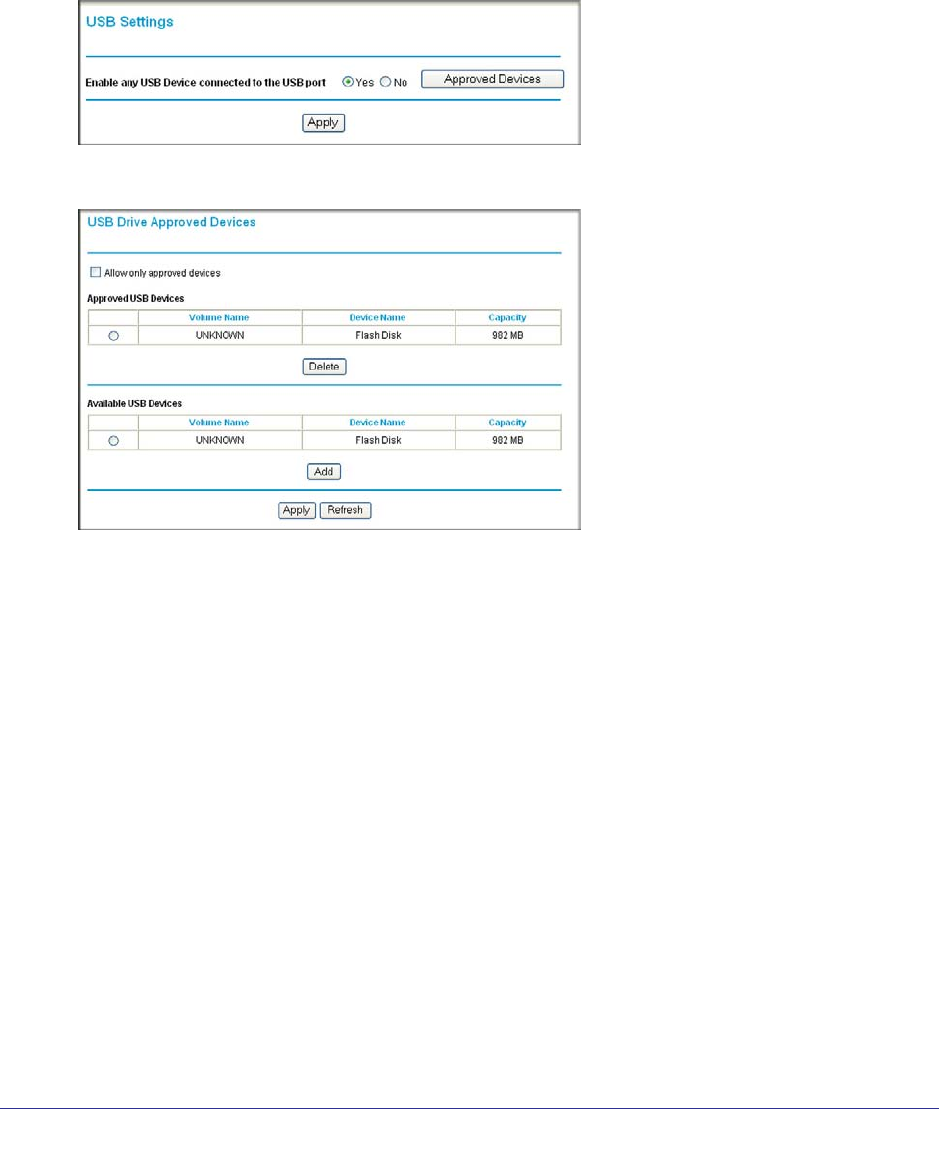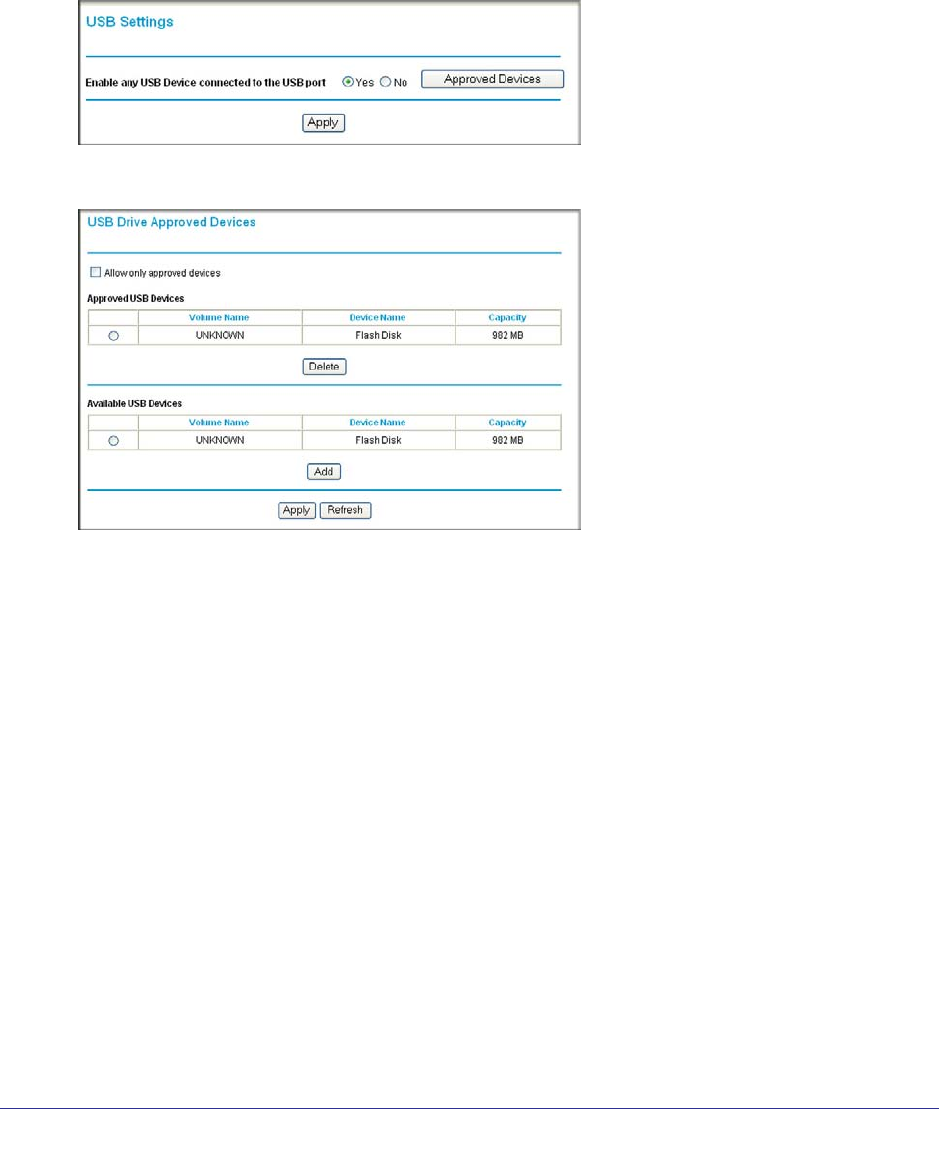
64 | Chapter 6. USB Storage
N750 Wireless Dual Band Gigabit Router WNDR4000 User Manual
Approved USB Devices
You can specify which USB devices are approved for use when connected to the wireless
router.
1. Select Advanced > USB Settings. The following screen displays:.
2. Click Approved Devices and the following screen displays:
3. On the USB Drive Approved Devices screen, select the USB device from the Available USB
Devices list.
4. Click Add.
5. Select the Allow only approved devices check box.
6. Click Apply so that your change takes effect.
If you want to approve another USB device, first use the Safely Remove USB Device button
to unmount the currently connected USB device. Connect the other USB device, and then
repeat this process.
Connect to the USB Drive from a Remote Computer
To connect to the USB drive from remote computers using a Web browser, you use the
wireless router’s Internet port IP address.