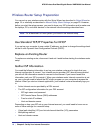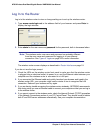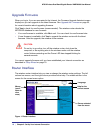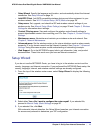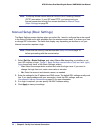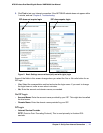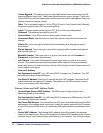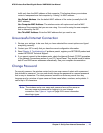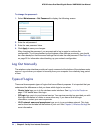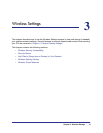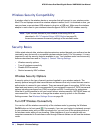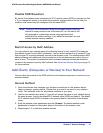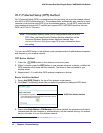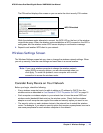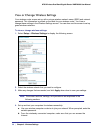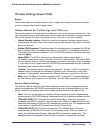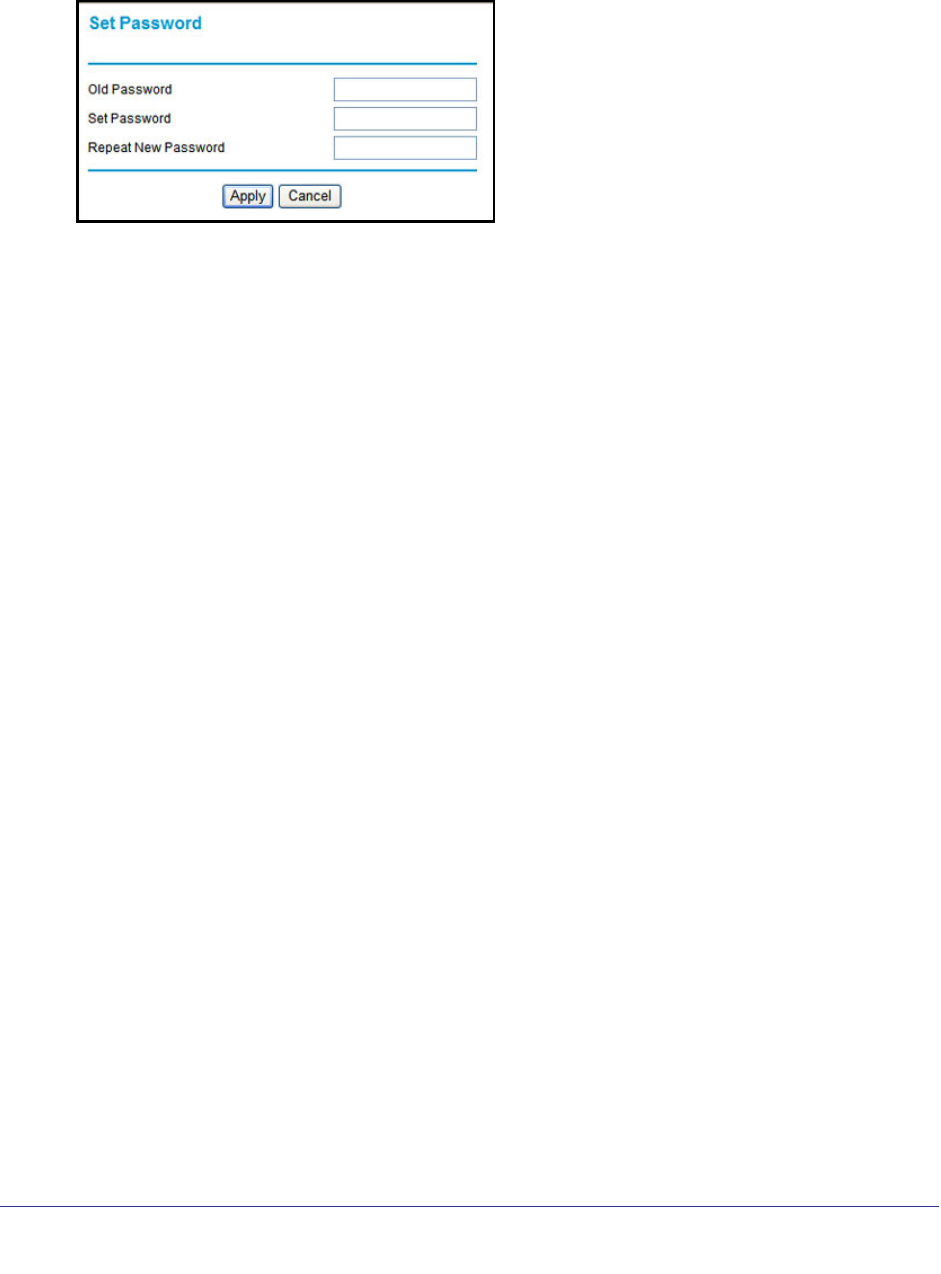
24 | Chapter 2. Set Up Your Internet Connection
N750 Wireless Dual Band Gigabit Router WNDR4000 User Manual
To change the password:
1. Select Maintenance > Set Password to display the following screen:
2. Enter the old password.
3. Enter the new password twice.
4. Click Apply to save your changes.
After changing the password, you are required to log in again to continue the
configuration. If you have backed up the wireless router settings previously, you should
do a new backup so that the saved settings file includes the new password. See Back Up
on page 52 for information about backing up your network configuration.
Log Out Manually
The wireless router interface provides a Logout command at the bottom of the wireless router
menus. Log out when you expect to be away from your computer for a relatively long period
of time.
Types of Logins
There are three separate types of logins that have different purposes. It is important that you
understand the difference so that you know which login to use when.
• Router login logs you in to the wireless router interface. See Log In to the Router on
page 17 for details about this login.
• ISP login logs you in to your Internet service. Your service provider has provided you with
this login information in a letter or some other way. If you cannot find this login
information, contact your service provider.
• Wi-Fi network name and passphrase logs you in to your wireless network. This login
can be found on the label on the bottom of your unit. See Chapter 3, Wireless Settings for
more information.