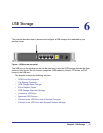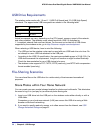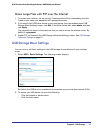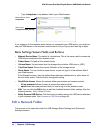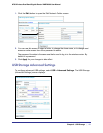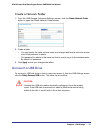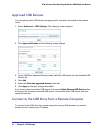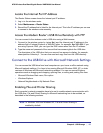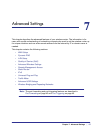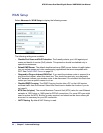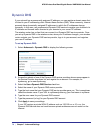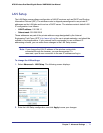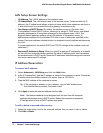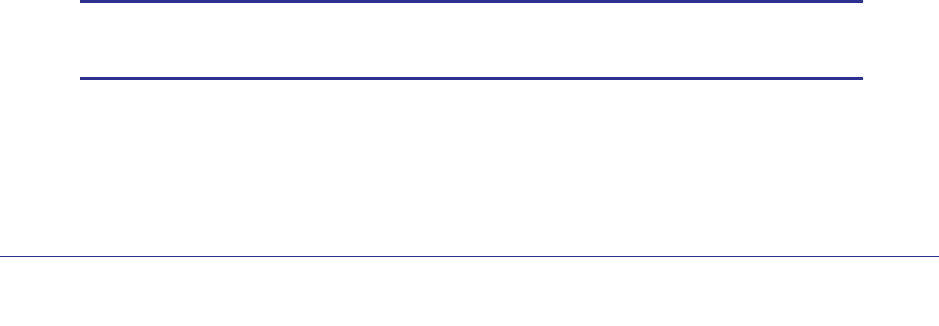
Chapter 6. USB Storage | 65
N750 Wireless Dual Band Gigabit Router WNDR4000 User Manual
Locate the Internet Port IP Address
The Router Status screen shows the Internet port IP address:
1. Log in to the wireless router.
2. Select Maintenance > Router Status.
3. Record the IP address that is listed for the Internet port. This is the IP address you can use
to connect to the wireless router remotely.
Access the Modem Router’s USB Drive Remotely with FTP
You can connect to the wireless router’s USB drive using a Web browser:
1. Connect to the wireless router by typing ftp:// and the Internet port IP address in the
address field of Internet Explorer or Mozilla Firefox, for example, ftp://10.1.65.4. If you
are using Dynamic DNS, you can type the DNS name rather than the IP address.
2. Type the name and password of the account that has access rights to the USB drive.
The directories of the USB drive that your account has access to display, for example,
share/partition1/directory1. You can now read and copy files from the USB directory.
Connect to the USB Drive with Microsoft Network Settings
You can access the USB drive from local computers on your home or office network using
Microsoft network settings. You have to be running Microsoft Windows 2000, XP, or older
versions of Windows with Microsoft networking enabled. You can use normal Explorer
operations such as dragging and dropping, opening files, or cutting and pasting files from:
• Microsoft Windows Start menu, Run option
• Windows Explorer
• Network Neighborhood or My Network Place
Enabling File and Printer Sharing
Each computer’s network properties have to be set to enable network communication with
the USB drive. File and Printer Sharing for Microsoft networking has to be enabled, as
described in the following sections.
Note: In Windows 2000 and Windows XP, File and Printer Sharing is
enabled by default.