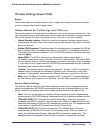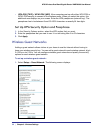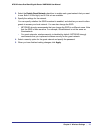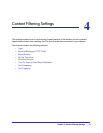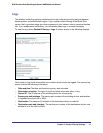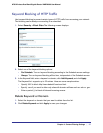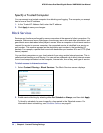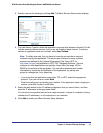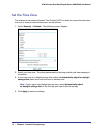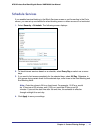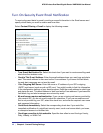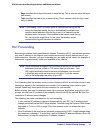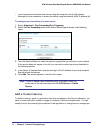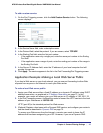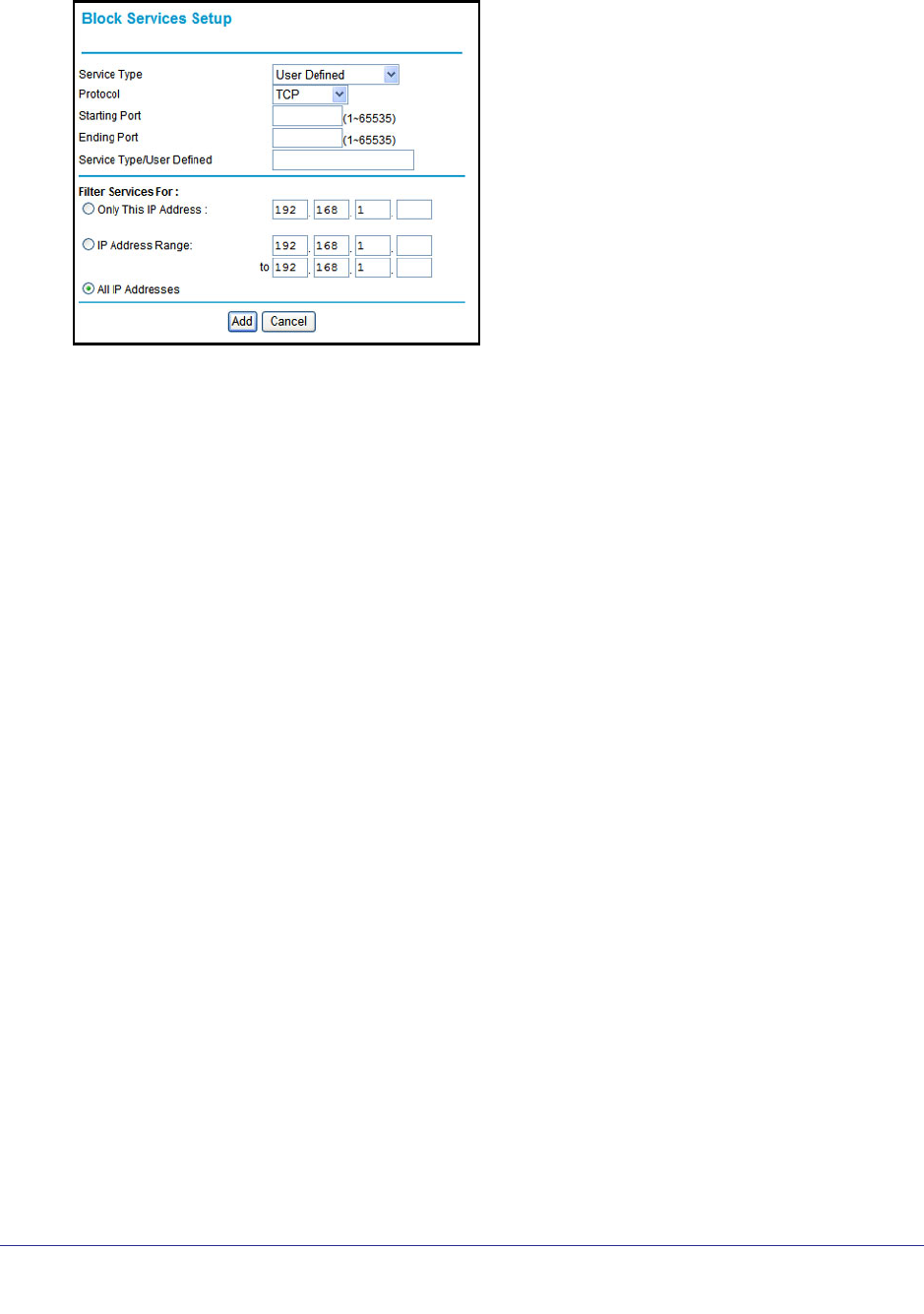
Chapter 4. Content Filtering Settings | 39
N750 Wireless Dual Band Gigabit Router WNDR4000 User Manual
3. Specify a service for blocking by clicking Add. The Block Services Setup screen displays.
4. From the Service Type list, select the application or service to be allowed or blocked. The list
includes several common services, but you are not limited to these choices. To add any
services or applications that are not listed, select User Defined.
Note: To define a service, first you have to know the port number or range of
numbers used by the application. The service port numbers for many common
protocols are defined by the Internet Engineering Task Force (IETF at
http://www.ietf.org/) and published in RFC1700, “Assigned Numbers.” Service
numbers for other applications are typically chosen from the range 1024 to
65535 by the authors of the application. You can often determine port number
information by contacting the publisher of the application, by asking user
groups or newsgroups, or by searching.
• If you know that the application uses either TCP or UDP, select the appropriate
protocol. If you are not sure, select Both.
• Enter the starting port and ending port numbers. If the application uses a single port
number, enter that number in both fields.
5. Select the radio button for the IP address configuration that you want to block, and then
enter the IP addresses in the appropriate fields.
You can block the specified service for a single computer, a range of computers (having
consecutive IP addresses), or all computers on your network.
6. Click Add to enable your Block Services Setup selections.