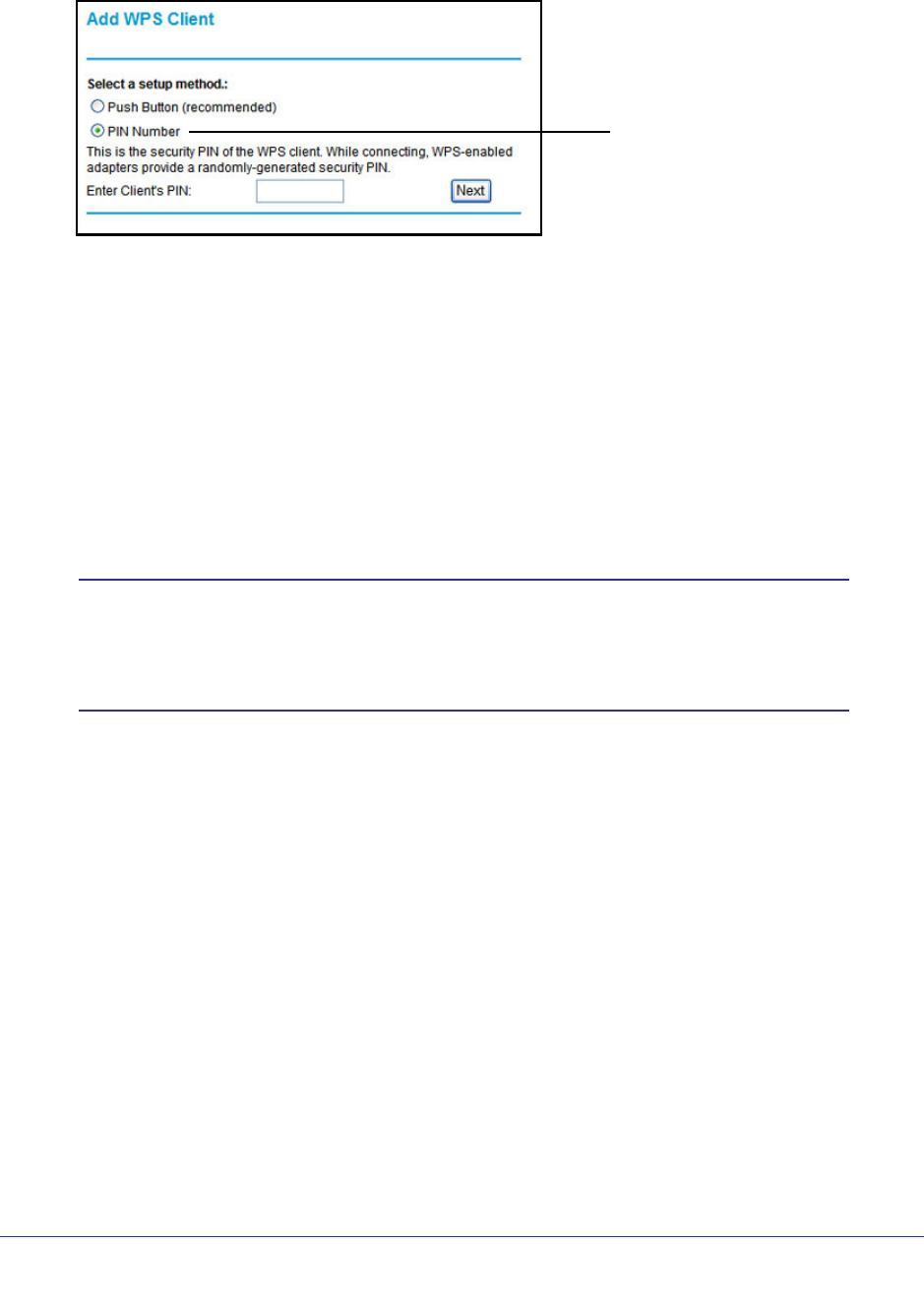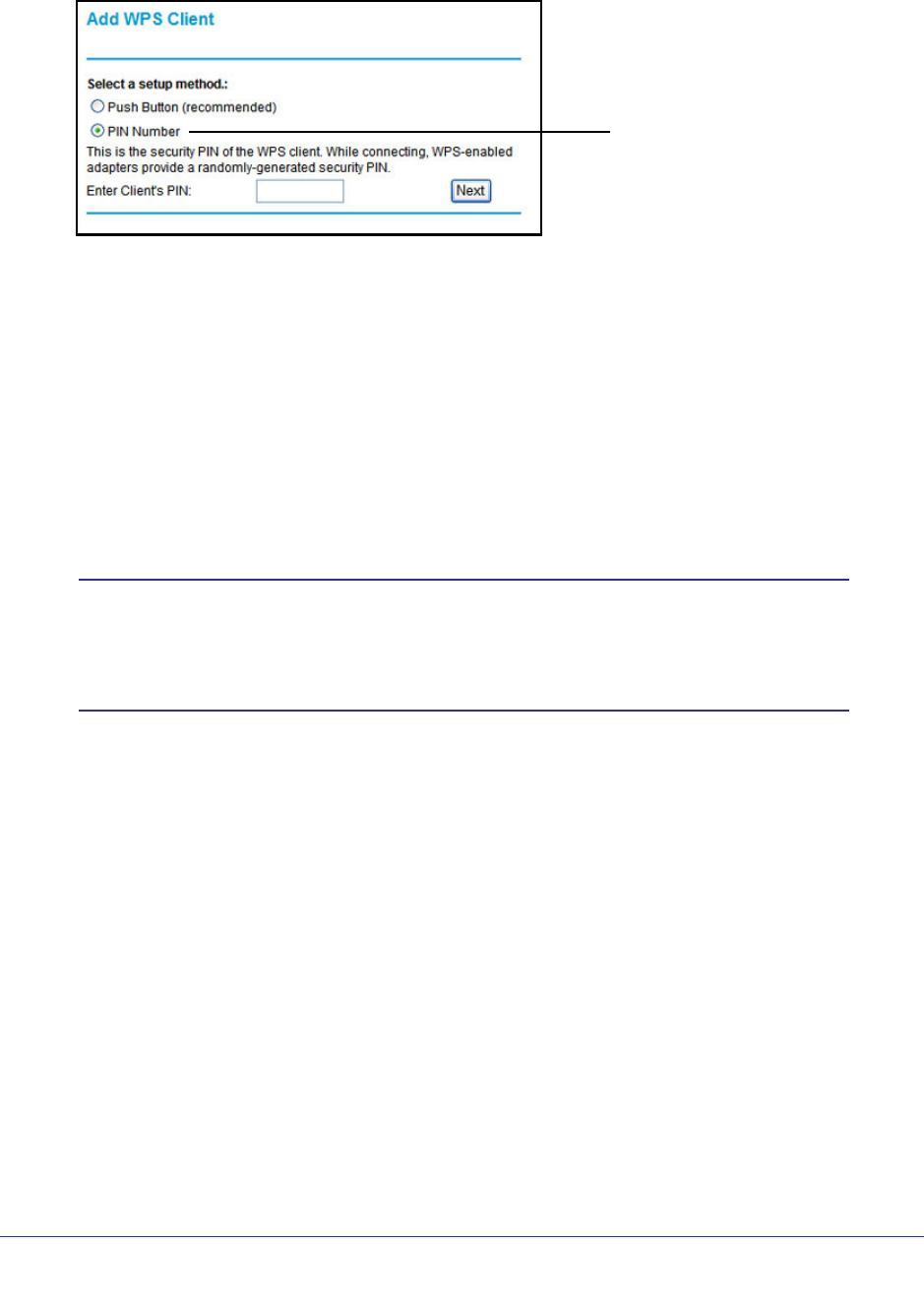
Chapter 3. Wireless Settings | 29
N750 Wireless Dual Band Gigabit Router WNDR4000 User Manual
The PIN method displays this screen so you can enter the client security PIN number:
WPS PIN method
While the wireless router attempts to connect, the WPS LED on the front of the wireless
router blinks green. When the wireless router establishes a WPS connection, the LED is
solid green, and the wireless router WPS screen displays a confirmation message.
4. Repeat to add another WPS client to your network.
Wireless Settings Screen
The Wireless Settings screen lets you view or change the wireless network settings. When
you set up security, note the new settings and save them in a secure location.
Note: If you use a wireless computer to change the wireless network
name (SSID) or security options, you are disconnected when you
click Apply. To avoid this problem, use a computer with a wired
connection to access the wireless router.
Consider Every Device on Your Network
Before you begin, check the following:
• Every wireless computer has to be able to obtain an IP address by DHCP from the
wireless router as described in Use Standard TCP/IP Properties for DHCP on page 16.
• Each computer or wireless adapter in your network has to have the same SSID and
wireless mode (bandwidth/data rate) as the wireless router. Check that the wireless
adapter on each computer can support the mode and security option you want to use.
• The security option on each wireless device in the network has to match the wireless
router. For example, if you select a security option that requires a passphrase, be sure to
use same passphrase for each wireless computer in the network.