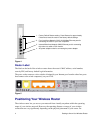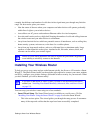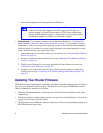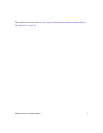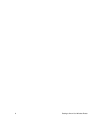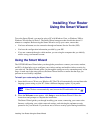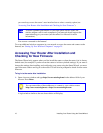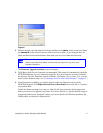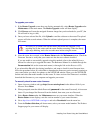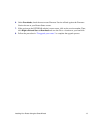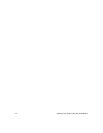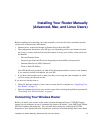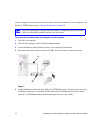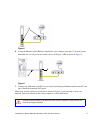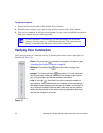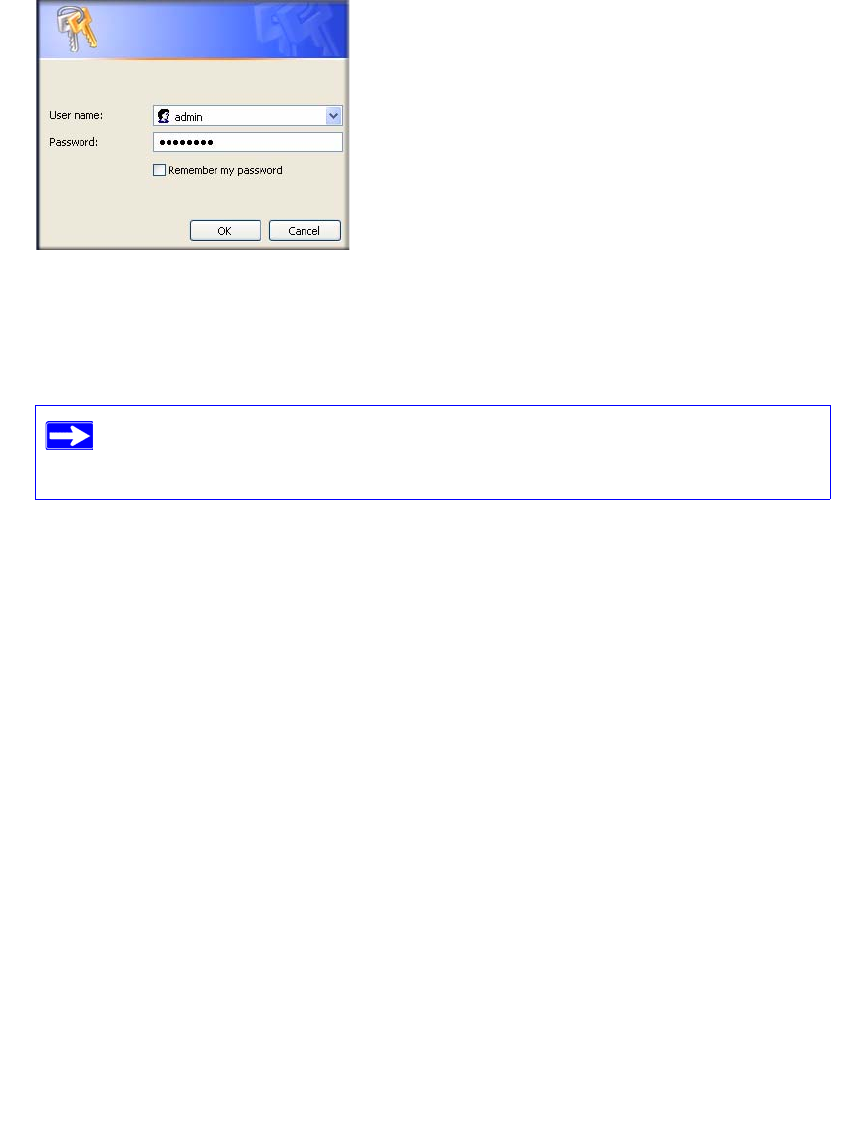
Installing Your Router Using the Smart Wizard 11
2. When prompted, enter the default User Name and Password (admin for the router User Name
and
password for the router Password), both in lowercase letters. If you changed the User
Name and Password from the defaults, then enter your new User Name and Password.
The Firmware Upgrade Assistant screen will display.
3. Click Yes to check for new firmware (recommended). The router will automatically check the
NETGEAR database for a new firmware image file. If no new firmware version is available,
the message “No New Firmware Version Available” will display. (If you select “No,” you can
check for new firmware later; see “To manually check for new router firmware:” on page 12.)
4. If new firmware is available, you will be directed to the new firmware version on the
NETGEAR website. Click Right-click and Save to Download and save the file to a location
on your hard disk.
Usually the firmware image is an .img (or .chk) file and does not need to be decompressed
before you can use it to upgrade your router. If, however, the file is a .zip file, then the image is
compressed and must be “unzipped” before you can use the file. On Windows machines, the
WinZip utility can be used to unzip the file.
Figure 6
The router User Name and Password are unique to the router and are not the
same as any other User Name or Password you may use to log in to your
Internet connection.