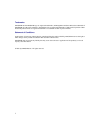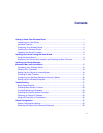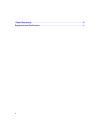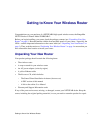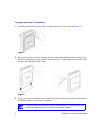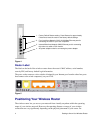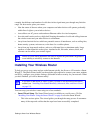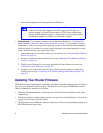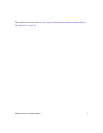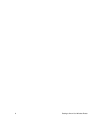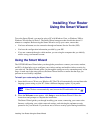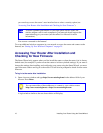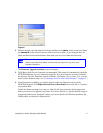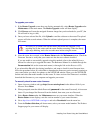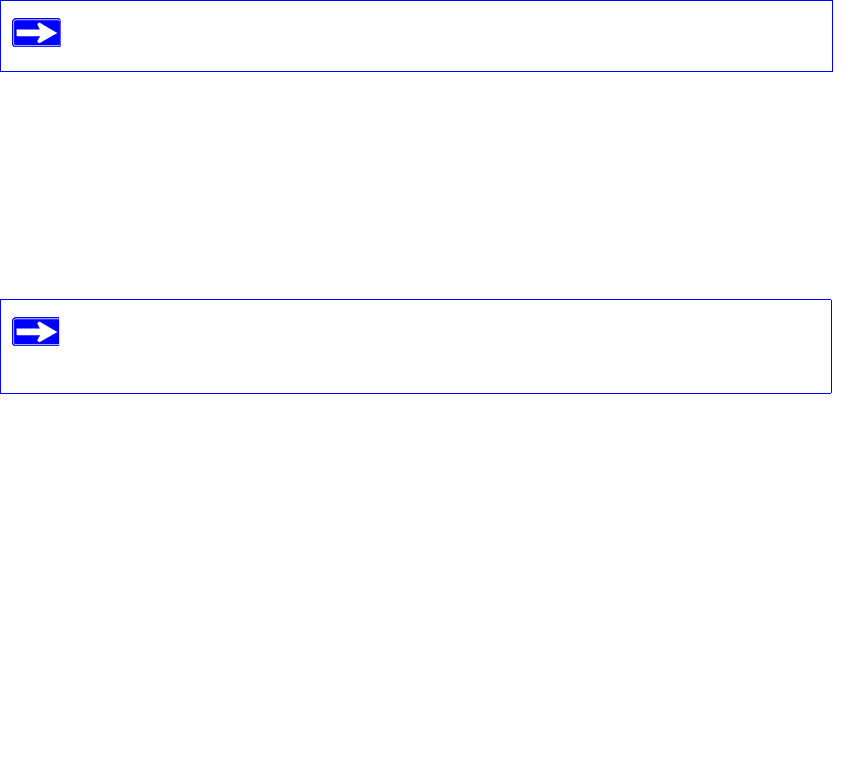
Getting to Know Your Wireless Router 5
example, the thickness and number of walls the wireless signal must pass through may limit the
range. For best results, place your router:
• Near the center of the area where your computers and other devices will operate, preferably
within line of sight to your wireless devices.
• Accessible to an AC power outlet and near Ethernet cables for wired computers.
• In an elevated location such as a high shelf, keeping the number of walls and ceilings between
the wireless router and your other devices to a minimum.
• Away from electrical devices which are potential sources of interference, such as ceiling fans,
home security systems, microwaves, or the base for a cordless phone.
• Away from any large metal surfaces, such as a solid metal door or aluminum studs. Large
expanses of other materials such as glass, insulated walls, fish tanks, mirrors, brick, and
concrete can also affect your wireless signal.
Installing Your Wireless Router
To help you set up your router and get on the Internet quickly, the Resource CD contains a Smart
Wizard™. The Smart Wizard walks you through the steps required to connect your router, modem,
and PC(s); configure your wireless settings; and enable wireless security for your network. When
you have finished, you will be Internet ready!
You can set up your wireless router using one of two methods:.
• Smart Wizard Setup: The Smart Wizard setup is available on your Resource CD. See
“Installing Your Router Using the Smart Wizard” on page 9 to use the Smart Wizard.
– This is the easiest option. The wizard guides you through the setup process. It automates
many of the steps and verifies that the steps have been successfully completed.
Failure to follow these guidelines can result in significant performance degradation
or an inability to wirelessly connect to the Internet.
If you have a Macintosh or Linux system, you need to use the manual installation
method (see “Installing Your Router Manually (Advanced, Mac, and Linux Users)”
on page 15).