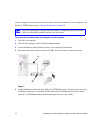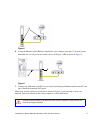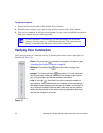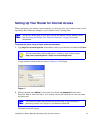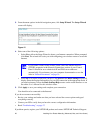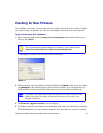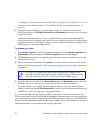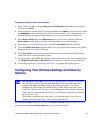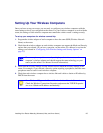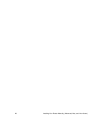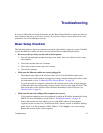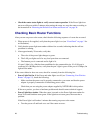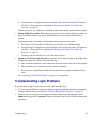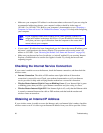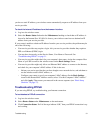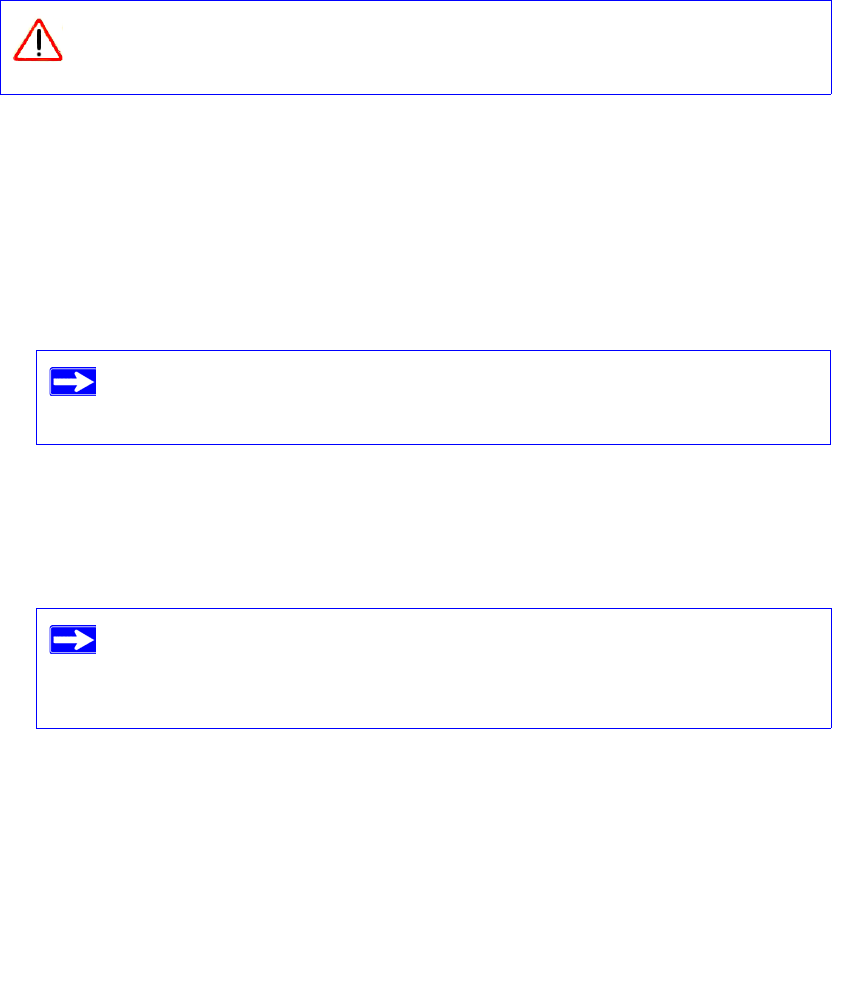
24 Installing Your Router Manually (Advanced, Mac, and Linux Users)
Unlike wired network data, your wireless data transmissions can extend beyond your walls and
anyone with a compatible adapter can receive them. For this reason, use the security features of
your wireless equipment. The wireless router provides highly effective security options which are
covered in detail in the User Manual that is available from a link on the Resource CD or by
clicking the Documentation link on the main menu of your router.
To set up wireless connectivity and enable wireless security:
1.
Log in to the router at http://www.routerlogin.net with its default user name of admin and
default password of password. (If you have changed the User Name and Password from the
defaults, use what you have set up).
2. Select Wireless Settings under Setup on the main menu. The Wireless Settings screen will
display showing the default wireless network settings for this router. (Use the help screens or
the online User Manual if you require assistance to change your wireless settings.)
3. Select a Security Option. NETGEAR strongly recommends that you implement security on
your wireless network. Follow the instructions in the User Manual or the router help screens if
you need help setting up the security feature appropriate to your needs.
4. Click Apply to save your settings.
Indoors, computers can connect over wireless networks at a range of several
hundred feet. Such distances can allow for others outside of your immediate area to
access your network.
The Service Set Identifier (SSID) of any wireless adapter, which is the device’s
wireless network name, must match the SSID you configured in the router. If
they do not match, you will not get a wireless connection.
If you are configuring the router from a wireless computer and you change the
router’s SSID, channel, or security settings, you will lose your wireless
connection when you click Apply. You must then change your computer’s
wireless settings to match the router’s new settings.