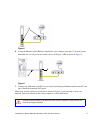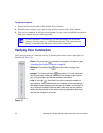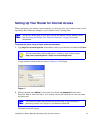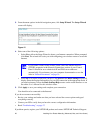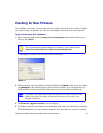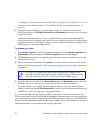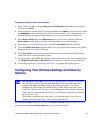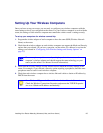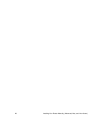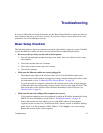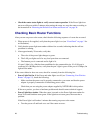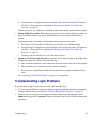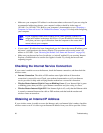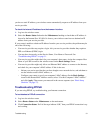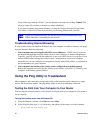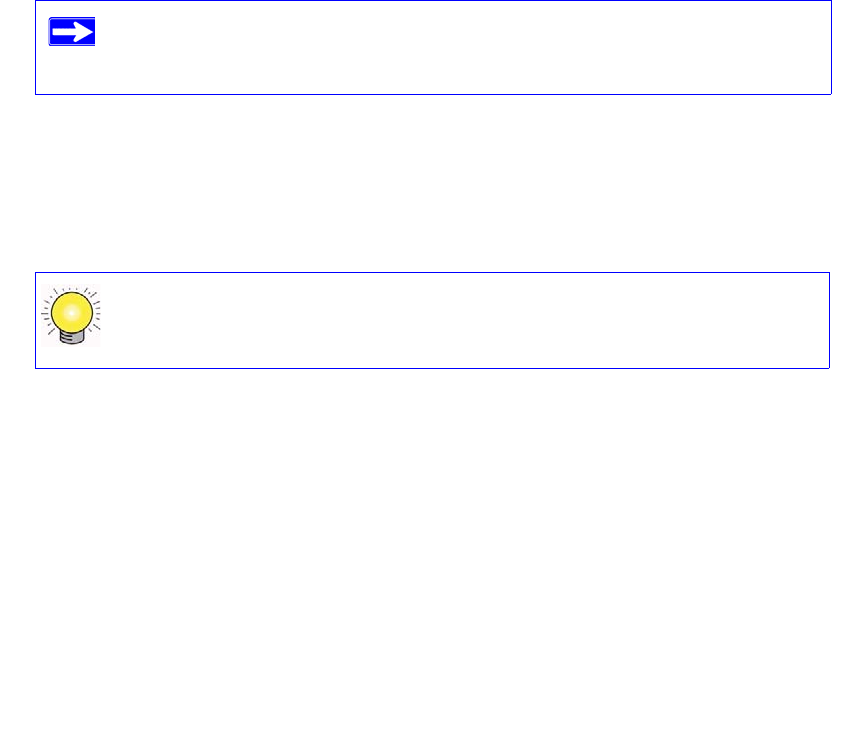
Installing Your Router Manually (Advanced, Mac, and Linux Users) 25
Setting Up Your Wireless Computers
Once you have set up your router, you are ready to configure your wireless computers with the
same settings as those you configured on the router. For your wireless computers to work with the
router, the settings of each wireless computer must match the wireless router’s settings exactly.
To set up your computers for wireless connectivity:
1.
Program the wireless adapter of each computer to have the same SSID (Wireless Network
Name) as the router.
2. Check that the wireless adapter on each wireless computer can support the Mode and Security
options that you selected. (If you have a question, see the online User Manual or review the
settings you selected in “Configuring Your Wireless Settings and Security Options” on
page 23).
3. Check that the security settings on each wireless device match the security settings of the
router. For example, if you selected a Security option requiring a passphrase, then the same
passphrase must be used for each wireless computer.
4. Check that each wireless computer has a wireless link and is able to obtain an IP address by
DHCP from the router.
To ensure optimum performance of your high-speed wireless router, each
computer’s wireless adapter card should support the same technology as your
router (see the online User Manual for more information).
For a Windows PC, go to the Control Panel and select Network Connections.
Check the Wireless Connections Properties and ensure that TCP/IP Properties
are set to “Obtain an IP address automatically.”