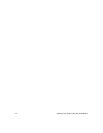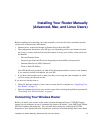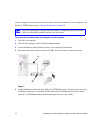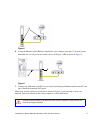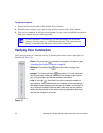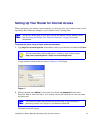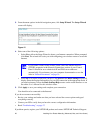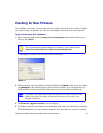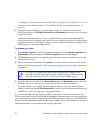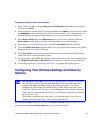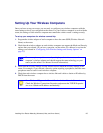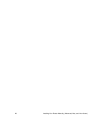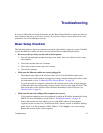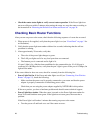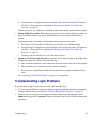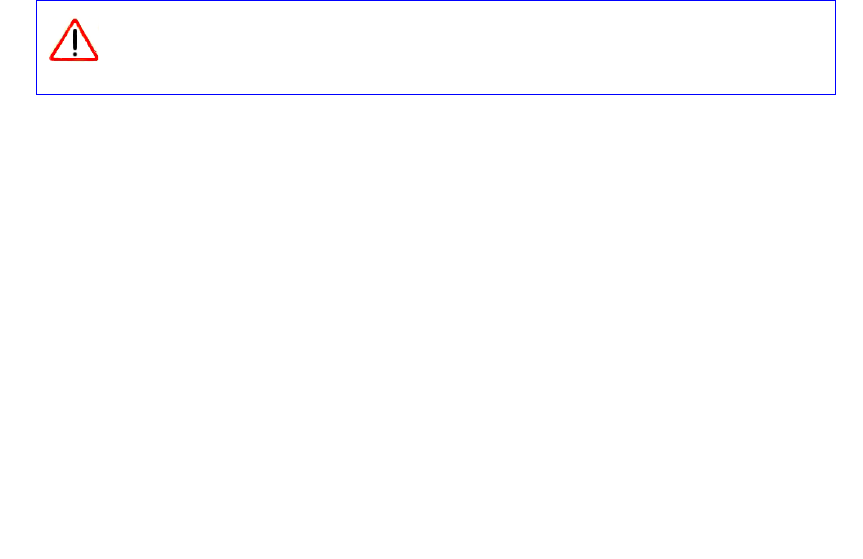
22 Installing Your Router Manually (Advanced, Mac, and Linux Users)
the message “No New Firmware Version Available” will display. (If you selected “No,” you
can check for new firmware later; see “To manually check for new router firmware:” on
page 23.)
5. If new firmware is available, you will be directed to the new firmware version on the
NETGEAR website. Click Right-click and Save to Download and save the file to a location
on your hard disk.
Usually the firmware image is an .img or .chk file and does not need to be decompressed
before you can use it to upgrade your router. If, however, the file is a .zip file, then the image is
compressed and must be “unzipped” before you can use the file. On Windows machines, the
WinZip utility can be used to unzip the file.
To upgrade your router:
1.
If the Router Upgrade screen does not display automatically, select Router Upgrade under
Maintenance on the main menu. The Router Upgrade screen will then display.
2. Click Browse and locate the unzipped firmware image that you downloaded to your PC (the
file will end in “.img”).
3. Once you have selected the file, click Upload to send the software to the router. The upload
process will take several minutes. When the software upload process is complete, the router
will restart.
4. After the router has restarted, select Router Status under the Maintenance menu. Check the
Firmware Version to verify that your router now has the new software installed.
If you are unable to successfully upgrade using this method, refer to the online Reference
Manual available through the Documentation link on the router main menu (or through a link
on the Resource CD) for other ways to upgrade the router.
If you selected the No radio box during installation, and want to check for new firmware later,
follow the procedure below. It is advisable to determine the firmware version currently running on
your router before you check for updates on the NETGEAR website. Then go to the NETGEAR
website and select the model number for this router. If a later version of the firmware is available,
upload the firmware to your computer and upgrade your router.
Do not try to go online, turn off the router, shut down the computer, or do
anything else to the router until the router finishes restarting! When the Ready
light stops blinking, wait a few seconds more before using the router.