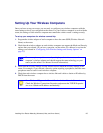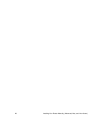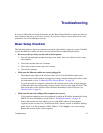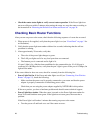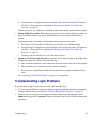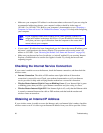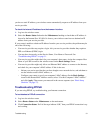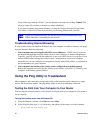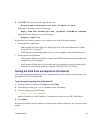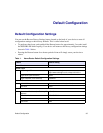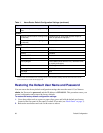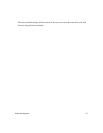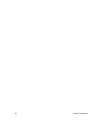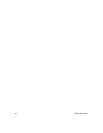Troubleshooting 33
3. Click OK. You should see a message like this one:
Pinging www.routerlogin.net with 32 bytes of data
If the path is working, you see this message:
Reply from www.routerlogin.net: bytes=32 time=NN ms TTL=xxx
If the path is not working, you see this message:
Request timed out
If the path is not working correctly, you could have one of the following problems:
• Wrong physical connections
– Make sure the LAN port light is on. If the light is off, follow the instructions in “Basic
Setup Checklist” on page 27.
– Check that the corresponding lights are on for your computer’s network interface card.
• Wrong network configuration
– Verify that the Ethernet card driver software and TCP/IP software are both installed and
configured on your computer.
– Verify that the IP addresses for your router and your computer are correct and that both
addresses are on the same subnet (for example, 192.168.1.x/255.255.255.0).
Testing the Path from a Computer to the Internet
After verifying that the path between your computer and the wireless router works correctly, test
the path from your PC to the Internet.
To test the path using ping from a Windows PC:
1.
From the Windows task bar, click Start and select Run.
2. In the field provided, type cmd. A command screen will display.
3. At the > prompt, type the following:
ping -n 10 <IP address>
where <IP address> is the IP address of a remote device such as your ISP’s DNS server.
4. Press Enter.
If the path is working correctly, replies as in the previous section will display. If you do not receive
replies: