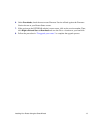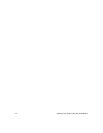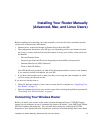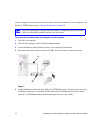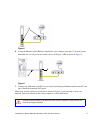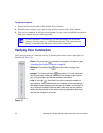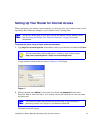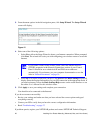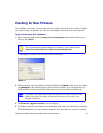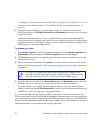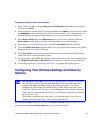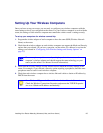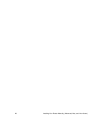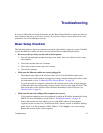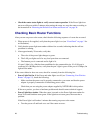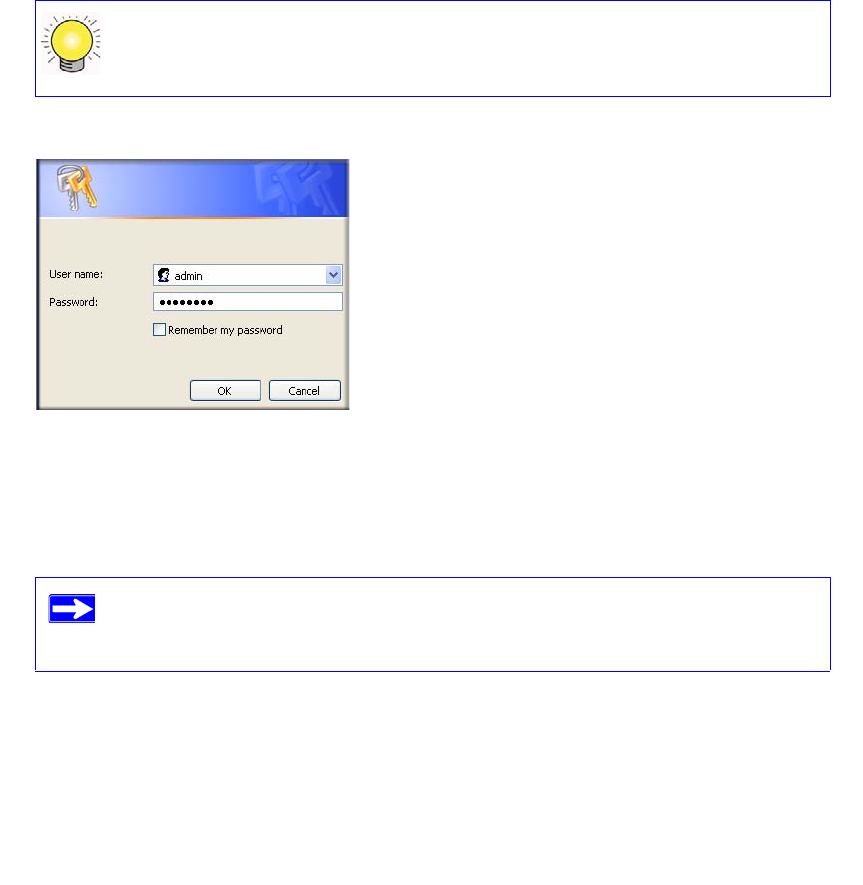
Installing Your Router Manually (Advanced, Mac, and Linux Users) 21
Checking for New Firmware
After installing your router, you must open a browser window and log in to the router to complete
your wireless setup. At that time, you will also be prompted to check for new router firmware.
To log in to the router after installation:
1.
Open a browser window and type http://www.routerlogin.net in the address field of your
browser. Press Enter.
.
A login window similar to the one shown below will display.
2. When prompted, enter the default User Name and Password (admin for the router User Name
and
password for the router Password), both in lowercase letters. If you changed the User
Name and Password from the defaults, then enter your new User Name and Password.
3. The Firmware Upgrade Assistant screen will display.
4. Click Yes to check for new firmware (recommended). The router will automatically check the
NETGEAR database for a new firmware image file. If no new firmware version is available,
You can enter either of these addresses to connect to your wireless router:
http://www.routerlogin.net or http://www.routerlogin.com.
Figure 13
The router User Name and Password are unique to the router and are not the
same as any other User Name or Password you may use to log in to your
Internet connection.