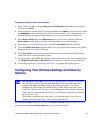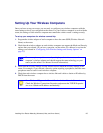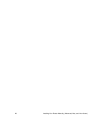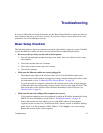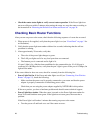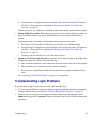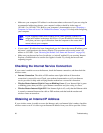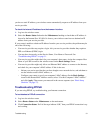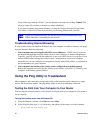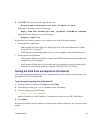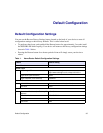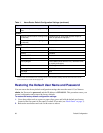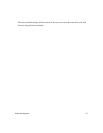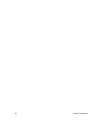Troubleshooting 31
you have a static IP address, your wireless router automatically requests an IP address from your
service provider.
To check the Internet IP address from the browser interface:
1.
Log in to the wireless router.
2. Select the Router Status link under the Maintenance heading to check that an IP address is
shown for the Internet Port. If 0.0.0.0 is shown, your wireless router has not obtained an IP
address from your service provider.
If your router is unable to obtain an IP address from the your service provider, the problem may be
one of the following:
• Your service provider may require a login. Ask your service provider whether they require a
PPP over Ethernet (PPPoE) login.
• You may have incorrectly set the Service Name, User Name or Password. See
“Troubleshooting PPPoE” on page 31.
• Your service provider might check for your computer's host name. Assign the computer Host
Name of your ISP account to the wireless router on the Basic Settings screen.
• Your service provider might only allow one Ethernet MAC address to connect to the Internet,
and check for your computer’s MAC address. If this is the case:
– Inform your service provider that you have bought a new network device, and ask them to
use the wireless router’s MAC address, or
– Configure your router to spoof your computer’s MAC address. On the Basic Settings
screen in the Router MAC Address section, select “Use this Computer’s MAC Address”
and click Apply. Then restart your network in the correct sequence (see “Basic Setup
Checklist” on page 27).
Troubleshooting PPPoE
If you are using PPPoE, try troubleshooting your Internet connection.
To troubleshoot a PPPoE connection:
1.
Log in to the wireless router.
2. Select Router Status under Maintenance on the main menu.
3. Click Connection Status. If all of the steps indicate “OK,” then your PPPoE connection is up
and working.