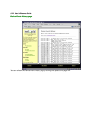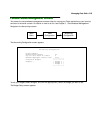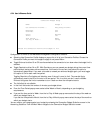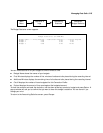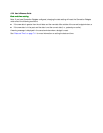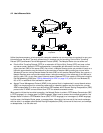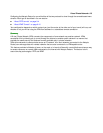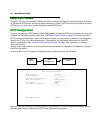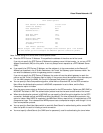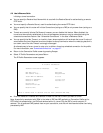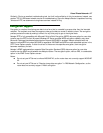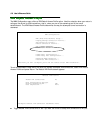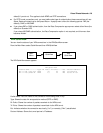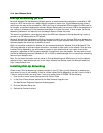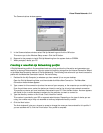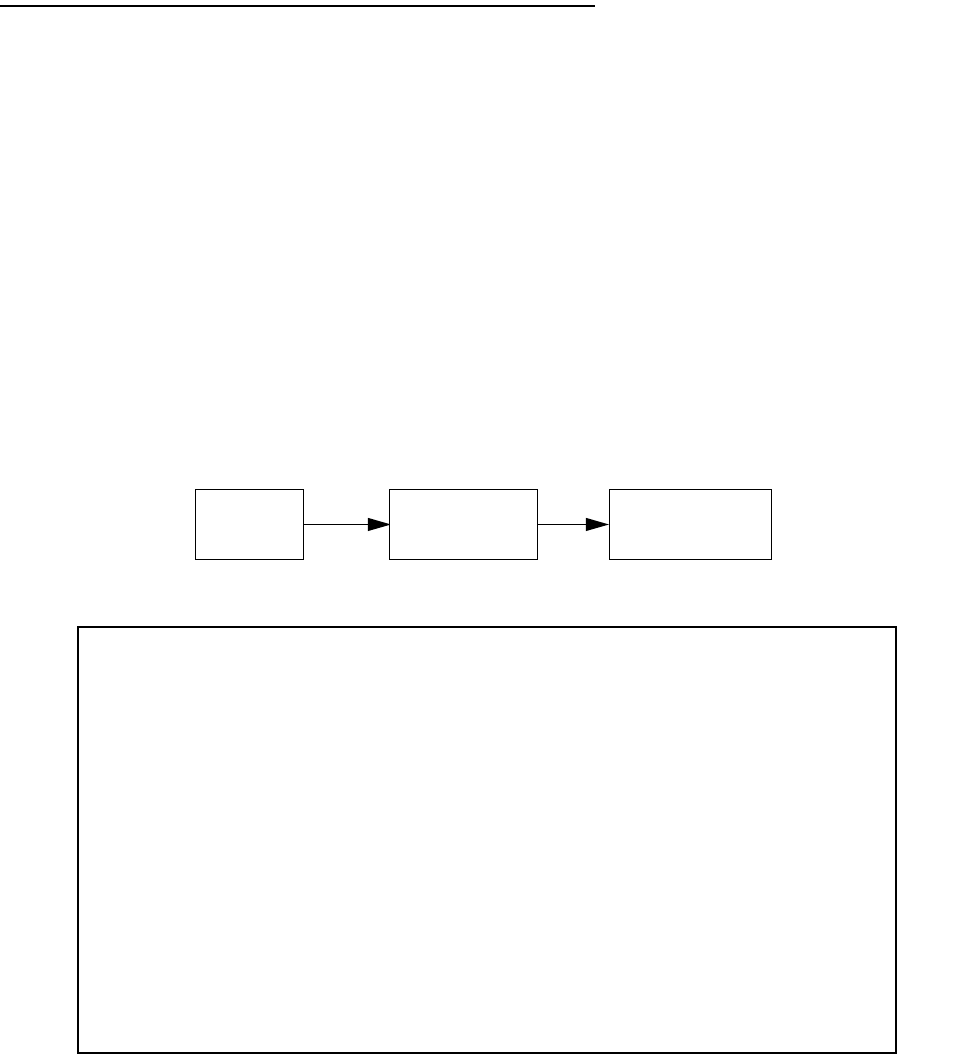
9-4 User’s Reference Guide
AA
AA
bb
bb
oo
oo
uu
uu
tt
tt
PP
PP
PP
PP
TT
TT
PP
PP
tt
tt
uu
uu
nn
nn
nn
nn
ee
ee
ll
ll
ss
ss
To set up a PPTP tunnel, you create a Connection Profile including the IP address and other relevant information
for the remote PPTP partner. You use the same procedure to initiate a PPTP tunnel that terminates at a remote
PPTP server or to terminate a tunnel initiated by a remote PPTP client.
PP
PP
PP
PP
TT
TT
PP
PP
CC
CC
oo
oo
nn
nn
ff
ff
ii
ii
gg
gg
uu
uu
rr
rr
aa
aa
tt
tt
ii
ii
oo
oo
nn
nn
To set up the router as a PPTP Network Server (PNS) capable of answering PPTP tunnel requests you must also
configure the VPN Default Answer Profile. See “VPN Default Answer Profile” on page 9-8 for more information.
PPTP is a Datalink Encapsulation option in Connection Profiles. It is not an option in device or link configuration
screens, as PPTP is not a native encapsulation. Consequently, the Easy Setup Profile does not offer PPTP
datalink encapsulation. See “Creating a new Connection Profile” on page 7-2 for information on creating
Connection Profiles.
Channel 4 (and higher) events, such as connections and disconnections, reported in the WAN Event Histories
are VPN tunnel events.
To define a PPTP tunnel, navigate to the Add Connection Profile menu from the Main Menu.
When you define a Connection Profile as using PPTP by selecting PPTP as the datalink encapsulation method,
and then select Data Link Options, the PPTP Tunnel Options screen appears.
Main
Menu
WAN
Configuration
Add Connection
Profile
Add Connection Profile
Profile Name: Profile 2
Profile Enabled: +-------------+
+-------------+
Data Link Encapsulation... | PPP |
Data Link Options... | Frame Relay |
| ATM FUNI |
IP Enabled: | ATMP |
IP Profile Parameters... | PPTP |
+-------------+
ADD PROFILE NOW CANCEL