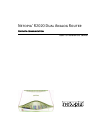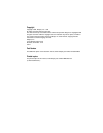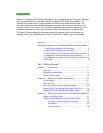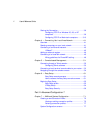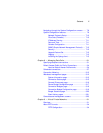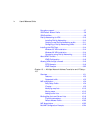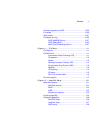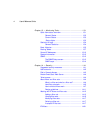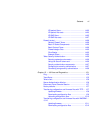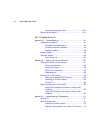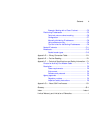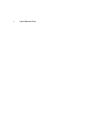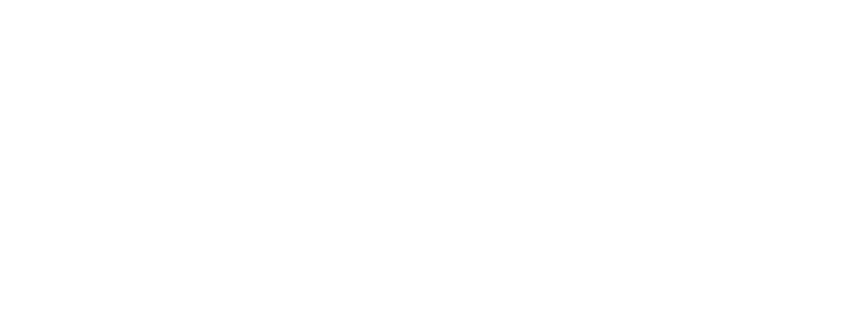
G
B
Contents.......................................................................................i
Configuration options for your Netopia R2020 Dual Analog Router..1
1. Small Office connection to the Internet........................... 2
2. Small Office connection to the Internet........................... 3
3. Direct Connection to a Corporate Office (Telecommuter) .. 4
4. Configured to accept incoming dial-up connections.......... 5
5. Configured for two onboard and one external modem on the
Auxiliary port.................................................................... 6
Part I: Getting Started 7
Chapter 1 — Introduction..........................................................1-1
Overview....................................................................... 1-1
Features and capabilities ............................................... 1-1
How to use this guide .................................................... 1-2
Chapter 2 — Making the Physical Connections..........................2-1
Find a location............................................................... 2-1
What you need .............................................................. 2-1
Identify the connectors and attach the cables .................. 2-2
Netopia R2020 Dual Analog Router Back Panel Ports....... 2-4
Netopia R2020 Dual Analog Router Status Lights ............ 2-6
Chapter 3 — Setting up your Router with the SmartStart Wizard 3-1
Before running SmartStart ............................................. 3-1
Setting up your Router with the SmartStart Wizard........... 3-3
SmartStart Wizard configuration screens ............... 3-3
Easy option.......................................................... 3-4
Advanced option .................................................. 3-8
Welcome to the Netopia R2020 Dual Analog Router
User’s Reference Guide
. This guide is designed
to be your single source for information about your Netopia R2020 Dual Analog Router. It is
intended to be viewed on-line, using the powerful features of the Adobe Acrobat Reader. The
information display has been deliberately designed to present the maximum information in the
minimum space on your screen. You can keep this document open while you perform any of the
procedures described, and find useful information about the procedure you are performing.
This Table of Contents page you are viewing consists of hypertext links to the chapters and
headings listed. If you are viewing this on-line, just click any link below to go to that heading.
CC
CC
oo
oo
nn
nn
tt
tt
ee
ee
nn
nn
tt
tt
ss
ss