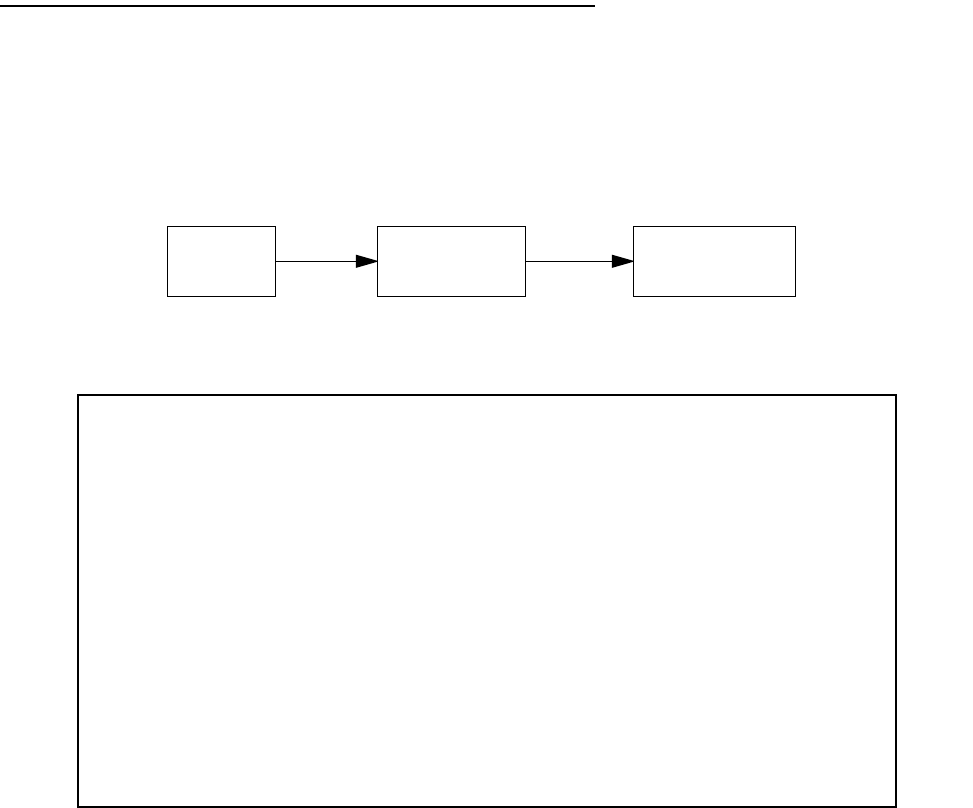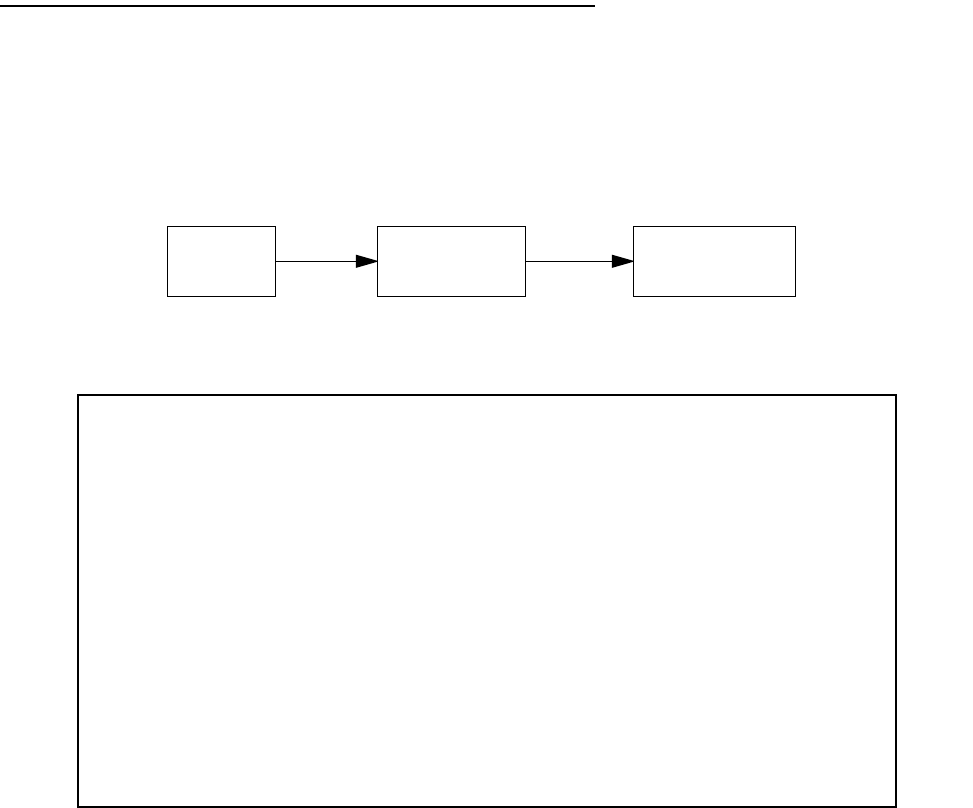
7-2 User’s Reference Guide
Creating a new Connection Profile
Connection Profiles define the telephone and networking protocols necessary for the router to make a remote
connection. A Connection Profile is like an address book entry describing how the router is to get to a remote
site, or how to recognize and authenticate a remote user dialing in to the router. For example, to create a new
Connection Profile, you navigate to the WAN Configuration screen from the Main Menu, and select Add
Connection Profile.
The Add Connection Profile screen appears.
On a Netopia R2020 Dual Analog Router you can add up to 15 more connection profiles, for a total of 16.
1. Select Profile Name and enter a name for this connection profile. It can be any name you wish. For
example: the name of your ISP.
2. Toggle the Profile Enabled value to Yes or No. The default is Yes.
3. If you are creating a Virtual Private Network (VPN) profile (see “Virtual Private Networks” on page 9-1), you
can choose either PPTP or ATMP from the Data Link Encapsulation pop-up menu. Otherwise, accept the
default PPP.
Main
Menu
WAN
Configuration
Add Connection
Profile
Add Connection Profile
Profile Name: Office
Profile Enabled: Yes
Data Link Encapsulation is PPP
Data Link Options...
IP Enabled: Yes
IP Profile Parameters...
IPX Enabled: No
Telco Options...
ADD PROFILE NOW CANCEL
Return/Enter to discard changes you have made. Profile will not be added.
Configure a new Conn. Profile. Finished? ADD or CANCEL to exit.