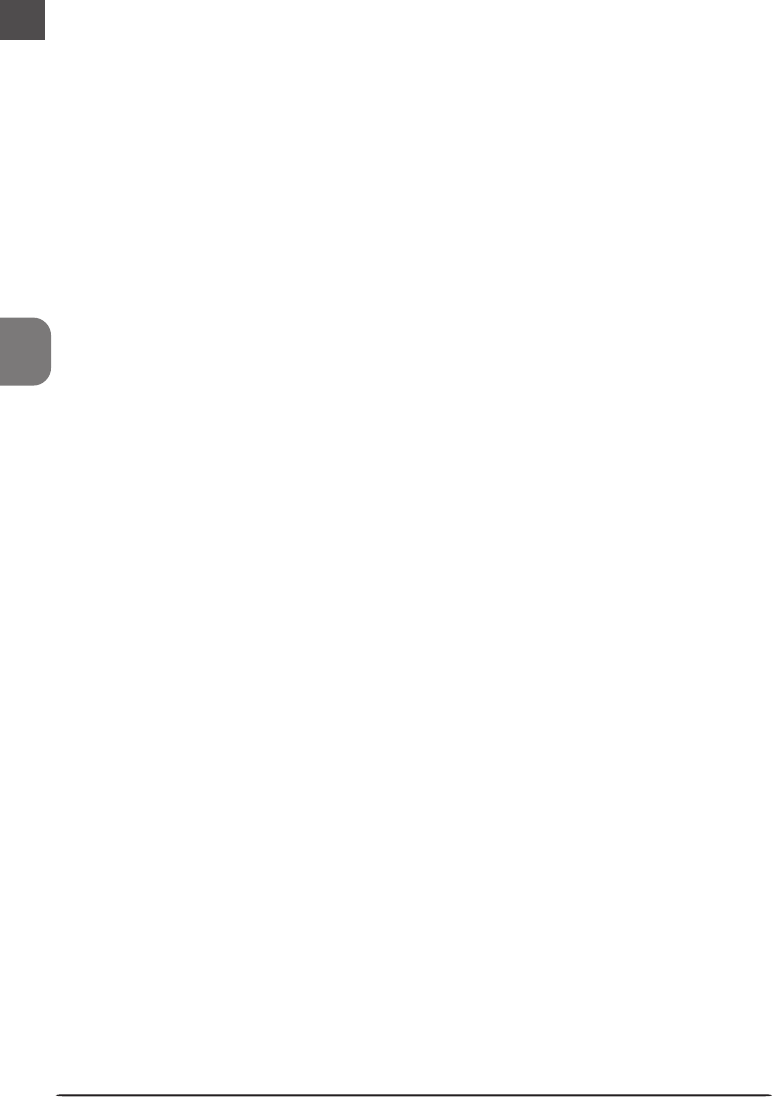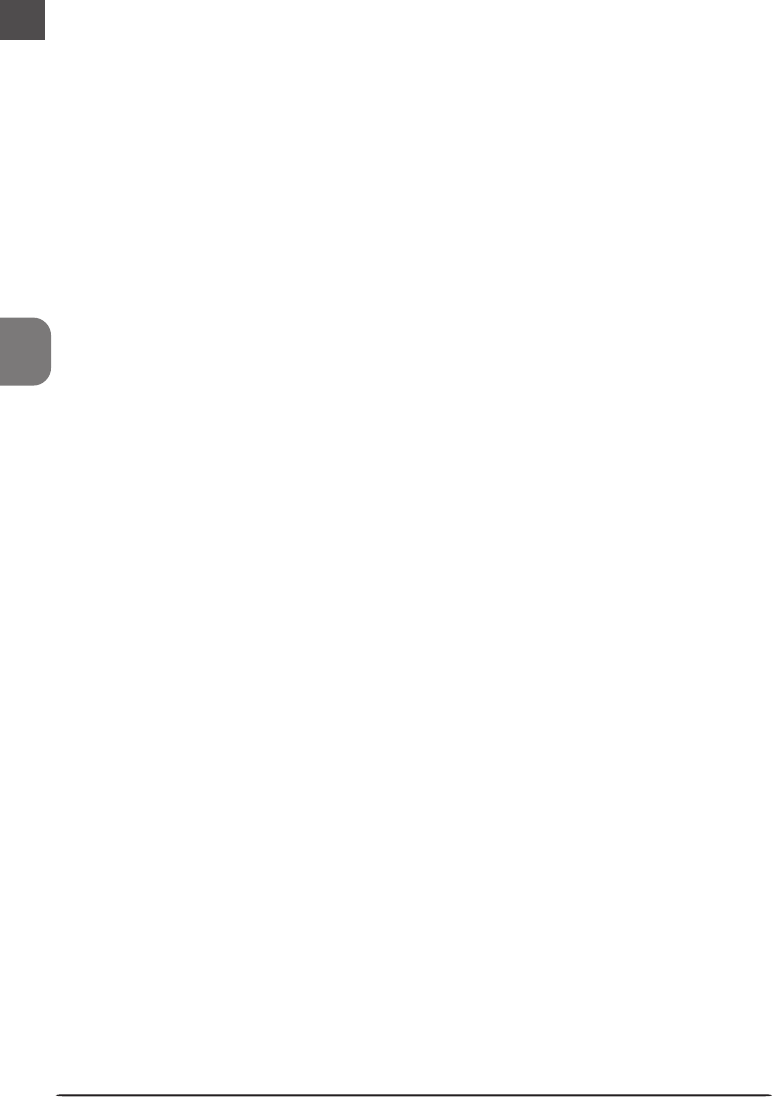
94
• Keep this crop
Choose Keep this crop when you want to select the precise area to be scanned using the
mouse, then adjust the output resolution and size according to how the image will be used.
Enter a value for resolution suited to the device on which the image will be printed or
displayed in the Resolution text box, or select a resolution that matches the device from the
options listed in the output resolution menu. You can then choose the units for output size
from the output units menu and enter a value for either Width or Height in the output size
text boxes. The other dimension will be adjusted automatically to maintain the crop se-
lected in the preview area.
• Keep this output size
Choose this option when you want to select the general area to be scanned using the
mouse, then specify the exact dimensions of the image to fit it into a pre-determined space,
for example in a magazine or on a web page. Follow the directions above to select the
output resolution and output units, then enter the desired values for Width and Height in
the output size text boxes. The crop selected in the preview area will automatically be
adjusted to maintain the crop at these proportions.
• Keep this file size
Choose this option when you want to select the general area to be scanned using the
mouse and then specify the exact file size of the final image, for example to keep file sizes to
a minimum for storage or electronic transfer, or because you have been asked for a file of a
certain size. Enter a value for file size in the file size text box and select the units for file size
from the menu to its right.