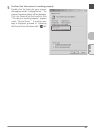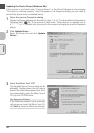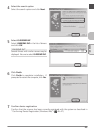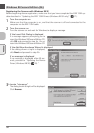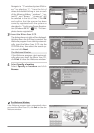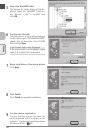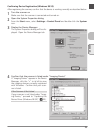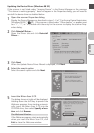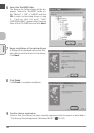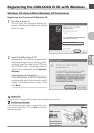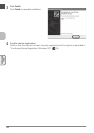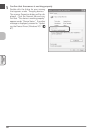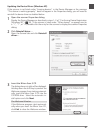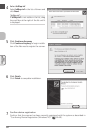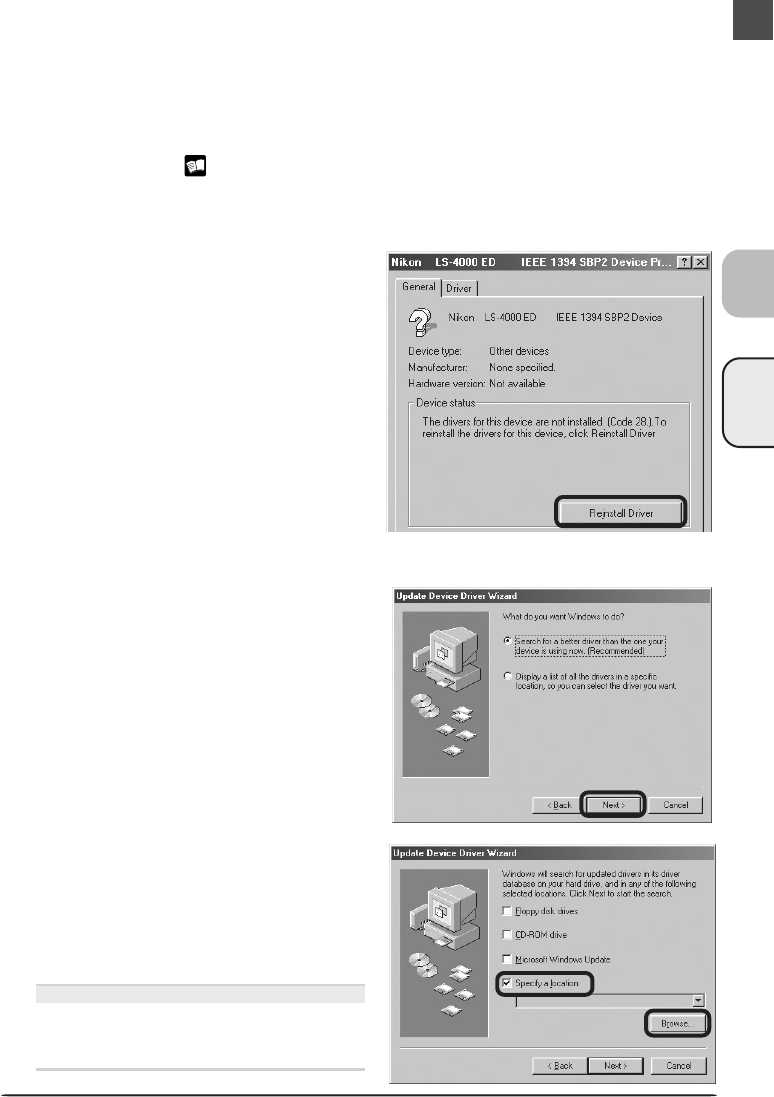
4000 ED
55
Updating the Device Driver (Windows 98 SE)
If the scanner is not listed under “Imaging Device” in the Device Manager or the message
“This device is working properly” does not appear in the Properties dialog, you will need to
reinstall the device driver as detailed below.
1
Open the scanner Properties dialog
Display the Device Manager as described in steps 1–3 of “Confirming Device Registration
(Windows 98 SE)” ( 53). If the scanner is listed under “Other devices” or appears next
to a “!”, “?”, or “×”, double-click the entry for the scanner to display the scanner Prop-
erties dialog.
2
Click Reinstall Driver…
Open the Driver tab and click Reinstall
Driver….
3
Click Next
When the Update Device Driver Wizard is displayed, click Next.
4
Select the search option
Select the search option and click Next.
5
Insert the Nikon Scan 3 CD
The dialog shown at right will be displayed.
Holding down the shift key to prevent the
Welcome program from starting automati-
cally, insert the Nikon Scan 3 CD into the
CD-ROM drive, then select Specify a loca-
tion and click Browse.
The Welcome Window
If the Welcome program starts automatically
when you insert the Nikon Scan CD, click
Exit to close the Welcome window.