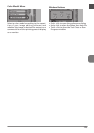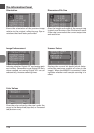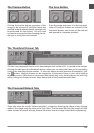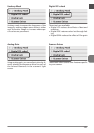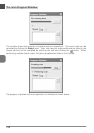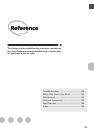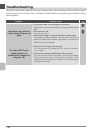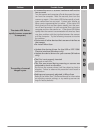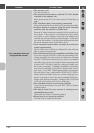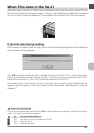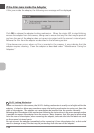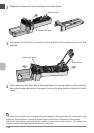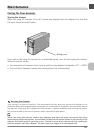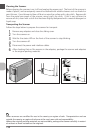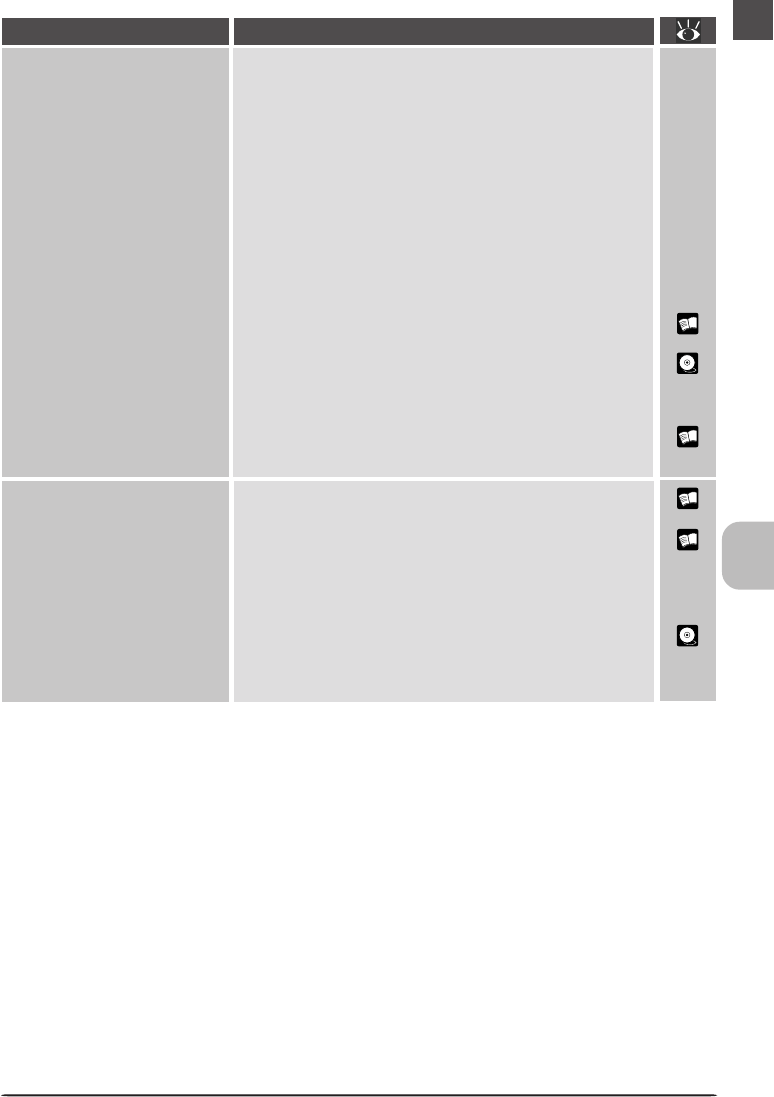
131
–
8
148
–
29
The status LED flashes
rapidly (scanner connected
to computer)
•A connection error or scanner hardware malfunction
has occurred
Turn the scanner and computer off and disconnect the scan-
ner from the computer. Wait five seconds, then turn the
scanner on again. If the status LED flashes rapidly, a hard-
ware malfunction has occurred. Contact your retailer or
Nikon service representative for advice. If the status LED
blinks slowly at first and then glows steadily, turn the scan-
ner off and reconnect it to your computer, then start your
computer and turn the scanner on. If the status LED flashes
rapidly after the scanner is reconnected and turned on, there
may be a problem with the interface between the scanner
and the computer. Try the following measures to resolve
the problem:
•Disconnect all other devices that use same interface as
the scanner
• Re-install Nikon Scan
• Update the device drivers for the USB or IEEE 1394/
Firewire interface (Windows only)
• Update the device drivers for your scanner (Windows
only)
112
6
88
The quality of scanned
images is poor
• The film is not properly inserted
Eject and re-insert film.
• The film was moved during scanning or scanner was
subjected to shock or vibration
Do not use the scanner where it will be subject to shock or
vibration. Failure to observe this precaution could result in
malfunction.
• Settings are improperly adjusted in Nikon Scan
Refer to the Nikon Scan 3 Software Manual for information
on adjusting scanner settings, or try resetting scanner set-
tings to factory defaults.
Problem Possible Cause