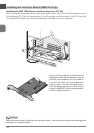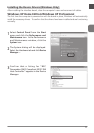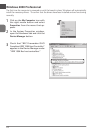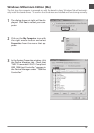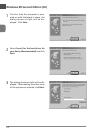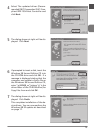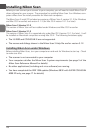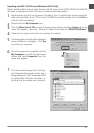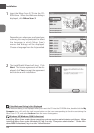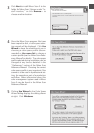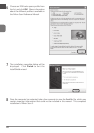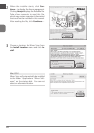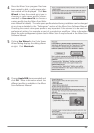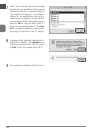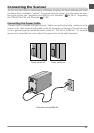En
18
Installation
If the Welcome Dialog Is Not Displayed
If the Welcome dialog is not displayed when you insert the CD into the CD-ROM drive, double-click the My
Computer icon, click with the right mouse button on the icon corresponding to the drive containing the
Nikon Scan 3 CD, and select Autorun from the menu that appears.
Windows XP/Windows 2000 Professional
Installing Nikon Scan under these operating systems requires administrator privileges. When
installing Nikon Scan under Windows XP, log in as the “Computer administrator.” Under Win-
dows 2000 Professional, log in as the “Administrator.”
1
Insert the Nikon Scan 3 CD into the CD-
ROM drive. When the Welcome dialog is
displayed, click Nikon Scan 3.
2
The InstallShield Wizard will start. Click
Next. The license agreement will be dis-
played; click Yes to accept the agreement
and continue with installation.
Depending on where you purchased your
scanner, you may be prompted to select
the language in which Nikon Scan’s
menus and dialogs will be displayed.
Choose a language from the list provided.