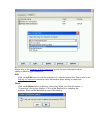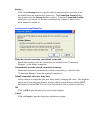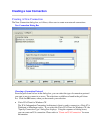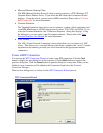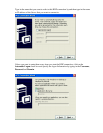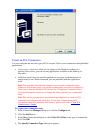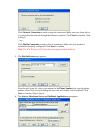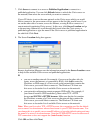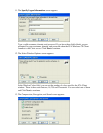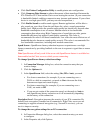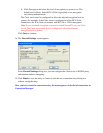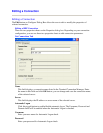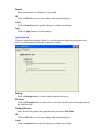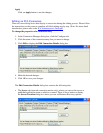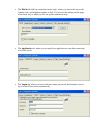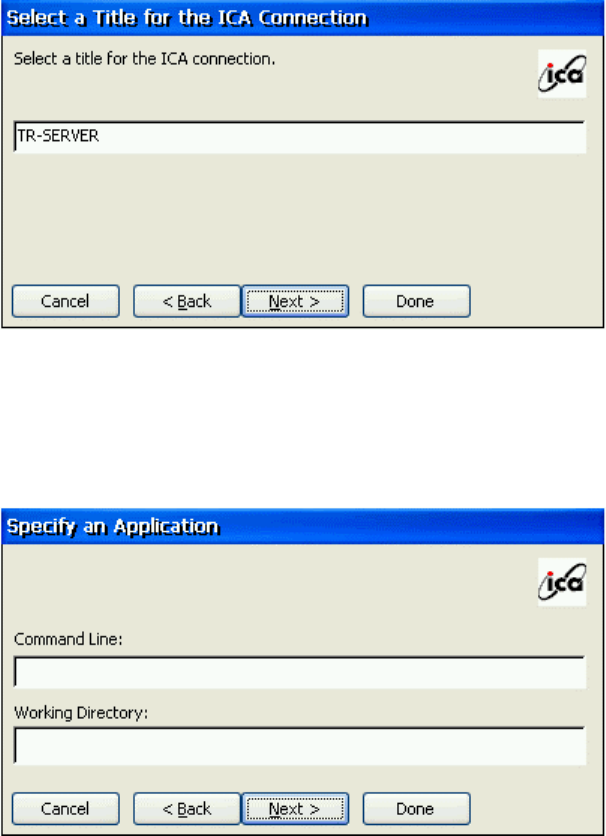
10. The Select a Title for the ICA Connection page appears:
Enter a name for the connection entry. The name you choose is the name of the
entry in the list of connections in Connection Manager. Click Next to continue.
11. The Specify an Application screen appears (this screen does not appear when
configuring a published application connection):
In the Command Line field, enter the path and name of an application to run on the server
once the logon to the Citrix server is successful. Leave this field blank to run a Windows
NT desktop on the Citrix server. Working Directory lets you associate a directory with
the application specified in the Command Line field. Enter the drive and path of the
working directory in the Working Directory field.
For example, if the application Notepad.exe is in the C:\WTSRV directory on the Citrix
server, type C:\WTSRV\Notepad.exe in the Command Line field. If you use Notepad to
work on documents in the C:\My Documents directory, type C:\My Documents in the
Working Directory field. When you log on to the Citrix server, Notepad begins. In
Notepad, if you click the File menu, the directory C:\My Documents is displayed. Click
Next to continue.