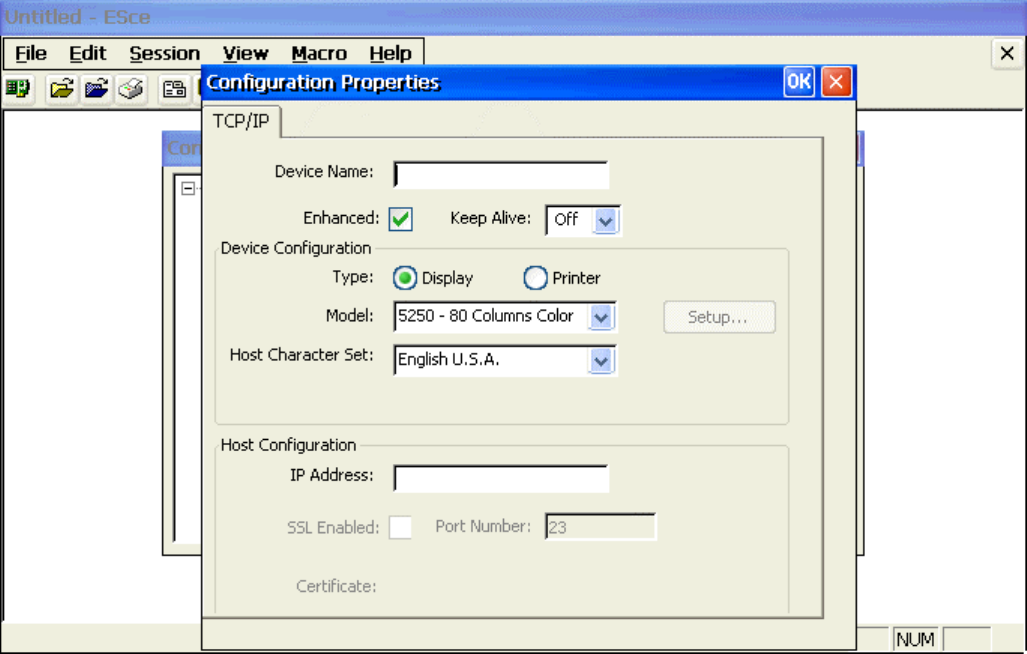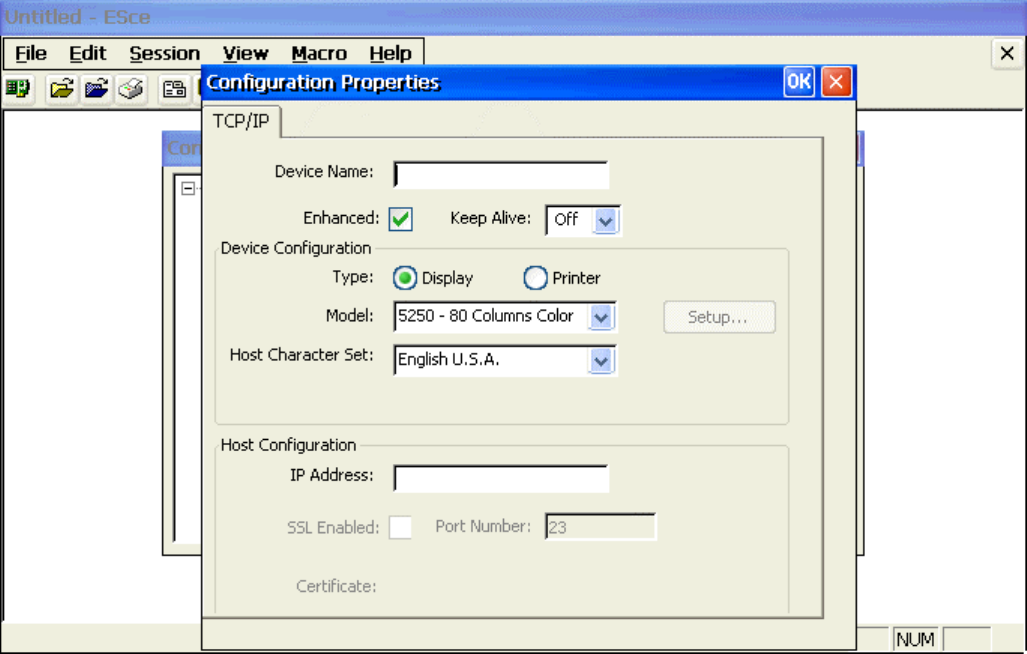
Configure Dialog Box
1. Type in a Device Name. The device name is used to identify which devices you are
using when running the emulator.
Note: It is recommended that you use a device name that has part of your IP Address or
Work Station Address at the end. For TN5250E sessions where the name provided is
shown on the AS/400, the initials or name of the user is helpful. It is also useful to
reference the application that the session is usually used for.
You can use any number and letter combinations along with the characters @ $ and _ up
to a maximum number of 10 for TN5250E sessions.
• The characters ? < > , . / \ | * and * are not accepted by the input field
• The characters - (dash) and (space) are accepted by the field but are not
allowed by the AS/400.
• The characters ~ ! % ^ & ( ) - + = { } [ ] are allowed but should be
avoided because the character will be changed to a # at the AS/400.
2. For the Device Configuration Type, select Display.
3. Select either the 80 or 132 column display options from the Model pull down list.
4. Select the appropriate option from the Host Character Set pull down list.
5. Type in the IP Address of the 5250 Host computer. If you have a DNS server on the
network, you may type in a host name instead of an IP address.
6. Click the OK button to complete the setup. The session should now appear in the
Connection Manager window.